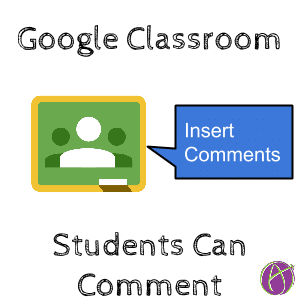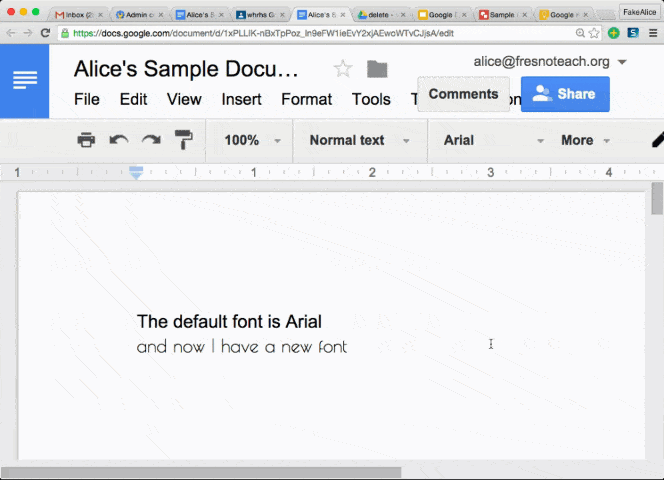When sharing files with students in Google Classroom you are able to give them viewing rights or editing rights on a document. The option for students to only comment on a document is not expressly listed.
If you want your students to insert comments on a document but not edit it, here are the steps to do this.
Share in Google Classroom
Attach the document to an assignment or announcement. Select either “Students can view file” or “Students can edit file.” Assign the assignment or announcement.
Open the Document
Open the document and click on the blue share button. The students in the class will have been expressly shared to view or edit the document as a group. Click on the drop down arrow next to “Can view” or “Can edit” and change it to “Can comment.” This changes the editing rights for the group of students to only allow them to comment.