The Google Classroom team is always listening to teachers and in response to feedback they have added the feature to be able to reuse a post in your stream.
Plus Icon
To add an assignment, announcement, or question to the stream click on the plus icon now located in the bottom right-hand corner.
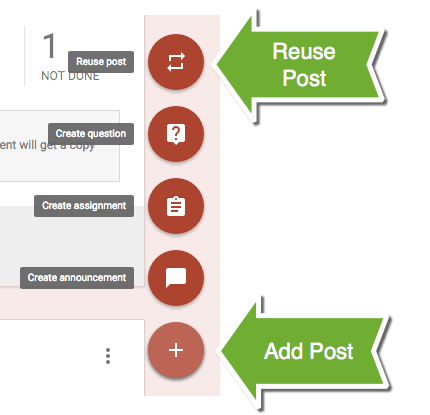
The top option is to “Reuse post.” This will allow you to choose which class you wish to pull the previously posted assignment or announcement from. You will have the option to reuse posts from classes that have been archived.

You can then choose which assignment out of the stream of that class you wish to post to the current class. Notice the option to “Create new copies of all attachments.” Be aware that this will duplicate your originals in your Google Drive. You can toggle the checkbox to link to the original documents instead. I recommend you UNCHECK the “Create new copies of all attachments” option.
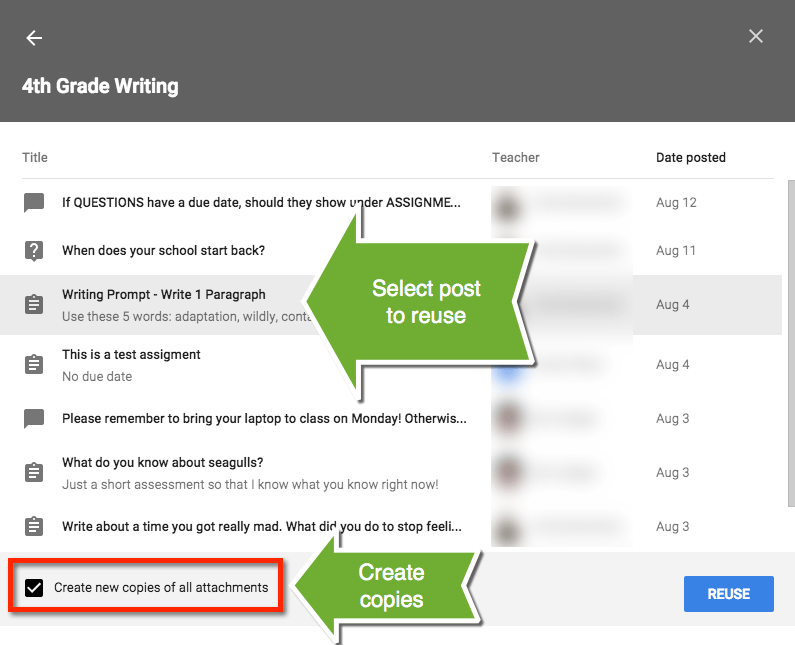
Note: Using Google Docs is a paradigm shift. Unlike using Office you do NOT make copies of your files. You want 100% confidence that you’re using the right version. If you make copies you have version confusion. Do NOT “Create new copies of all attachments.” Instead, when editing the reused assignment, click on the document title in the attachment and EDIT it. Edit instead of copy. Use the revision history if you need to restore the document.
Edit and Assign
After choosing the assignment you wish to reuse, you will be able to edit the assignment, create additional attachments and assign to multiple classes.
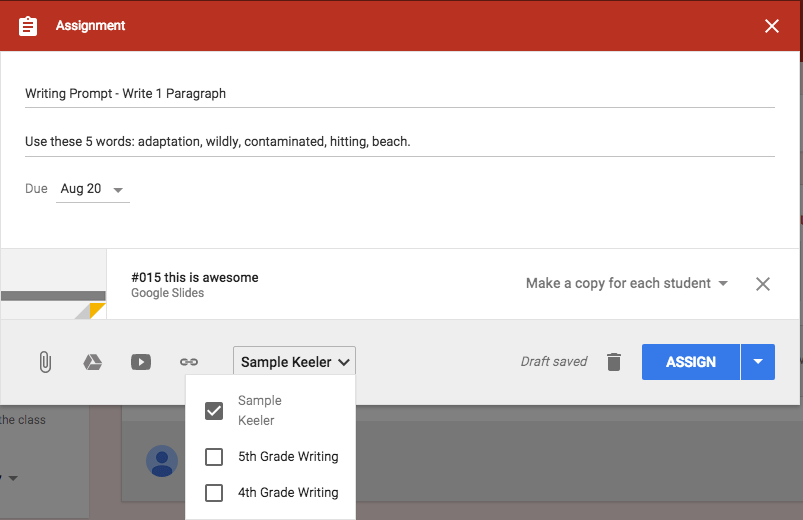
Digital Filing Cabinet
Being able to reuse posts is great for many reasons. Sometimes I have to redo an assignment and the ability to re-post to the same class helps when I make an error. I get a little nervous with the ability to reuse content in the sense that there is the danger that it makes it too easy to just reuse materials that may not be appropriate for the current class of students.
I strongly feel that your lesson plans should reflect the interests and needs of the students you currently have. Teaching is not about delivering content, but rather designing an engaging learning environment that meets the needs of the current students enrolled in a class. Almost every class I teach I adjust my lesson plan as student questions or needs come up.
I remember when getting my teaching credential being warned about simply having your curriculum in the filing cabinet and pulling the lesson out of the folder each year. The same is true for digital materials.
What is fantastic about reusing posts in Google Classroom is that you are prompted to edit the post when reusing. This gives you an opportunity to reflect on and adjust the assignment.

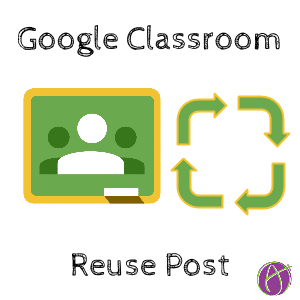






4 thoughts on “Google Classroom: Reuse an Assignment”
Dear Alice,
I trying to figure out a way to save myself time when posting assignments to multiple classes.
I like to use Zaption or Quizziz- they both have a way to post assignments to Google Classrooms through their websites.
But that only creates the assignment for one class- a bummer.
I like the reuse post- as I can copy an assignment from one class to another- but it will copy the assignment to the class that already has the assignment. Then I have to delete it.
What is the best workflow for this?
Thanks,
Ryan
Save the assignment as a DRAFT when you post from Zaption. Then you go to Google Classroom and can add all the classes.
I want to reuse several assignments in another class. Is there a way to move over multiple assignments to another class or do I have to do it one assignment at a time?
Thanks!
Max
One at a time and I like it that way. While tedious it is an opportunity to rethink each assignment for the current students you have.