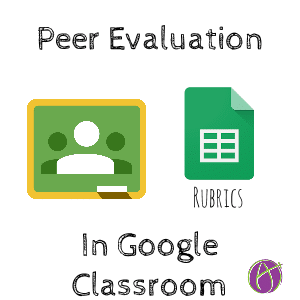
I am a big fan of self and peer evaluation. No matter what digital tools I use to give students feedback faster, there is still only one of me. If you provide students a rubric, having them assess themselves and their peers against the rubric helps to give them a better understanding of the assessment.
Distributing a rubric template through Google Classroom allows students to evaluate themselves and their peers.
Make Rubrics
I created a spreadsheet that helps you design rubrics and assess students. Start with https://alicekeeler.com/listrubrics. Use the Add-On menu to choose “Copy of listRubrics” and choose the “List rubrics” option. This will reveal the sidebar menu.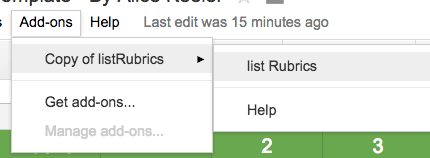
Click the button “Start a List” to start making a list of your assignments that use a rubric.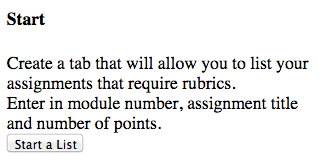
After listing your assignments and their point values, click on the button “Create Rubric Templates.” This will generate a rubric template for each assignment. Design your rubric on the template.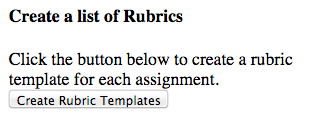
Click on any of the blank cells in columns E to Y. The blank cell you click on will be where a link to a fresh copy of the rubric will be generated.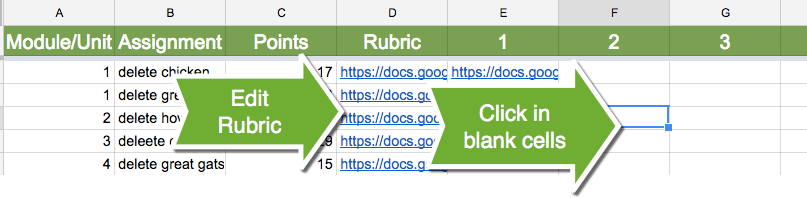
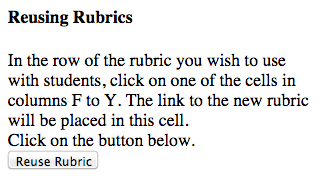
This is the rubric you will attach in Google Classroom. Click on the link to edit the title of the rubric so it reflects that it will be used for self and peer evaluation.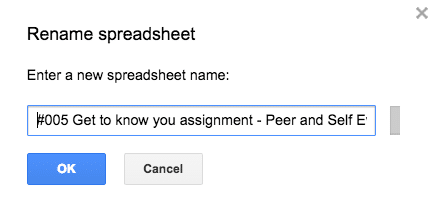
Google Classroom
In Google Classroom, attach the rubric you generated as “Create a copy for each student.” On the first tab of the spreadsheet is a place for students to list themselves and the students who they are peer evaluating.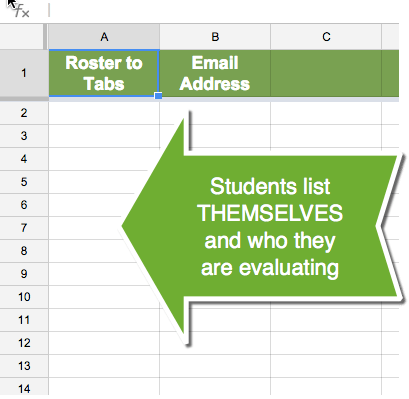
Add-On Menu
Students would need to go to the Add-On menu and choose “Copy of RubricTab” and select “Create rubrics.” This opens the sidebar menu.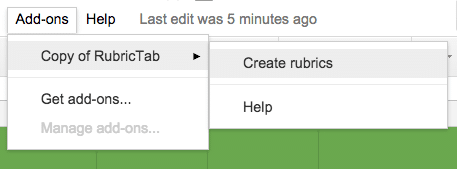
Create Rubrics
Students will click on the “Create Rubrics” button in the sidebar. This creates a copy of the rubric for each student they are evaluating. The student then finds the tab of each student, provides comments and evaluates against the rubric.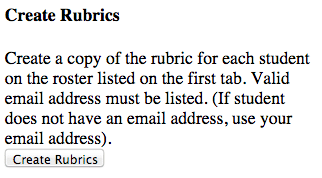
Email Rubrics
If the students have the other students email addresses they can click the “Email Rubrics” button in the sidebar menu.
Teacher Access
Since the rubrics are shared through Google Classroom the teacher has access to all of the self and peer evaluations through Google Classroom and in the assignment folder in Google Drive.







2 thoughts on “Peer Evaluation in Google Classroom”
I tried this & I can not find the same screens on the menus as in your instructions. what am I missing?
It is possible there were updates since the original post.