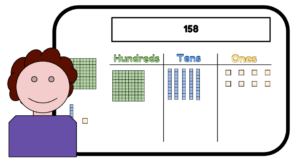When Math Manipulatives are created with Google for Education APPS (GAFE) it helps leveling the playing field for children of all learning styles. The below video tutorials would not exist if Alice Keeler didn’t tweet for help and Kellie Konrad inquire about the methods used for creating with Google Draw and Slides. Thank you Ladies!
Why Create Primary Math Manipulatives with Google Slides?
- Teachers can model on an Interactive Whiteboard.
- Provides all students with the perfect seat.
- Students are accountable for practice.
- Slides save a revision history.
- The revision history helps Teacher to assess the student’s abilities.
- Students can practice using the manipulative from home.
- Provides opportunities for students to study together from separate locations.
- A Chrome browser text to read APP can support low readers with using the manipulative independently.
- Provides the students with independent learning opportunities.
HELPS BUILD ESTEEM and MOTIVATES the STUDENTS to LEARN
How the Interactive was Created using Google for Education Apps
First step was using Google Drawing to make the background and the clipart which was used in the Google Slide.
Using Google Drawing for the Background

Creating Math Manipulatives using Google Slides

TIPS:
- The draggable content should be created in Google Draw and saved as png then insert as image to Google Slide.
This lessens frustration for students when dragging an answer across the slide.
Example: Letters won’t separate from grouped background shape when dragged.
- Create background in Google Draw, Download as png then insert image as Google Slide background.
The background is set and won’t move when students drag the unifix cubes or answers.
- It is easiest to use a table when working with multiple squares and rectangles such as making the 100’s block.
Here is the Template for the 100’s Place Value Math Manipulative Created for the Tutorial
Teachers please feel free to copy all templates to your Google Drive