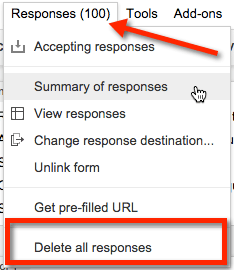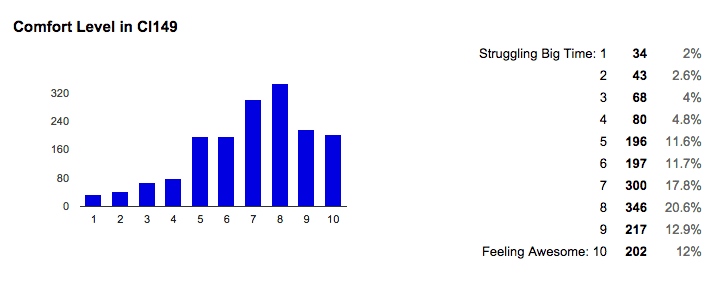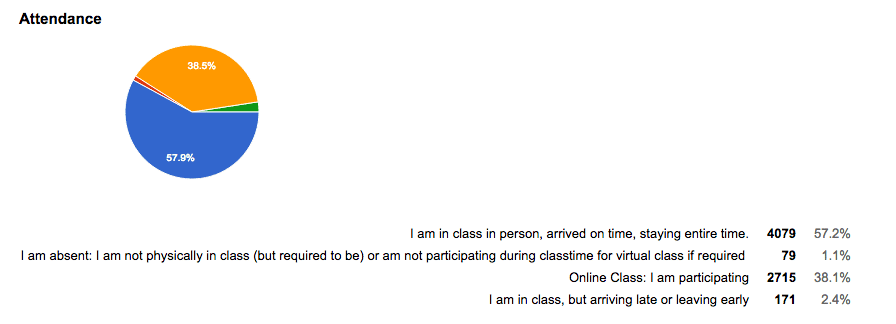If you use Google Forms as formative assessment quizzes, Forms automagically creates summary charts for you. However, the charts are the cumulation of all the times the form has been filled out. I have been using the same Google Form to have my students sign into class for years. You will notice my summary charts below show thousands of responses. Here is how to reboot your summary of responses.
Summary of Responses
You can locate the summary of responses by going to the edit screen of your Google Form. There is a “Responses” menu which allows you to choose “Summary of responses.” This will show you the responses the students have submitted in a summary format.
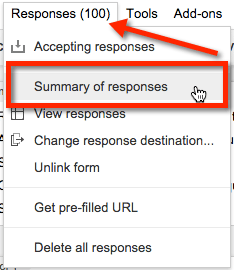
The responses are saved in the Google Form and COPIED to a Google Sheets spreadsheet. If you delete the data from the Form you do NOT delete the data from the Google Sheet. This is also why when you delete responses from the spreadsheet it does not update the summary of responses. The spreadsheet data is NOT connected to the summary of responses.
Delete All Responses
If you used a Google Form for 1st period you will want to delete the summary of responses data before you give the same form to 2nd period. I recommend you print to a PDF or copy and paste from the 1st period summary of responses so you can save the charts. Deleting the summary of responses reboots the charts to reflect the new group of students.
In the edit screen of the Google Form go to the “Responses” menu and choose “Delete all responses.” Remember this only deletes the responses from the Form, you still have ALL of the responses in the spreadsheet. You can safely delete responses from the Form.