I am excited to announce that the book “50 Things You Can Do With Google Classroom” is now available for sale on Amazon. The book was co-authored by Libbi Miller who teaches with me at California State University Fresno. We both are users of and fans of Google Classroom. This book dives deeper than my blog posts on ways that you can use Google Classroom. If you are using Google Classroom or thinking of using Google Classroom this book is for you.
Blended Classroom
Google Classroom helps you to easily create a blended classroom. It integrates with Google Drive to make it easy to create assignments and collect students work. If your school has Google Apps for Education (GAfE) then Google Classroom is available to you. Start by going to http://classroom.google.com
Getting Started
If you are new to Google Classroom the first thing you want to do is set up your classes. You will click the plus icon in the upper left to create a class. The Google Classroom class will have an invite code that will allow your students to join the class.
Google Classroom makes it easy to get started with assigning work. After clicking on the class tile on the home page, you will see the stream where you can post assignments and announcements. Click on assignment and give your students something to do.
My best tip is to number your assignments. You will notice in the book that many of the screenshots demonstrate numbered assignments. When you create an assignment a folder is created automatically in your Google Drive with the same name. Numbering the assignments makes the assignment folder easy to locate and organizes the assignments in the order you assigned them. Number your lesson set assets with the same number. This maintains consistency, makes it easy to associate documents with a particular assignment, makes it a cinch to locate documents, and makes it easy to direct students to the right place in Google Classroom.
Direct students to log into Google Classroom at http://classroom.google.com. They will be able to easily find the assignments and announcements you listed in the stream.
Google Classroom allows students to submit digital work to the teacher. This makes it easy to have a blended classroom and to provide quick feedback to students.
Ordering
You can find the book on Amazon under “50 Things You Can Do With Google Classroom.” You can connect with myself or Dr. Libbi Miller on twitter by using the hashtag #googleclassroom
50 Things You Can Do With Google Classroom
1. Make Class Announcements
2. Sharing Resources
3. Multiple Files in an Assignment
4. Create a Lesson
5. Easily View Student Submission
6. Go Paperless
7. Simplify the Turn In Process
8. Protect Privacy
9. Reduce Cheating
10. Classroom Collaboration
11. Create a Discussion
12. Organize Assignments with Due Dates
13. Feedback Before Students Submit
14. Email Students
15. Notify Students Who May Need Help
16. Assignment Q&A
17. Create an Ad Hoc Playlist
18. Email Feedback
19. Create Folders
20. Link Directly to Student Work
21. Collect Data
22. Share with Multiple Classes
23. Collaborative Note Taking
24. Display Student Work
25. One Student One Slide
26. Target Parent Phone Calls
27. Polling
28. Share a Document with the Class
29. Know Who Edits a Collaborative Document
30. Link to a Website
31. After Hours Help
32. Peer Feedback
33. Distribute Notes
34. Sharing Informal Learning
35. Email the Teacher
36. Student Projects
37. Eliminate Schlepping Papers Home
38. Have One Place for All Files
39. Document Digital Work
40. Students Create Google Docs
41. Clearly Identify Student Work
42. View Assignments
43. Virtual Office Hours
44. Collaborate with Peers (PLC’s)
45. Virtual Faculty Meetings
46. Streamline Counseling
47. Watch Students Do Homework
48. Observe Another Classroom
49. Share Student Samples
50. Provide Choices

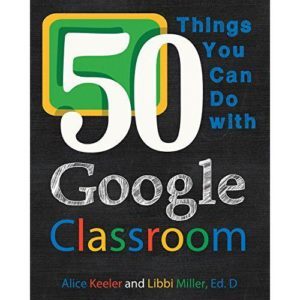









7 thoughts on “50 Things You Can Do With Google Classroom”
Fantastic! I just purchased the book and can’t wait to read it. Alice, your blog is wonderful and has provided so many tips and information that I use in my classroom and Classroom. Thanks for sharing. 🙂
Thank you Joyce! Please share how you like the book 🙂
Now that this year is complete, how do I archive this year’s classes to create new ones and have access to the archived classes for the materials?
On the class tiles page, click on the 3 dots icon and choose archive. Reuse post works with archived classes!
Alice: I have read your blog for a while now, but I have never commented on any of your posts before. I just wanted to let you know that I really enjoy your blog posts, especially the ones on Google Classroom. I use your site quite often a a resource and often direct other teachers here as well when they have questions about using Google Classroom. The info graphics that you have created are really get, A+. This particular post has so many great ideas about how to use Google classroom and really gets the creative juices flowing. Thanks again, and I can’t wait to continue reading your great posts and useful information.
Alice,
Your site is fantastic! It’s my favorite resource for all things Google Classroom. Whenever I talk to another teacher about Google Classroom, I end by crediting you and sending them on to your site. Thanks so much!
Rose Park
Dear Alice and Libbi
I just completed reading your 50 things you can do with Google Classroom and your 50 things to go further with Google Classroom books.
I enjoyed the easy to read style and I was able to set up two Google Classrooms for two classes I teach. Admittedly, at this stage, these Classrooms are not as student-centered as they ought to be but I am getting there.
Thank you for the time and effort you put into making these books so reader-friendly.
Bless you.
Thanking you
Devan Govender