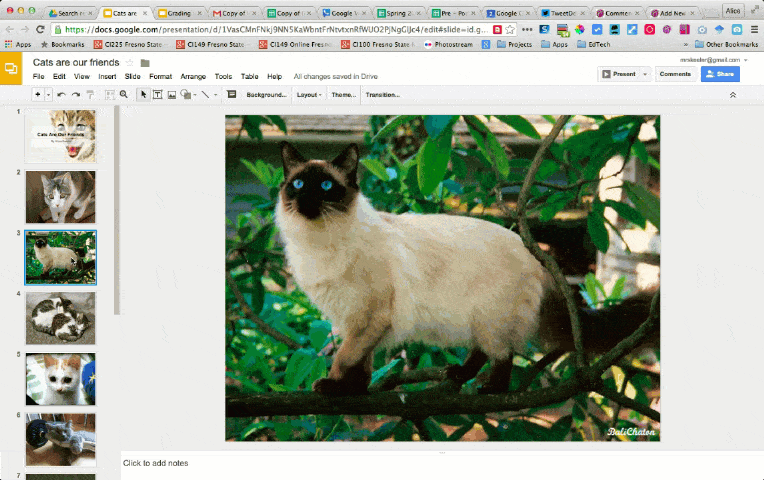
When using presentation tools such as Google Slides or PowerPoint you can rearrange the slides by clicking on one of the slide tiles on the left hand side. Click and hold down on the slide tile. Drag your mouse up and down to move the slide.
Moving Multiple Slides
Click on the first slide you want to move in the slide deck. Hold down the Shift key and select the last slide that you want to move. All of the slides in between will be selected also. You can then click down on one of the selected slides and drag within the slide tiles on the side. This will move the group of slides.

Copying Slides
If you want to copy slides from one presentation to another. Click on the first slide you want to copy. Hold down shift and click on the last slide you want to copy. This will select all of the slides in between. Copy with Control C (Command C on a Mac).
In the destination presentation click on the slide tile on the left where you want to insert the slides. Use Control V to paste the selection of slides.

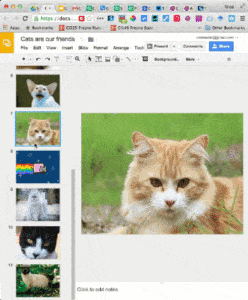



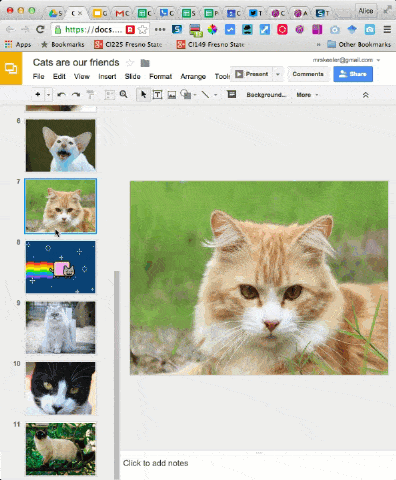




2 thoughts on “Moving Slides in a Presentation”
Wow! You are definitely a keyboard shortcut lover! 🙂 I use all of these except for the last. I seem to prefer to use the import slides function in the File menu rather than copy and paste method to do that. But, it’s always great to have more than one method at hand! Rock On, Charlie
I always copy and paste, faster than trying to find the file. To each his own 🙂