Continuing the list of ways to utilize Google Classroom here are 10 more ways to use Google Classroom.
Link to “20 Things You Can Do With Google Classroom”
Link to “15 More Things You Can Do With Google Classroom”
Book: “50 Things You Can Do With Google Classroom” now available on Amazon.
10 Additional Things You Can Do With Google Classroom
- Student Projects: Google Classroom allows students to attach multiple artifacts when submitting. Students can now in one place submit all the pieces of their project and it is neatly organized for the teacher.
- Eliminate Schlepping Papers Home: Having students utilize the Google Classroom app allows them to take pictures of their physical work and turn it in digital. Students on a Chromebook or other laptop can utilize the insert picture by snapshot feature in Google Docs to make the physical paper into a digital doc. This means you can ditch the box of papers you take home each night.
- Have One Place for All Files: Google Classroom is Google Drive management. Any documents students submit via Google Classroom are saved in Google Drive. This gives you one place to check for student work. When students do work in other products have them take a screenshot and submit the screenshot to Google Classroom.
- Document Digital Work: Create an assignment in Google Classroom and have students provide the link to their non Google Digital work. On the turn in page students have the option to turn in a URL. If students create a website or wiki they can turn in their work by linking to it in Classroom.
- Students Create Google Docs: On the turn in page for students, clicking create allows students to start a new Google Document. This document is automatically attached in Google Classroom and titled the same as the assignment. The document title also is appended with the student name and saved in the assignment folder in Google Drive.
- Clearly Identify Student Work: When a document is shared with students as “Each student gets a copy” the new document shares the title of the template document and the students name is appended to the document title. Looking in the assignment Google Drive folder it is easy to identify which document belongs to which students.
- View Assignments: Google Classroom provides the teacher and student a list of assignments assigned. This makes it easy for students to find all the assignments they need to be working on. Clicking on “View All” the assignments are separated by ones the student needs “To-Do” and are “Done.”
- Virtual Office Hours: Obtain the permalink to a Google Hangout and link to it in the About page of Google Classroom.
- Collaborate with Peers (PLC’s): Teachers can join a classroom as a student. This allows a grade level or subject area team to create a Google Classroom for the teacher group. Meeting notes, data and other documents can be linked and shared from Google Classroom. Teachers can submit their classroom results from benchmarks or other projects by using the “TURN IN” button in Classroom.
- Virtual Faculty Meetings: The principal can ask all of the teachers to join a Google Classroom. Short videos can be linked in the Classroom to facilitate a flipped approach to faculty meetings. Links to Google Forms can be provided to have teachers provide data or respond to polling questions. Different departments can post announcements to the stream to share their news.
- Streamline Counseling: High school counselors can invite all of the students on their caseload to a Google Classroom. Rather than an announcement in the school bulletin that goes to everyone, using announcements in Google Classroom targets the announcement to the students who need the information. Students can then find the resources the counselor is sharing easily in one place. Notifying all of the students on the caseload is easy utilizing the email options in Google Classroom. Students can “MARK AS DONE” different tasks the counselor sets for students, this makes it easy to identify the students who did not complete their “SAT application.”
Slides
Here are the slides from my 35 ways you can use Google Classroom presentation.

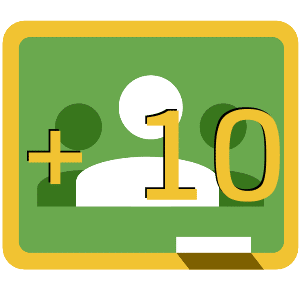








1 thought on “10 Additional Things You Can Do With Google Classroom”
I absolutely love Google Classroom and your posts on what to do with it has given me some great new ideas to implement as we go back to school in January! Thank you so much!