Google Classroom requires that I use my Google Apps domain. This is also true for my students. I usually am logged into my personal account. My older students frequently use their personal accounts also. The dilemma is how to access your Google Classroom assignments when you are not logged into your Google Apps account.
Classroom Folder
In Google Drive for your Google Apps domain you should have a folder that says “Classroom.” The students also have a “Classroom” folder in their Google Drive.
Share the Folder
The Classroom folder can be shared with personal accounts so long as this has not been restricted by the domain manager. Sharing the folder with myself allows me to access the students work through my personal account. Students sharing the folder with themselves allows them to access their assignments even when logged into their personal accounts.
On the left hand side of Google Drive identify the Classroom folder. Right click on the folder and choose “Share…”
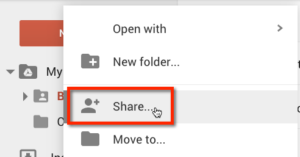
Alternatively, you can locate the folder in Google Drive and single click on the folder to reveal options in the toolbar. Click on the share icon in the toolbar to share the folder.

Personal Email
Share the folder with the gmail addresses you use outside of the Google Apps domain. Give yourself edit access so you can still edit the documents or make comments.

You will be prompted as to if you are sure that you want to share outside of the domain, select “Yes.”
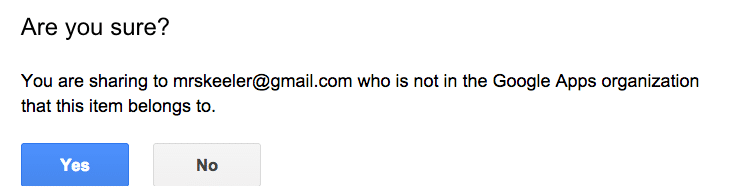
Incoming
In your personal account you are able to find the shared folder under “Incoming” on the left hand side. Click on Incoming and locate the shared Classroom folder.

Hover
Hover over the shared Classroom folder and 3 icons are revealed on the right hand side.

Add to My Drive
The middle icon is to “Add to My Drive.” Click on this to add it to the folder structure in your “My Drive.” From now on all of your Google Classroom documents from your Google Apps account are now accessible from your personal account. Students would follow the same steps to allow them to access their documents from their personal accounts.
Perpetual
Once the Classroom folder is shared any new assignments created in Google Classroom will automatically be accessible in the personal account. Since new assignments are created in a subfolder of the Classroom folder, those are automatically shared when created. No additional steps are needed.
Share with Parents
One thing I like about Google Classroom is that it is a closed environment and this protects the privacy of my students. Unfortunately this means that parents can not access Google Classroom. I am a big fan of transparency with parents in my class, however, parents should not be seeing the comments and work of other students.
In the same process for sharing with themselves, students can share the Google Classroom folder with their parent. This gives the parent access to all of the students work done in Google Classroom. Parents would simply go to their Google Drive and locate the shared Classroom folder to see their child’s work.
Single Class
If you have multiple classes, or a student has multiple classes, they may not want to share all of the Google Classroom folders. When logging into Google Classroom and viewing the class tiles, a link to the specific classroom folder is available in the bottom right hand corner. Click on the folder icon to be directed to the folder in Google Drive. This class folder can be shared with the personal account (if the domain manager allows sharing outside of the domain).
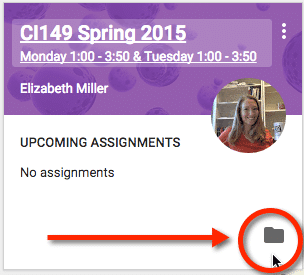

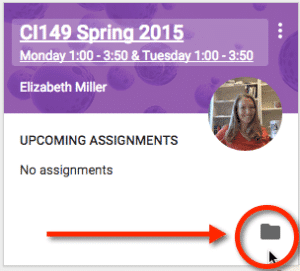



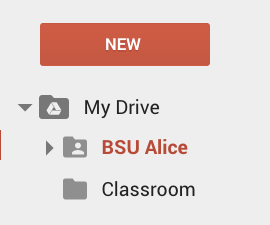





4 thoughts on “Google Classroom: Share Classroom Folder”
using Classroom, my assignment folders (within my G.Classroom Drive) is just a stream of folders with no unit or subject matter organization. I have gone in and manually created Unit folders and then dragged in the Google Classroom made folders, which is fine, extra steps, but it works. I am wondering what process you use to organize?
Likewise – how do you help your students stay organized? My high school students have a stream of 100+ assignments in the Google Classroom Drive Folder. Trying to locate work to study for tests and exams is not an efficient/organized process. Again, I am having my students create unit folders and dragging in the assignments every once in a while. I don’t feel this is a very efficient method… do you have any suggestions or a process that works for you?
I am not sure I am fully grasping your method. However, my best tip is to think carefully about naming conventions. NUMBER all of your assignments #001, #002, etc…. AND match the assignment number on the resources. This way students can search #023 in their Google Drive to find the documents that go along with assignment #023. In the document description include hashtags that students can search for. I like to use codes that are not real words so that when searched other documents do not show up. For example if you are Biology Unit 7 Section 5 Test Review use #BioU7.5 #tstrvw Keep a list of the codes that you use so that you can be consistent throughout your course. You can access the document description in the info pane in Google Drive. Students can link to the file from the stream not just from Google Drive. Especially if you’re numbering your assignments this can make it easier to find.
I am planning on using Google Classroom this upcoming year, but I have a question regarding the use of the “classroom” folder created by Google Classroom.
My goal is to make all worksheets/activities and answer keys available to students on a day-by-day basis as we move through the unit. At first, my plan was to make a separate Google Drive folder where I create all of the resources and then I would drop them into the “Classroom” folder as needed. However, this would mean everything shared with the students has a duplicate copy and if I need to make any modifications it could get kind of confusing.
My question is: Is it possible to have “hidden” folders within the “Classroom” folder that students cannot see? For instance, would I be able to have one folder at “Drive>>Classroom>>Unit 1>>Activities” which is shared as viewable to all students enrolled in the class…..and another folder at “Drive>>Classroom>>Unit 1>>Exams” which would not be shared with the students?
From your other posts I know that any sub folder takes on the shared settings of the parent folder, so I would think that the Exams folder would initially be shared with everyone, but if I remove any shared settings would it truly be only viewable by me?
Thanks!!!
Students do not see things that are dropped into the Classroom Folder. You need to add files to announcements in Classroom