Usually when I make a list I have a need to reorder some of the items in the list. Learning these keyboard shortcuts can make the process of organizing information on your documents much easier.
Highlight the Text
Highlight the text of the bullet you need to move.
Control X
Control X on the PC or Command X on the Mac will cut out the text. This automatically copies the text to your clipboard.
Press Enter
You may need to press enter to create a new bullet point at the spot where you need to move your text.
Control V
The text you cut out is able to be pasted in the correct position in the bullet point list by using the keyboard shortcut Control V on a PC or Command V on a Mac.
Tab and Shift Tab
When moving bullet points around you may have need to indent some of the bullet points. Place your cursor at the beginning of the bullet point, so that it is in front of any characters. Pressing the Tab key will indent the bullet point. Press the Tab key again to indent more.
If you no longer wish for a bullet to be indented or for it to be indented less, place your cursor in front of the text characters for the bullet. Hold down the Shift key and press the Tab key. This will cause the indention to go backwards.

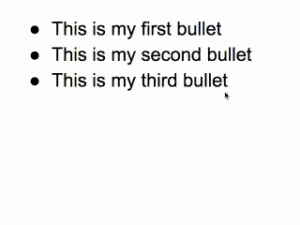


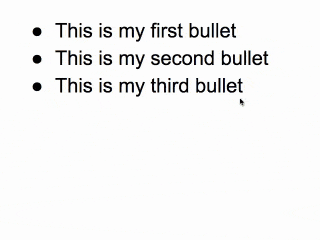




2 thoughts on “Swapping Bullet Points”
You should be using Shift-Alt-Up and Shift-Alt-Down for this. Try it.
Love this tip. Thanks a lot