More Chrome Extensions for teachers. To access previous blog posts on Chrome extensions for teachers Click Here.
Office Editing for Docs, Sheets and Slides
 When launching an Office document the default for Google Drive is to show it in preview mode. If you would like to edit the Office document you will want to use this Chrome extension. The file opens as an Office document and stays that way. Caution, these do not automatically save like a Google Doc does and you can not add collaborators. Use the file menu to make a copy of the Office document as a Google Document.
When launching an Office document the default for Google Drive is to show it in preview mode. If you would like to edit the Office document you will want to use this Chrome extension. The file opens as an Office document and stays that way. Caution, these do not automatically save like a Google Doc does and you can not add collaborators. Use the file menu to make a copy of the Office document as a Google Document.
Click Here to install the Office Editing for Docs, Sheets and Slides extension.
Anything to QR Code
 A QR code is a small barcode that is used by mobile devices with a QR code app installed. The QR code can link to a piece of text, a website, a video, launch a tweet, add a contact card, and many other things. QR codes are meant to be printed so that students with mobile devices can scan them. For ideas on QR codes visit https://alicekeeler.com/qr
A QR code is a small barcode that is used by mobile devices with a QR code app installed. The QR code can link to a piece of text, a website, a video, launch a tweet, add a contact card, and many other things. QR codes are meant to be printed so that students with mobile devices can scan them. For ideas on QR codes visit https://alicekeeler.com/qr
The question is always how to do you MAKE a QR code? I use http://qrstuff.com oftentimes since it makes different types of QR codes. I also use the Chrome extension ShortenMe since it also gives me the short URL. However, to print QR codes the “Anything to QR Code” Chrome extension is fast and easy. Simply install the Chrome extension and on any website you will notice the QR code icon on the right hand side of the Omnibox.
![]()
Click on the icon in the Omnibox and a QR code for that webpage will appear. Click on the blue hyperlink that says “save” to download the QR code to your computer. This downloads as an image file. You can print this directly or insert it into a document and resize it before printing.
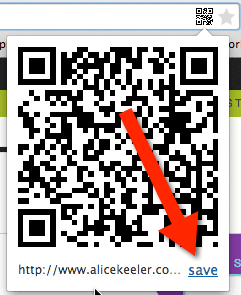
Click Here to install the Anything to QR Code extension.
Send from Gmail (by Google)
 Send from Gmail will launch an email from your Gmail account and automatically include the link to the website. This is particularly handy for students to send you links to their digital portfolios or websites they are having challenges with.
Send from Gmail will launch an email from your Gmail account and automatically include the link to the website. This is particularly handy for students to send you links to their digital portfolios or websites they are having challenges with.
Click Here to install the Send from Gmail Chrome extension.
Screencastify (Screen Video Recorder)
 Use Screencastify to create screencasts for students with instructions, provide video feedback to students on their digital work or to have students explain their thinking as they utilize web tools. Screencasts can be saved locally to your computer or to Google Drive.
Use Screencastify to create screencasts for students with instructions, provide video feedback to students on their digital work or to have students explain their thinking as they utilize web tools. Screencasts can be saved locally to your computer or to Google Drive.
Click Here to install the Screencastify Chrome extension.

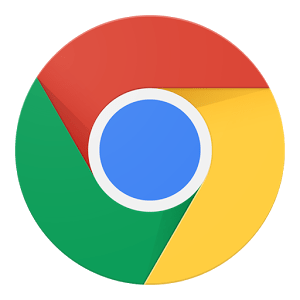







1 thought on “4 Chrome Extensions for Teachers – December 2014”
Screencastify is a must have extension for me!