I advocate for EVERY teacher to have a really good classroom website (Digital Haversack) for students and parents. I like the site to be public in order to have transparency to the parents and the community as to what is going on in my classroom. Every day I post the agenda for the day that has the directions the students will need. This allows me to talk less and focus more on building relationships with students and working with students individually or in small groups. Text, images, short videos, animated GIF’s, etc… are great ways to communicate directions without you having to explicitly say them. This also ensures that any students who are absent, or tired, or having a bad day are able to access the directions and not get behind.
No Attachments
Research shows that when your website has a link to click on or an attachment to download the reader is likely not to click on the link. Rather than linking to documents or requiring a download it would be preferable, if possible, to embed the information so that the student can simply scroll down to see what they need to see. Keep the student in one place if possible. Downloading files requires bandwidth that may be an issue when the connection is low. It also takes time to download, locate the file on the computer and open the file. This gap in time causes some people to feel it is not worth it to download the attachment, thus they simply choose not to access the information. If the information is valuable, the best way to make sure parents and students see the information is to not give them the option to download, but rather to simply make the information available right there on the page.
Use Google Drive
If the information is in a Google Document it can be embedded within the page using the File->Publish to the Web option. If the document is not a Google Document it can still be saved to Google Drive and shared that way. If you have a PDF or Word Document you want to share, you can upload that to Google Drive as well. Drag the file into your Google Drive. Click on the file in Drive and click on the icon in the toolbar of a persons head with a plus sign. This will allow you to set the visibility of the document since it private by default. The chain link icon in the toolbar allows you to obtain a link to the document.  Example of a Word Document in my Google Drive: CLICK HERE The document should open in preview mode (accessible by clicking on the eye icon in the toolbar.)
Example of a Word Document in my Google Drive: CLICK HERE The document should open in preview mode (accessible by clicking on the eye icon in the toolbar.)
Embed Code
From preview mode you are able to obtain the embed code. Click on the stacked dots icon at the top. Clicking on this will give you the option to “Embed item…” Copy the embed code to place on your classroom Digital Haversack. 
Embedded Word Document
Below is a Word document I uploaded to Google Drive, changed the viewing settings to anyone can view, and obtained the embed code to make it visible on my website without an attachment or link. Note that you can edit the embed code to make the document wider or longer on your site to reduce the scrolling the students and parents need to do in order to read it. I recommend you ALSO provide the link to the document in your Google Drive as a hyperlink just in case the embed is not visible for some reason. Unable to view the embedded document or wish to see it larger? CLICK HERE to link to the above resource.

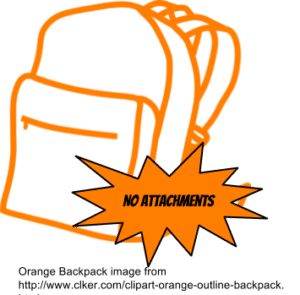



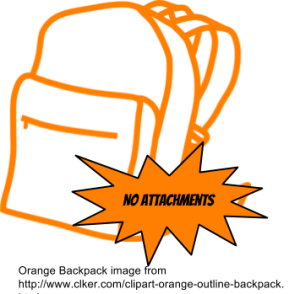




1 thought on “No Attachments on Your Digital Haversack (Classroom Website)”
Hello Alice. Loving the “digital haversack” terminology, and agree every learner regardless of age should have at least one! You are so right about embedding. One reason I love embedding Google Slides into blog pages is I can make updates to my original slides that translates to a real-time update on my post or page. This is the method that I use on my professional growth page; http://goo.gl/5zOQdF
Making our learning transparent and visible, as you suggest with the haversack, is a great thing!
Thank you for continuing to feed my EdTech knowledge & Happy Holidays, Bob