If you are using Google Classroom you may want to consider adding a permalink to a Google Hangout (GHO) onto the “About” section of Google Classroom. This creates a permanent video call that you can use for office hours, to schedule informal meetings with students or for having tutoring hours.
About
In Google Classroom there are 3 sections: STREAM, STUDENTS, and ABOUT. The 3rd section allows you to post information about the class in general along with materials such as the syllabus, link to the classroom or school website, office hours and tutoring.

Google Calendar
In Google Calendar (http://calendar.google.com) you can set the settings to always create a video conference link.
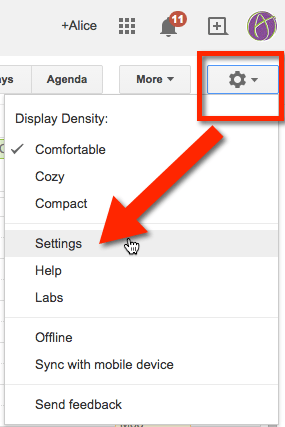
The settings screen has a lot of options. Scroll way down to find “Automatically add video calls to events I create:” and make sure this is set to “Yes.” Click on the “Save” button down at the bottom.

Create Office Hours
Create a calendar event in Google Calendar. Instead of selecting “Create event,” click on the blue hyperlink to “Edit event.”
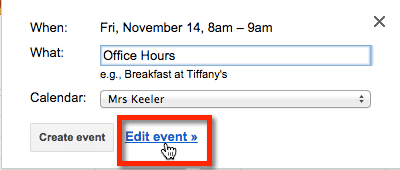
Double check that a video invite was created. You can also write a description for the event you are creating. Click “save.”
GHO Link
In Google Calendar click on the event to open the event options. It should now show “Join video call” as a hyperlink. Click on this link to launch Google Hangout. If this is your first time launching Google Hangout you will need to install the plugin.
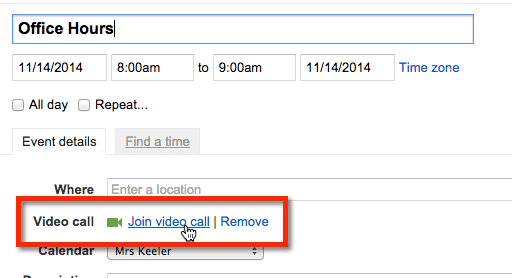
Copy the Jump In Link
The URL at the top of the video call is the “jump in link.” Use control L to highlight the URL (or highlight it with your mouse). Use control C to copy the URL. Mac users use Command L and Command C. 
Add Materials
On the ABOUT page in Google Classroom is the option to “Add materials.” Click on this to add your Office Hours link.

Title Your Materials
Title your materials appropriately for the resource you are adding. There are many reasons you may want to provide a permalink to a Google Hangout. Office hours being one, but how about a video chat room for students to meet up in when they want to help each other study?
Paste the Link
Click on the chain link icon to link to the permalink URL for your video chats.
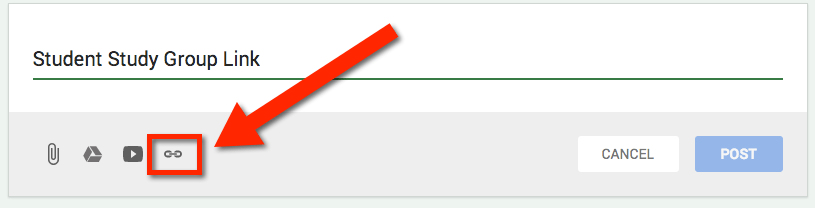
Use Control V (Command V on the Mac) to paste the URL in the box and click on “ADD.” Click on the blue POST button.
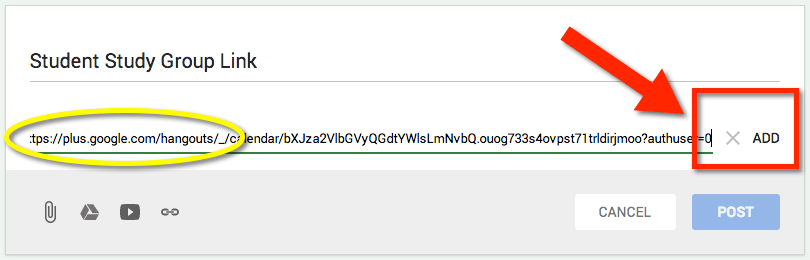
Permalink
This link should be active all year. Tell students to meet you in your virtual office and they will use the same link to get there every time. Students simply log into Google Classroom, click on “ABOUT” and link to the virtual office hours.

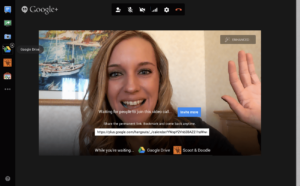


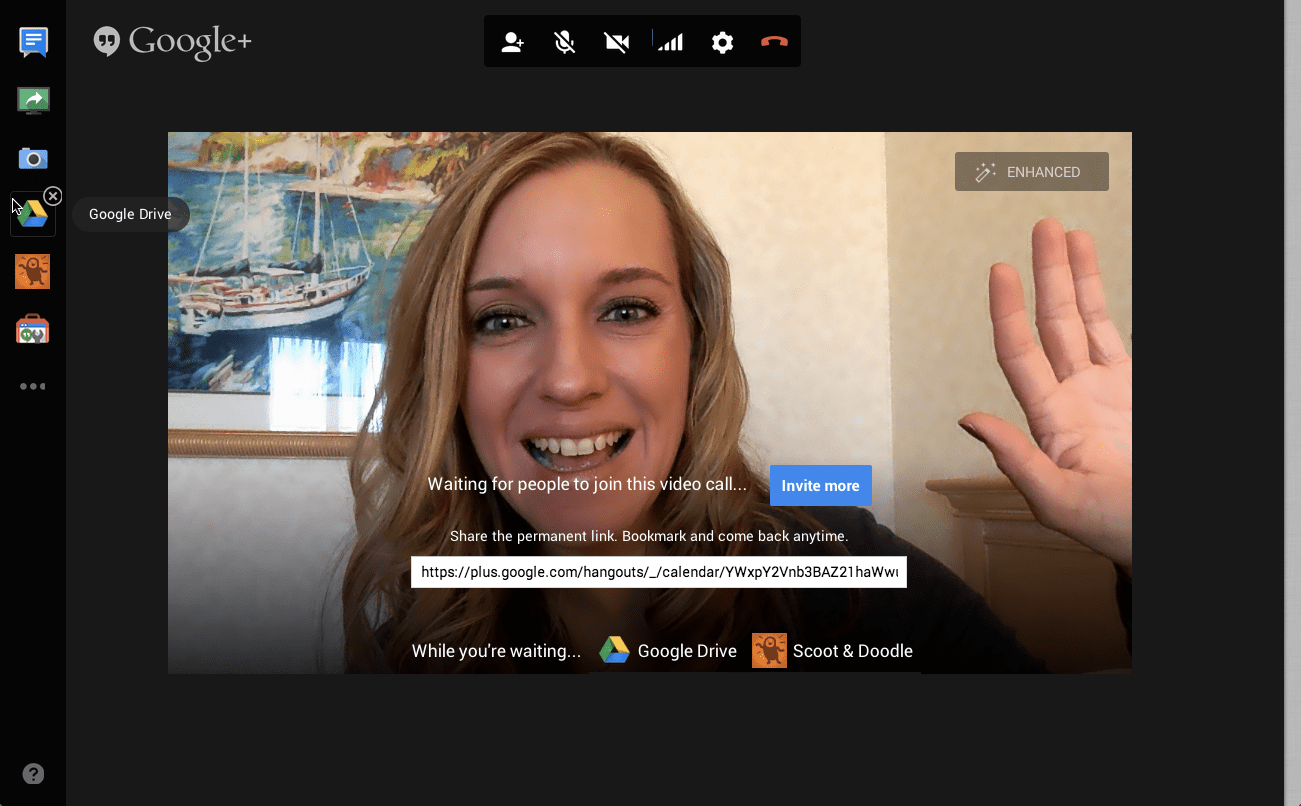




12 thoughts on “Google Classroom: Office Hours or Video Tutoring”
If the student version of Google Apps for Education that my school uses disables Google Plus for students, can they still use Hangouts.
Good question, there was talk of disconnecting Hangout from Google Plus… not sure if it has happened yet.
Does the permalink work permanently, at any time or only at the time and date of the appointment that you initially make on google calendar? Will the link work at any time?
perma for permanently. Works all the time.
OK, I found how to manually add the video call to an event. I joined the GHO. Then I copied the link and for testing purposes put it in an announcement. When my student connects they get “Waiting for others to join the call…” Then it times out. On my end it says “You are the first to Class…” and has the invite button. Since I’m logged in, I’m not why my students aren’t seeing me?
Good question. It should be a permalink and it should work. “Should.” Might have an issue with it being restricted to the domain, not sure the reason. Keep playing because it does work.
I found out what was wrong. My settings were set to staff domain only. Once I open that up it worked. Of course now any one with the URL can join but I can also control that.
If the URL is posted in Classroom, others can not find it anyway.
It looks like Google Classroom has been updated since this was written, do you have updated instructions? I can’t find where to add the link or how to edit the calendar settings.
Let’s just assume every day Classroom is updated or some element of G Suite.
I don’t have an ABOUT section or some of the other things shown in the video. Is this because I don’t have G Suite?
Also, my Google Class assignments are not linking to my calendar? Can anyone tell me why? Thanks!
This is an old post. Now you make your own About topic.