Google Classroom collects the students work for an assignment in a folder in Google Drive just for that assignment. This means that you are able to find all of the documents for students in a single place easily. Especially at the high school level, the process for opening and commenting on each document can be cumbersome. Here is a potential workflow:
Locate the Assignment in Classroom
In Google Drive you are able to easily locate the folder that contains the students assignments by clicking on the “Folder” button in the “Assignment Status.”
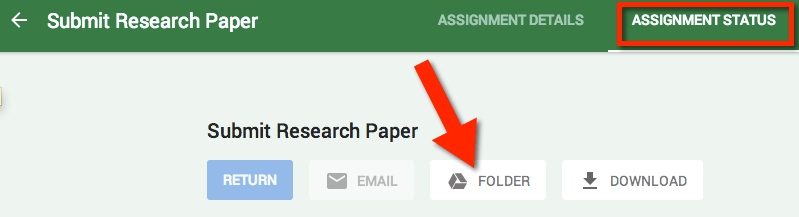
Two Tabs
Notice this opens a second tab with the Drive folder.
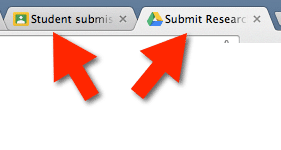
Use the mouse to click and hold down on the Google Drive tab and pull down. This will pull the Drive folder into a new window. Resize Google Classroom and the Google Drive folder to be side by side.

Google Drive Preview
In the Google Drive tab click on the first assignment to reveal the preview eyeball in the toolbar. This will launch preview mode.
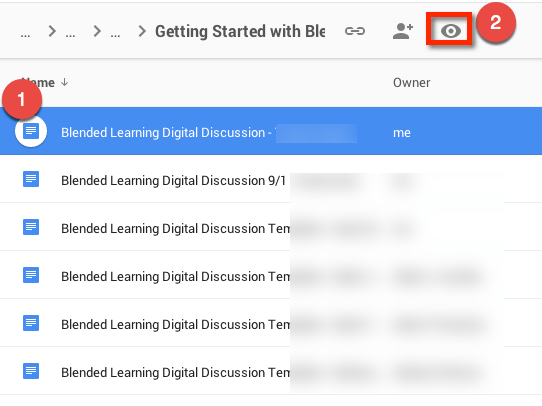
Use Arrow to Cycle Assignments
On the right side of the preview is an arrow to cycle to the next assignment. Alternatively you can use the right and left arrows on your keyboard.
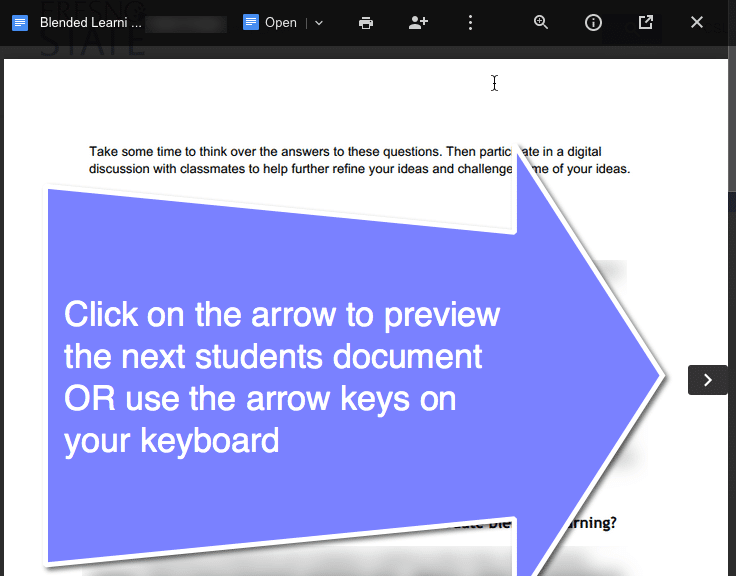
Put Comments into Google Drive
As you cycle through the students documents in Preview mode you can insert the grade and comments into Google Classroom.



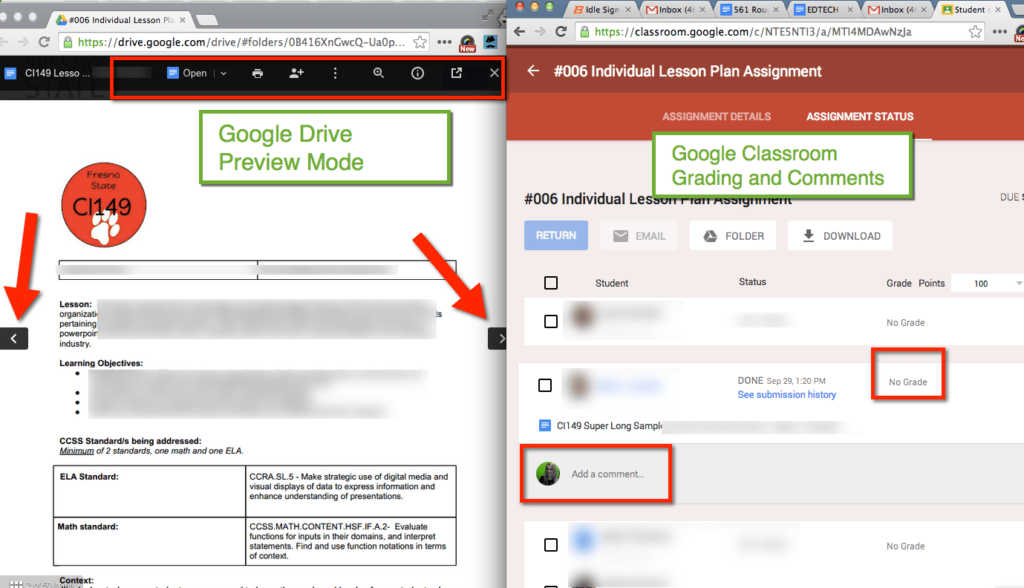




6 thoughts on “Google Classroom: Grading with Drive’s Preview Mode”
You are amazing! Every time I have a GAE question, you have answers. Unreal. The grading by opening and closing each doc on Classroom is very cumbersome.
You should try the Tab Scissors and Tab Glue Chrome Extensions. I think it will make it even easier for you!
Good suggestion. I think I have those extensions listed in one of my blog posts.
I went to a tech conference earlier this spring. Tried to ask if there was an easier way to grade rather than opening each doc. This google lady looked at me like I was a psycho. I went to a different session and a first year teacher recommended preview mode. I felt instantly empowered. He also recommended I follow Alice Keeler. Great investment on both accounts!!!
Enjoy your summer Alice!
This is amazing to me! Alice Keeler, you are my new favorite person!
Thank you for this! I’ve been opening each one by one, this will save me time! 🙂