The default in the new Google Drive is to open a PDF in preview mode. If you prefer the way the old Google Drive handled PDF’s there is an app that you may like.
Connect more apps
In Google Drive click on “New” and choose “More” at the bottom of the menu options. At the bottom of the slide out tray choose to “Connect more apps.”
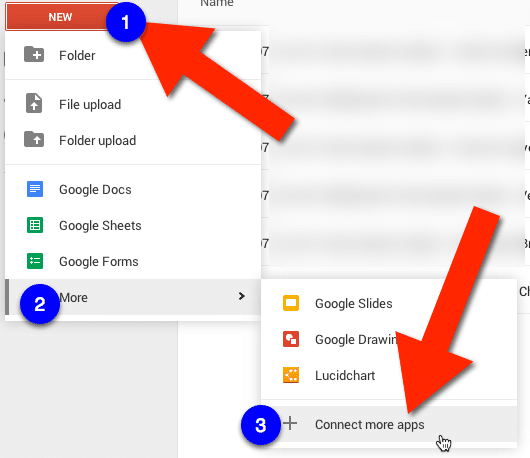
Type PDF into the search box and locate the app “PDF Viewer.” Click on the blue “Connect” button.

Default
Google Drive will ask you if you want to use this app as your default for PDF’s. If you choose this then your PDF’s will not show up in the preview mode unless you use the menu option for preview.
Preview Mode
Single click on a PDF in Google Drive. In the toolbar above the documents an icon of an eye is available. Clicking on this will allow you to go back to the Google Drive preview mode.
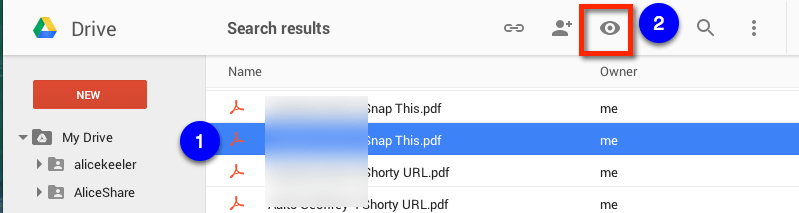
Share
PDF viewer has it’s own sharing link. Using this link will allow collaborators to open the document in PDF viewer rather than Google Drive preview. Open the document. In the upper right hand corner is a swoopy arrow to share the PDF.

Clicking on the swoopy arrow gives you a link you can share with others. Choose to allow them to view or comment on the document.
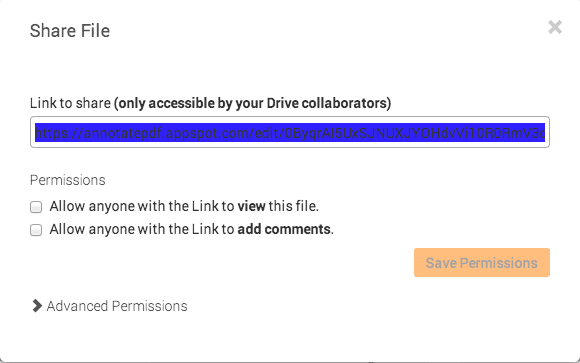
Comments
PDF viewer allows you to comment on the document. In the upper right hand of the document the second icon is a comment bubble. Clicking on this icon allows you to highlight sections of the PDF.
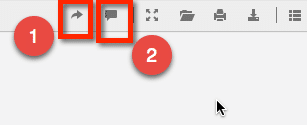
This puts comment notes on the side similar to what you see in a Google Doc.
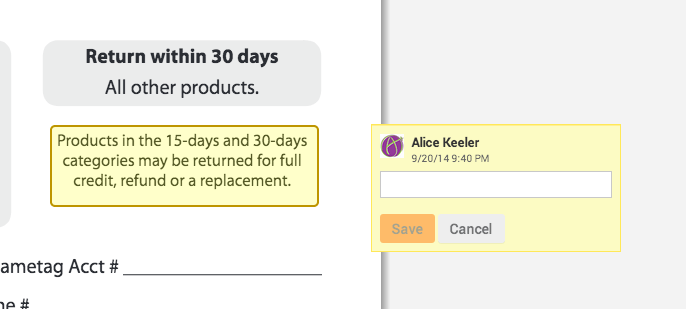










2 thoughts on “Google Drive: PDF Viewer App”
Thanks Alice. Your last couple of tips have been very useful. Still getting my head around the new “Drive”.
I am liking the new Drive. There are a couple of glitches that I have faith will be fixed.