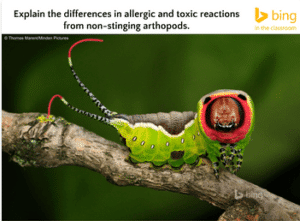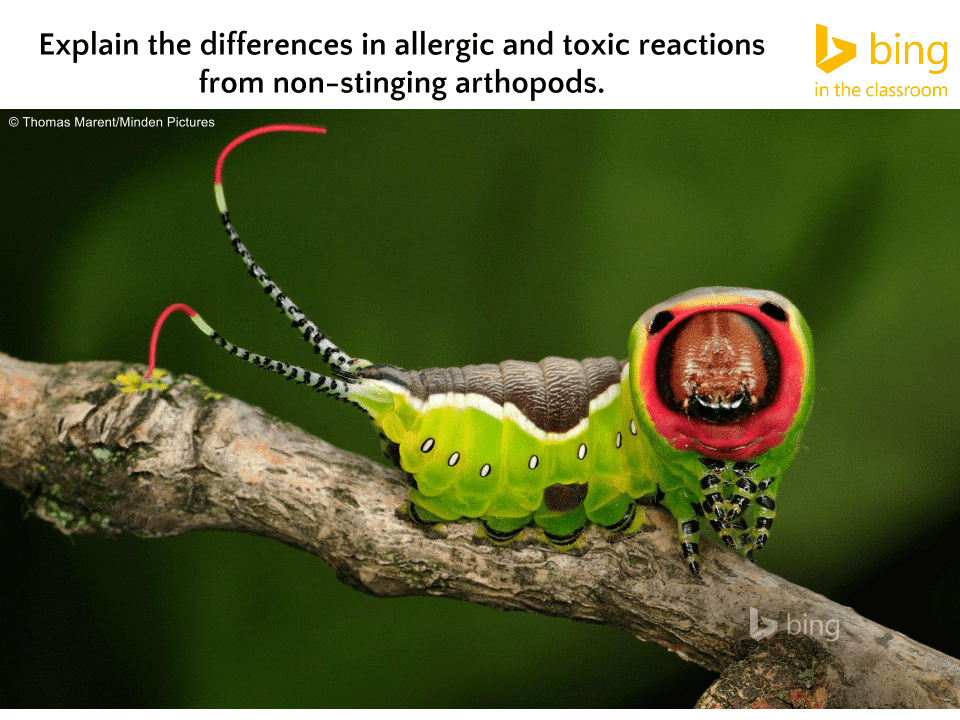One of the projects I work on is the Bing in the Classroom lesson of the day. This project requires that I look at a picture and a description of the picture and come up with an essential question to help students learn to search. While working on the project I thought it would be interesting to see how my 10 year old approached the images and questions.
Search is the New Literacy
Technology is only going to get better. The reality of search engines is that our students will have access to them for their entire lives and probably in their pocket. At the moment they are wondering something they will have the ability to look it up. This reality redefines what we do in the classroom.
What students need to know how to do is to search well.
- How to find information.
- Critically evaluate if it is good information.
- Use information from one search to initiate another search in order to refine their search.
- Utilize critical thinking skills in order to arrive at the answer.
- Be able to support their answers with their research.
Asking Good Questions
I asked my 10 year old: “Do you want your teacher to tell you everything or do you want to figure it out yourself?”
She answered: “I want to figure it out myself, I get smarter and I will know how to use the internet. I wouldn’t have to just sit and listen to the teacher talking all the time.”
Note taking is a passive activity. Asking students a really interesting question that can not be answered with a single search has them being active learners.
Students need to:
- Filter out information that is irrelevant.
- Determine the keywords that will help them to arrive at the answer.
- Examine the sources to see if it is credible information.
- Manage conflicting information.
- Use critical thinking to determine which source has the correct information.
- Ask questions that lead to find information about the main question.
- Use Control F to find keywords on a page and other techniques to skim a resource.
Work Together
Get kids doing these exercises in teams – collaborating – so they can see how teams of people solve problems more effectively. More importantly, they learn quickly how effective teams work on different parts of the same problems, rather than everyone doing the same thing. It’s analogous to how young soccer players all chase after the ball, and soon learn that playing different positions on the field is more effective.
Starting the Conversation
My first question to my daughter was: “after looking at the picture and the description, what questions do you have?” This was an opportunity to talk about unfamiliar vocabulary and to answer basic questions with her. Looking at the essential question, we were able to discuss what search terms she might want to use to find the answer. We then looked at the search results that came up based on what she searched. Turns out the words she used also had other meanings. This caused her search results to not be what she expected. This of course led into a discussion about how we search.
We can start these same conversations with our students. The reality is they think they know how to search but do not. Let’s be honest, most of us do not know how to do advanced searching techniques.
Power Searching with Google
Google provides 2 self paced courses on search at http://www.powersearchingwithgoogle.com/. This is a great resource for learning searching techniques that you can use with your students. Choose one technique and help students to practice that.
A Google A Day
http://www.agoogleaday.com is another resource for practicing search techniques. Google provides this in a game format that you and your students will enjoy in your quest to improve your searching techniques.
Bing in the Classroom
Bing provides a lesson plan every day based on the bing.com image of the day. Go to Bing and click on “info” in the bottom right hand corner. This should take you to a page with information about the image and a link to the lesson plan. This actually takes you to the archive of all the lesson plans, which are freely available for you to use with your students.
Try the Lessons
You do not have to finish the lessons to completion, they can make for great conversation starters as a morning warm up. Use the provided PowerPoints to spark a whole class discussion on what search terms they would use. Focus on the process rather than the answer. Some teachers have students do this in small groups or divide up the scaffolding questions to be researched by small groups.
Observe the Search
Students do not naturally know how to search, we need to teach them. A great place to start is by posing a question for students to search and documenting their search techniques.
Provide a Challenge
The Bing lesson of the day may not correlate to your current curriculum. Challenge students to extend their learning by tackling some of the interesting essential questions in the Bing in the Classroom lesson plans. Reward students learning to search and think critically.
Blank Template
Bing provides 3 PowerPoint lesson plans a day. One for K-4, one for 5-8 and one for grades 9-12. In addition to the pre-made lesson plans, Bing in the Classroom provides the BLANK PowerPoint template. You can use this to create your own essential question and tie it to the lesson objective you’re teaching. You can also use the blank template to have students ask questions and create their own.