If you are a Mac user you may have a lot of icons on your dock to help you to quickly locate and open programs you use frequently. Personally, having so many actually makes it more difficult to find the apps I am looking for. It is also visually over stimulating for me.
Reduce the Applications
The must have applications in the dock for me are: Mail, Calendar, Web Browser and maybe Keynote. I like calendar because it shows me the day of the week easily on the icon. If you want to attach a file or screenshot into an email you are able to drag the file right on top of the mail icon in the dock and have it automatically attach. If someone sends you a PowerPoint you can drag the PowerPoint file on top of the Keynote icon in the dock to have it automatically convert the file.
To delete a file in your dock simply grab the icon and pull it off the dock until you see a delete cloud and let go.
Command Spacebar
I am in the habit of using Command Spacebar instead of using icons in the dock.
Hold down the Command key and strike the spacebar once. This will bring up Spotlight search. If you want Pages, start typing in “P” “a” and before you finish the word Spotlight will find your application. Hit enter and you’re launching Pages.
Another Trick
Sometimes I do not want to open the file or application, I want to know where it is saved on my computer. Hold down the Command button when you click on a file from the Spotlight search and it will locate the file instead of opening it.



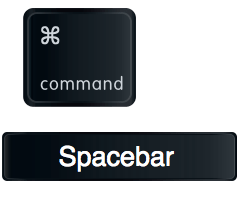
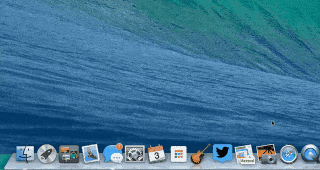





1 thought on “Search Your Mac: Command Spacebar”
OMGosh! This is awesome! Many thanks to you, my friend!