Recently I was using a numbered list in a Google Doc. I wanted to start the list above an image and continue it below the image. If I start the numbered list below the image it restarts at 1.
Right Click on the Item Number
If you right click on the item number you are given the option to restart numbering.
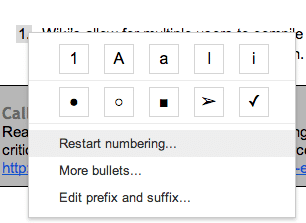
This will generate an input box for you to choose what number to start the numbering at. In my case I changed the 1 to a 4.
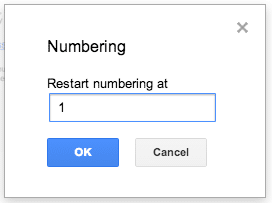
Note that if you add additional item numbers in the previously started list the continued list will not automatically update. You will need to go back and manually set the starting number of the continuing list.




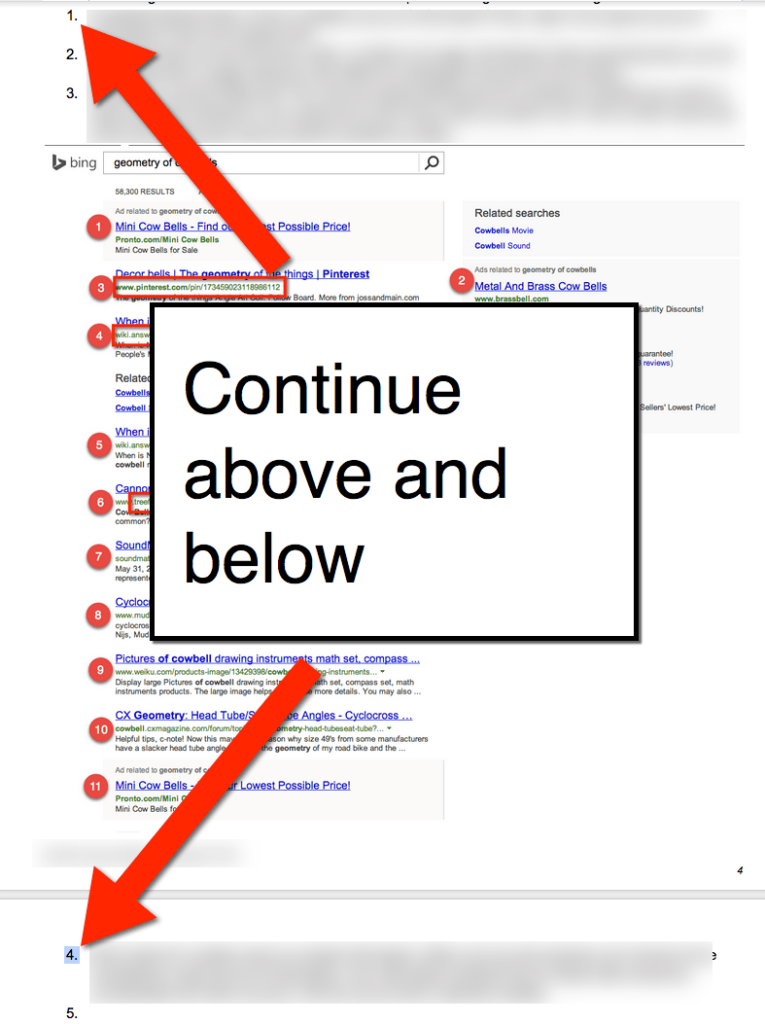




6 thoughts on “Continuing Numbering in a Google Doc”
Does not work if you have something like 5.2.
Best workaround: copy the last numeration point (in my case 5.1) and you are fine. To be sure it works, also copy the line before and after that.
You can also start with an automatically numbered list containing as many numbers as you might need. You can then insert images, tables etc. in between and the list will update correctly. Annoying, but a reasonable workaround.
True, holding down shift will keep it from creating a new number.
Very helpful, thank you very much!
Thanks. Easy sol’n to frustrating problem. Keep up the good work!
thanks helped me a lot!