 Screen sharing is one reason I really like Google Hangouts on Air. A Google Hangout (GHO) is a video conferencing tool with some neat ways to integrate Google products and other add on’s. A Google Hangout on Air kicks the GHO up a notch and broadcasts it live through YouTube. At the end of the video conference the recording is available on the creators YouTube channel.
Screen sharing is one reason I really like Google Hangouts on Air. A Google Hangout (GHO) is a video conferencing tool with some neat ways to integrate Google products and other add on’s. A Google Hangout on Air kicks the GHO up a notch and broadcasts it live through YouTube. At the end of the video conference the recording is available on the creators YouTube channel.
Google Hangout on Air
One way to create a Google Hangout on Air is to first go to http://youtube.com. After signing in, choose “Upload” at the top of the screen. Choose the 3rd option on the right: “Google+ Hangouts on Air.”
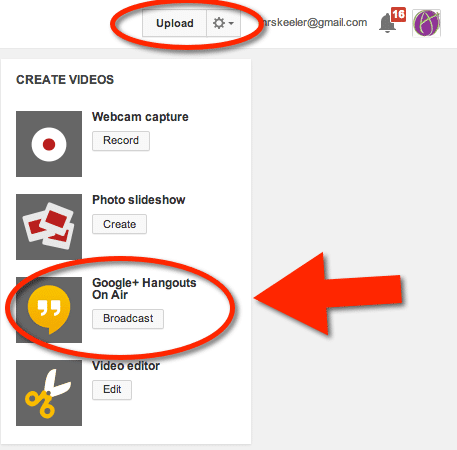
Once the Hangout launches, there are a lot of fun goodies you can do in a hangout. Notice at the bottom right hand corner is the option for “Links.” Use the YouTube page link to share the video broadcast live. This same link also links to the archive which is located in your YouTube account. 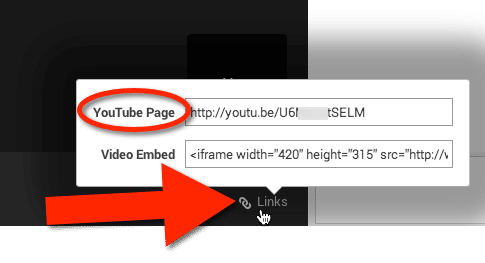
Jump In Link
The jump in link is different than the broadcast link. The jump in link allows others to join the Google Hangout, not just watch it. 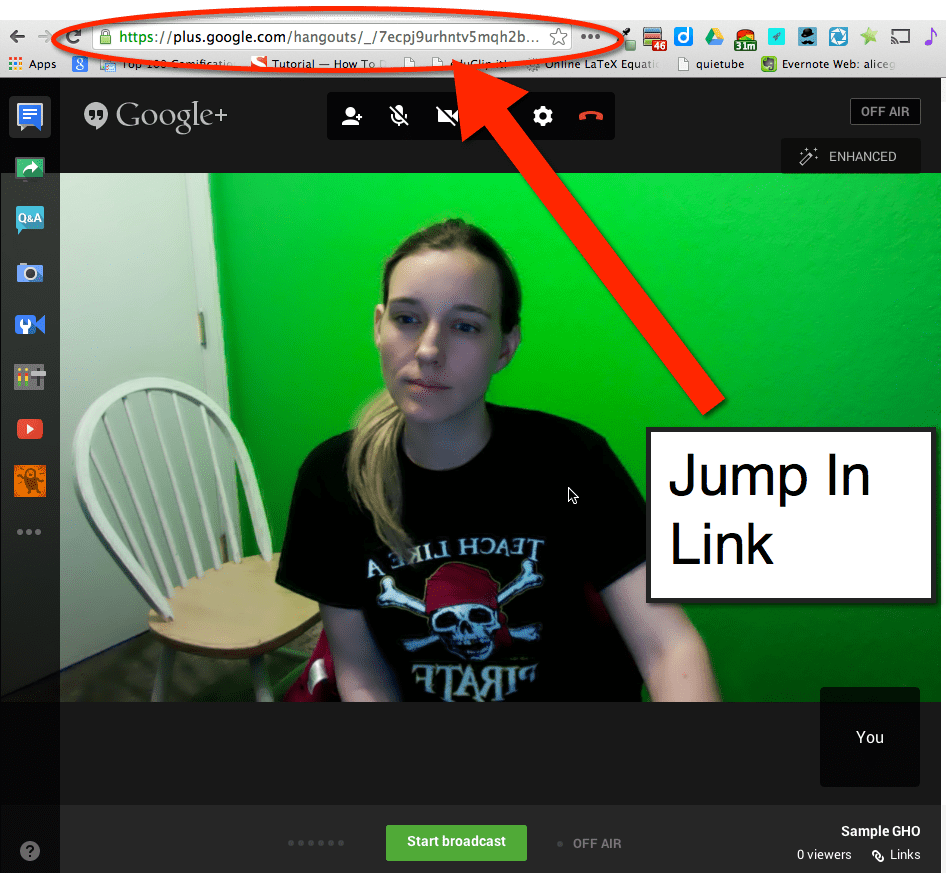
Hover
When you hover over the Google Hangout options appear. On the left hand side notice the green icon of a computer monitor with a white swoopy arrow. This will toggle screen sharing.
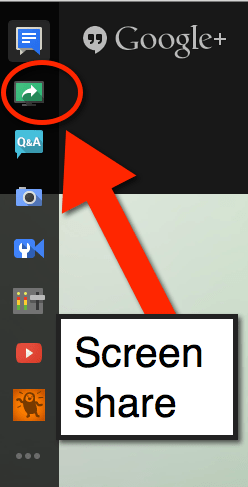
Controlling the Camera
The person who started the Google Hangout controls the camera. Assuming this person is you, then what you see in the main area of the GHO is what is recorded to the YouTube video. By default the person visible in the main area of the GHO is the person talking. You can stop this by clicking on the video tiles in the bottom right hand corner.
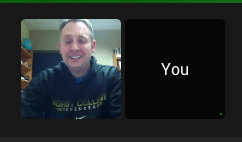


Notice in the first image there is NO blue box around either video tile. This indicates that the screen will switch to who ever is talking. If I click on my own video tile then the GHO will record what is on my video even if the other person is talking. If I click on the other person a blue box will appear around their video tile indicating that their video feed is what is being recorded to the YouTube video broadcast.
If you are screen sharing, then your screen will be recorded to the YouTube broadcast.
Make Sure You Click on Yourself
The tricky thing to get into the habit of is to click on your own video tile if you are sharing your screen.
You can click back on the video tile with the blue box around it to turn OFF having the video focus on your video feed.
Sample Screenshare
Thank you to Dave Mulder for being willing to help me demo screen sharing. You can see Dave’s blog at: http://iteach-and-ilearn.blogspot.com/ and find him on twitter @d_mulder









6 thoughts on “Screen Sharing in a Google Hangout on Air Video Conference”
Thanks. Very useful video for video.
What do I need to do to be able to share my screen and have a little window with my video in the bottom? Now when I am sharing the screen the little window in the right bottom will be showing the screen instead of my video.
Use Camtasia!
In a Google Hangout, I use 2 computers, or my phone, so that I invite myself (I have multiple email addresses). Make sure on one of them you mute the mic and speakers.
We did a really good experience with @MsClaraGalan. I can see as well you teach like a pirate. I think I will have to buy the book.
My best wishes,
Manel
Is it possible to present and show your face at the same time?
Yes, I use 2 computers. Not kidding.