Tim Payne is a Physical Education pre-service teacher in my class. In going over the YouTube in the classroom lesson today Tim came up with a great idea.
Film the students in a game or completing an activity.
Upload the video to YouTube.
Set the video as Creative Commons
Click on the settings wheel next to the upload button. Choose Video Manager.
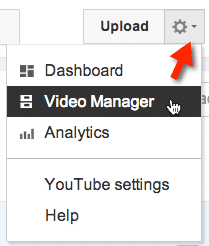
Check the checkbox next to the video you uploaded.
Using the Actions drop down menu, set the video as Creative Commons.

Share the link
Share the link to the YouTube video with the students. Since the video was labeled as Creative Commons the students should be able to find a button BELOW the video that says “Remix this video.”
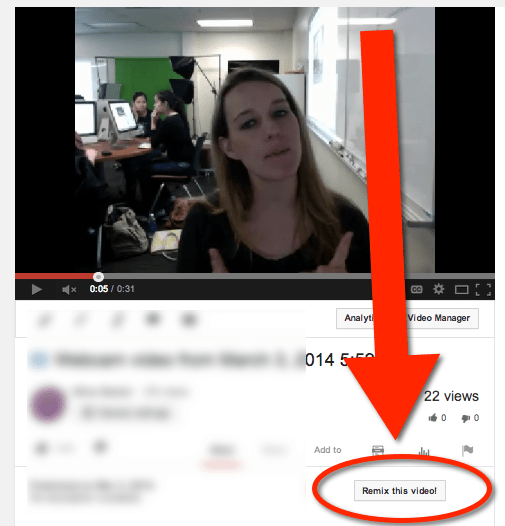
This will make a COPY of the video to the students YouTube account. This launches the YouTube video editor.
Students edit the video
Ask students to create their own highlight video. The YouTube video editor allows students to edit the video, or even to mash multiple Creative Commons videos together.
Having students think critically about the essential parts of the video is a great way for students to have a deeper understanding of what is happening in the video.
Non Physical Education classes
In a non PE class students sharing a video with students on any topic and asking them to determine the essential parts of the video can help students with “close reading” of digital media. Students can reference the essential edits video in their writing in order to cite evidence.








2 thoughts on “Tim Payne’s PE YouTube lesson”
what a great idea, thanks for sharing
Can’t wait to try this in my PE classes. Thanks for sharing!