Photo Credit: Upupa4me via Compfight cc
When you get your information into a spreadsheet, that is when the magic happens. A basic staple of the spreadsheet is to sort the list. Odds are you have lists of students, especially if you had the students fill out a Google Form, and you want to put their information into a gradebook. Having the list organized alphabetically would be a huge help.
Freeze Bar
If you have column headers, and you should have column headers, you will want to grab the freeze bar to freeze the top row. This will prevent the column headers from being alphabetized in with your student roster.
To the left above the row indicators is a hatched line. Notice when you hover the arrow over top if it the arrow changes to a “grabby hand.” Grab the freeze bar and pull it down to freeze the first row.
Hover over Column Indicators
Hover the mouse over the column indicator (where you see the A, B, C, etc..). A drop down arrow will appear.
Sort A to Z
If you are using Google Spreadsheet, when you hover over the column header a drop down arrow appears and you can choose to sort the sheet A to Z. This means when you sort one column, the data next to that column will still be matched up. Note that in Excel, this is not the default.
You can hover over any column and sort the entire sheet based on that column. If you sort the sheet A to Z by first name and then sort the sheet A to Z by last name you will be able to have 2 levels of sort. I am saving for a future blog post how to sort by multiple criteria.





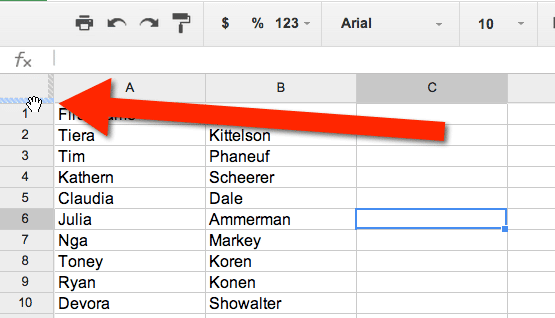
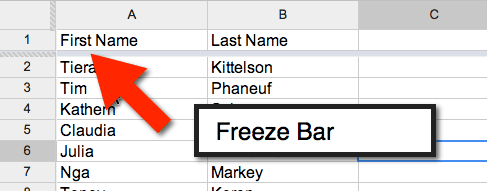
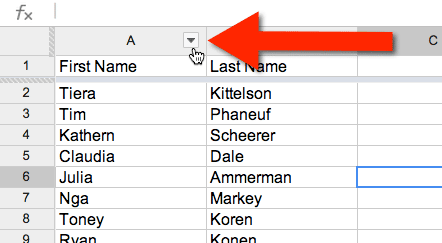
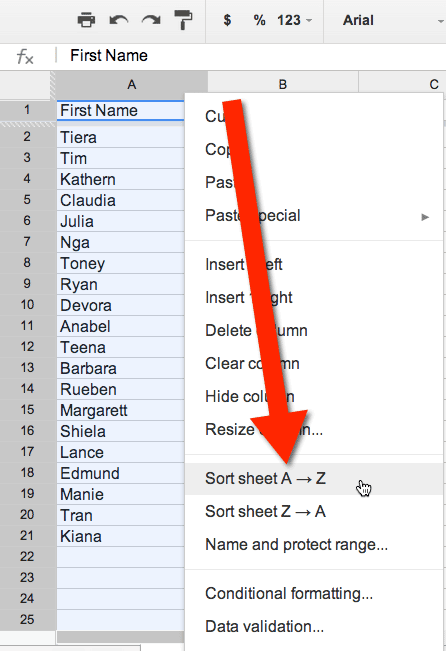




2 thoughts on “Sorting a Spreadsheet”
Can you tell me how to make vertical headers as I do with excel, as this is the reason I haven’t used these spreadsheets to date.
You can not do vertical headers… yet, they are always making it better. When I have had to do it in the past I insert an image into the cell, it works.