I asked my students to create a YouTube video and create annotations (like sticky notes on the video) by editing their video within YouTube. Problem is, apparently on their GAFE (Google Apps for Education) account the option to add annotations was not working. This necessitated that we copy the videos to personal YouTube account.
Step 1:
Go to http://YouTube.com and go to the video manager
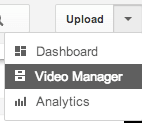
Step 2:
Check the checkbox next to the video
Step 3:
From the actions menu choose creative commons

Step 4:
Go to the video. Right click on the video to “copy the video URL”

Step 5:
Log out or open an incognito window (Chrome – command+shift+n)
Step 6:
Log into other YouTube account
Step 7:
Paste the URL of the video into the address bar (ie: go to the video logged in under new account)
Step 8:
Under the video is the option to “remix this video.” Note this only shows up if the video is under a creative commons license.

Step 9:
At the top left NAME the video something meaningful.

Note: you can use the Youtube.com/editor to actually edit this video, add music or text if you desire. If just wanting to make a copy, simply rename and publish.
Step 10:
Now the video is COPIED to the new YouTube account.




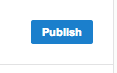





24 thoughts on “Copying a YouTube Video to Another YouTube Account”
Thank you for the succinct instructions. It was great! I have a quick question though…Can I delete the original if it was under another one of my accounts once I have saved it to account #2?
Good question, I am not 100% sure, but I think the answer is no. If the original is deleted I think the copy will be deleted.
Yes, once the video are processed into the new account you can delete the original.
Thank you,saved lot of my time in again uploading
EXCELLENT! Great step by step instructions that worked like a charm.
Kudos!!
Thx a lot. The only thing is that it doesn’t move it’s statistics.
Thank you for these!!
Nice hack.. decent..
Many thanks! But I wonder how to transfer the video from my personal channel to someone else or a new professional channel keeping all the views?
You can not
Awesome! Just what I needed. I changed my blog from URL (along with a subtle change of focus), and so I am making a new channel for my videos. They are a few, but you saved me the time from uploading and stuff.
Awesome tips :D.
Perfect instructions. Thank you!
Can anyone tell me what happens to uploaded videos in a linked GAFE/YouTube account if the source GAFE account is disabled? We have some teachers who have uploaded a lot of useful content, but their school Google accounts will be disabled a year after they leave.
I do not for sure know the answer to this, but I highly suspect they will be deleted. Use Google Takeout.
Thanks so much!!!!!!!
Brilliant. Saved me few hours of downloading and re uploading.
Thanks!
Okay, I’ve wanted to do this for about a year, but I was afraid to go down the rabbit hole! Thanks for the guidance – it was much easier than I expected!
Great! Glad it wasn’t so scary 🙂
My Video to move was approx 46 minutes so I got this message, written is bright RED.
The total duration must be less than 15 minutes. Remove or shorten a video clip.
You can set the video as creative commons and cut it up into segments using the video editor. Put together into a playlist.
With this method do you keep all the views and likes the video already has?
no, it is a copy
Thank you! Very useful
Unfortunately youtube changed the interface and the “remix” button is no longer operative. You have to do it through the video editor->create new-> search for Creative Commons video