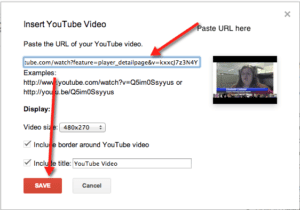Google Hangouts on Air allow you to record your hangout. Sometimes I hangout with myself just so I can use all the fun Google Hangout (GHO) tools including screen sharing and have a video archive.
Once you conduct your Google Hangout on Air you may want to embed that video in your Google website.
Step 1:
Go to https://plus.google.com/hangouts and create a Google Hangout on Air event. Do not forget to start the broadcast once you are in the GHO and to click end broadcast when you are finished.
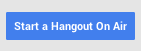
Warning that this button (for now) is half way down the page.
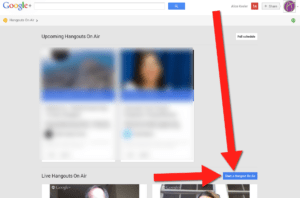
Step 2:
In the Google Hangout on Air is a small blue link that says “embed” and that will give you the YouTube link, or you can go to http://youtube.com and go to your channel and you will find the video in your list of videos.
My YouTube channel is http://youtube.com/mrsalicekeeler
Your link to your YouTube channel will end with your YouTube user name.
Locate your video on YouTube and right click over the video to obtain the video URL.
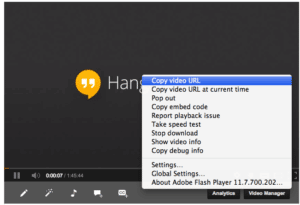
Step 3:
Go to your Google Site where you want to embed the YouTube video. Go to the insert menu and choose insert->video->YouTube
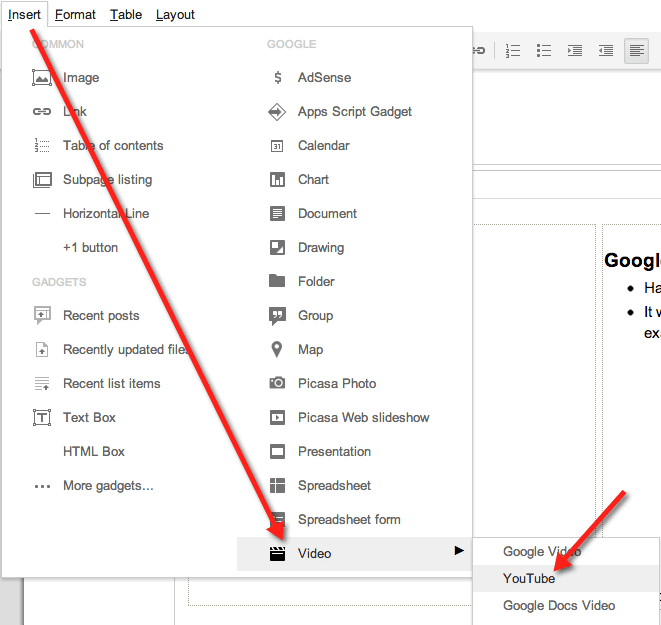
Step 4:
Paste (control V) the URL of the YouTube video into the options. Click Save.
Step 5:
Before you save your changes on the Google Sites page you will not see the video display. The embedded video will show AFTER you save the page.