One way to quiz students is to use Google Forms. This tool is expecially handy because all of the students answers automatically are gathered. You will instantly be able to see a summary of responses that make some very nice charts and graphs to help you to modify your instruction on the spot. You can choose to have the results go to a spreadsheet which makes grading easy since you do not have to flip through papers or links. Use flubaroo to automatically grade the quiz or write a formula to grade the quizzes for you.
My Google Forms Hint: Always make sure you ask for email address.
- Go to http://drive.google.com
- Click on create
- Choose Form
- Title your form “Sample Quiz” or whatever you would like
- If you are on a Google Apps domain pay attention to the options at the top
If you check box require login then students will have to be signed into their GAFE account to fill out the form. You may not want this.
You may want the form to collect the students name to reduce the number of questions but again the student has to be logged into their GAFE account when they fill out the form. - Type a header if you would like to, if you include http:// in your URL’s they will be live links in the live form. The header serves as your directions.
- Notice the edit, duplicate and delete icons to the right of the question, these only show up when you hover over the question.
- You want to make sure you ask for identifying student data.
Tip: ask for first and last name separately!
Tip: always ask for email address
Tip: I like to ask for Student ID number in case the wise guy student gives their nickname. Also sorting data is always better with a number.
Tip: ask for class period in a choose from a list style question - Default question 1 is multiple choice.
- Click on the arrow next to the words “multiple choice” and change it to a text box.
- Make the identifying student information questions required!
- Click Done
- Click on add item and choose text box for the other identifying student questions
Make them required questions - The question title is the column headers in your spreadsheet. The help text does NOT get exported to the spreadsheet and is meant to let you give examples or clarifying information to help the student fill out the correct information.
- Create a quiz you would have students fill out. Try to use at least 4 different questions types. Click on Add item. Have a couple of multiple choice questions.
Question Types
| Type | Description |
| Text | Allows students to enter text. It is a small box but they can enter a lot of text into the small box. Recommendation to use it for short or single word answers. |
| Paragraph Text | Exactly the same as the text box except the box the students see is larger. Use this for longer free response answers. |
| Multiple Choice | No explanation needed, but this is the only question type that allows for branching questions. If they choose A go to page 2 if they choose B go to page 3. This way you can provide on the spot reteaching if they get a question incorrect. |
| Checkboxes | Allow for more than one answer to be chosen. “Which of the following are polygons” or “What do you want on your sandwich”? Likely there are multiple check boxes to select by the student. |
| Choose from a List | A drop down list. |
| Scale | Rate something. “On a scale of 1 to 10 how much time did you study for this quiz?” |
| Grid | Allows to create a rubric. I like to have students self assess on projects so I have them fill out a Google Form and assess themselves according to the rubric using a grid style question. |
| Section Header | This is not a question. If you want to give some directions or context before the question use this option. Notice, you can NOT embed pictures into a Google Form. |
| Page Break | Create different pages of the quiz so you do not have to have 50 questions all on the same screen. Chunk it up. |
- You will want to connect your form to a spreadsheet
Click on “Choose response destination” above the question header.
I check the check box to ALWAYS create a new spreadsheet so that this is done by default.
Warning, the spreadsheet is not put in the same folder as your quiz, it will go to your Google Drive. - Click on View Live Form to view the form and also to get the URL that you will share with students. Recommend to link from your website or to create a short URL and/or QR code.
- Fill out the form once CORRECTLY so you have an answer key.
- Fill out your form for pretend a few times so that you will have some data in your spreadsheet. Use your own email address or that of your friends 🙂
- Click on view responses to view the spreadsheet
- Once in the spreadsheet (spreadsheet is by default private so students can answer form but not see what other students put) you might want to click on the folder icon next to the document title to organize your spreadsheet.
Summary of Responses and Notification Rules
In your spreadsheet view your own summary of responses. Under the Form menu is an option to view essentially an item analysis of what the students submitted.
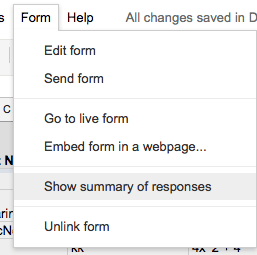
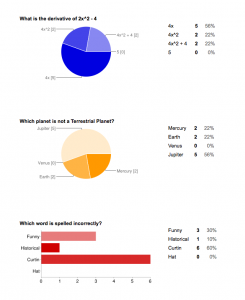
Under the tools menu go to notification rules
This will allow you to receive an email when someone submits your form. This is good for when you have a feedback form rather than a daily quiz.
If you would like to set up notifications on your Form choose that you want to be notified when “A user submits a form” and when you want to be notified.
Flubaroo Script
- In your spreadsheet insert the flubaroo script. Insert->script
- Search for the flubaroo script
- Install
- Authorize (despite the red screen)
- Wait a second, the flubaroo menu option will show up next to the help menu
- Click on the menu and choose “grade assignment”
- Match up number of points as well as things you do not want graded.
- If you took the quiz then the first option is your answer key, select it.
- A tab is created that has all of the student answers graded against the answer key.
- Click on the flubaroo menu option to email students their results.








53 thoughts on “Creating a Quiz with a Google Form and use Flubaroo to Grade it.”
How do you grade the written response questions??
I use a mail merge form and write my own formulas. It’s better than grading by hand…. but if it is not short answer you basically have to “hand grade.”
I don’t understand your response here: “I use a mail merge form and write my own formulas.” Can you elaborate?
You’d have to be a spreadsheet user. If you know how to write formulas, it is relatively easy to create a self grading situation.
Alice,
When I make forms and try to embed them in my Google Site, the kids can see where the form is supposed to be but it’s blank. I have the form in a publicly shared folder. I’m not sure what’s going on. They used to work fine, and now I’m having this error. Help! [PS – I included the link to the page so you can see what I’m talking about.]
If you click my name; it should take you to the page.
I do not see your link, however it might be a browser issue. Are your students using internet explorer? Try Fire Fox.
I got it figured out. For some reason, the email account I have set-up by our school tech coordinator didn’t allow students to see the form unless they were logged into our school’s Google account. I simply created a form using a different/generic gmail account and it worked fine. Very strange.
You are so cool. I can’t believe how cool this is. Gone are my days of trashing exit slips because I couldn’t give feedback in a timely fashion.
I am trying to use Flubaroo for the first time and everything seems to be working well up until the point when the script wants to grade the quiz. The window saying it will take 1-2 minutes keeps spinning without any results. I am trying to grade a slightly longer quiz (25 questions) with long multiple choice answers. Would this slow down the grading process? Any help would be great.
The person to ask flubaroo questions to is Will Kimbley, he is @willkimbley on twitter. He works with flubaroo a lot more than I do.
Can Flubaroo email the results automatically to the student?
I do not believe so, you will need to trigger the emails
Can Flubaroo be used with a quiz that is ongoing? I’m making a quiz for a variety of groups of people who are taking it at different times. Would it need to be set up separately for each group of people?
yes, you can re-run the script
Can Flubaroo show answer immediately when they finish submitting the form (quiz)?
No, you have to manually send them the results. You run the script, it does not automatically execute once the form is submitted. Sorry. Check out http://www.quia.com
i see… thank you 🙂 ..
is there any way to see the result and their score when they submitted the form? without sending to their emails?
Sure, you manually push out the emails. Just don’t do that. Scores are in the spreadsheet.
This article is full of win. Trying our my first script tomorrow. Thanks for sharing.
Worked really well. Thanks again.
Hi, thanks for the great info!! Is there a way to be able to time the quiz? Also, is there a way to prevent “fake” or multiple submissions by students?
I don’t think there is a true timer, but you can open and close the form “window” by clicking on the “allow submissions” button on the edit mode of the form. There are also several scripts that show duplicate data in your spreadsheet, so if you collect a username or ID number you can insert the script and see who has taken it twice (or more!) I use JK’s duplicate highlighter.
Do all students need to have an individual email account in order to be emailed their individual grades? I have 2nd graders and creating individual email accounts may not be ideal. Thanks any info will be greatly appreciated.
Well, obviously someone has to have an email to receive email. If a student does NOT have email you can append an email with +something to route the email back to you. For example if you create an email called mrskeelerstudents@gmail.com Then mrskeelerstudents+josevargas@gmail.com and mrskeelerstudents+joesmith@gmail.com will all go to mrskeelerstudents@gmail.com but you can set up filters to push those to folders or can sort by the modified email address. Print those and give them to the student.
Happy Grader is a semi-automated grading program that’s more powerful than Flubaroo. After exporting your Google Spreadsheet to Excel, it provides the option to score open-ended questions and assign partial credit. Plus, it can save your scoring guide so you can apply it to future assessments.
Is there a way to generate random numbers in questions? I’m thinking of using this for math problems, but I prefer to have students working with different numbers.
No, using a Google Form as a quiz is a “Hack.” Not the original intended purpose. I can make a spreadsheet though….
Thank you so very much! You have saved me painstaking hours!!! I was able to create a fillable worksheet for my kids who are struggling to grasp the concepts of writing a research paper outline. In the same evening, I created a worksheet for writing a literary analysis. I am able to email the work to my students, and they can either email it back or answer online. It’s a beautiful thing! THANK YOU!
Is there a way to randomly generate the question order. I have a lab of 32 computers and students sitting beside each other have a tendency to cheat.
Google Forms is not a quizzing tool, it is a survey tool. Using it for formative assessment is a hack. I would recommend using http://www.quia.com if you would like to randomize questions and answers. Quia also allows you to have a question bank to draw from.
I am wondering if anyone could please help me out. I have gone and submitted from about 4 separate accounts to be able to start using Flubaroo for auto grading and it keeps telling me “Flubaroo Notification
There must be at least 2 submissions to perform grading. Please try again when more students have submitted their answers.” What am I doing wrong?
Are you using the new Google Sheets or the old version? Scripts or Add-ons?
When I create a form with images and then have it graded through flubaroo, my students do not see the original images in their email. Is there any way to remedy this?
Probably not. 🙁
What do you mean when you say using it for formative assessment is a “hack?”
Forms is not a quiz tool. It is a data collection tool. Not the same thing.
I get that, but can’t a quiz be used as a formative assessment to gather “data?” I use Google forms for this reason all the time. I am just confused by what you meant considering the name of the blog post is “Creating a Quiz with Google Forms and Using Flubaroo to Grade it”, but then you are saying it isn’t meant to be used as a quiz. I really enjoy reading your posts, so I’m just trying to figure out if I’m missing something here.
Google Forms does not have the features a quiz creator does. For example, no question bank. It’s intended use is not as a quiz, but we are able to utilize it for that purpose 🙂
Dear Alice,
Love your work.
I have a question for you about using google forms for a quiz.
A teacher has 5 classes all taking the same quiz in a day.
What is the best way for the teacher to ensure that the students in period 5 do not get the link to the quiz from a friend in period 1?
Teachers can surely create a different url for each class, but a student in first period can send the link over to a friend who has the class later in the day.
Is there a solution to this that you can think of?
Thanks for your time.
Ryan
You can turn OFF the ability to access the form in the edit screen. Remember that using a Google Form for a quiz is a hack, it was not designed as a quiz maker. I use it for formative assessment that does not go in the gradebook.
Why not simply use an LMS with integrated quiz / auto marking features (ex. Schoology)? Seems like a lot of work to needlessly re-create the wheel, imho.
Google Forms is not a quiz feature, the advantage is having everything in your Google Drive and the ability to have the data in spreadsheet. Once everything is in a spreadsheet…. what can’t you do with it?! I can share the results, I can access them on any device, I an manipulate the data… spreadsheet magic! The other advantage is the quiz and the data are not in another program that I may or may not continue using in the future. What happens if you decide to switch from schoollogy to edmodo or another LMS? You would have to recreate the wheel, whereas using a Google Form, the link can be used in any LMS that you or people you are collaborating with may be using, even if you’re not using the same product.
Good features all, that may be appealing to some and irrelevant and/or unnecessary to others. Thanks.
dear ALICE
i have a problem ,,, i designed a test in multiple choice and text paragraph questions .then tried to grade the responses, but flubaroo give the text paragraph questions ZERO mark and other questions get the desired mark…
h do not know why?? is it related with language???
You need to mark free response questions as not graded in Flubaroo. Flubaroo only grades multiple choice questions. While it will check text answers if there is ANY variation it will mark it wrong. If the answer is 3 and the student puts $3 Flubaroo will mark it wrong. If the answer is cat and the student puts cats (plural), Flubaroo will mark it wrong. Stick to Multiple choice for your Flubaroo questions
ghorba,
You should check out http://www.happygrader.com. It’s like Flubaroo on steroids and can handle all question types in Google Forms. The only drawback is that it’s currently only available for PC’s with MS Excel.
Ms. Admin:
I use google forms and flubaroo to teach a TOEFL course in Japan. It works great, I love it. The only thing I don’t like is all the sent messages in my sent folder. When I go into my sent folder it’s full of these sent test or homework results. How can I filter them away from my sent folder?
Best,
Jay in Japan
Great question, try including a particular word in all of your messages. I recommend using something that is not a real word. Have your filter search for messages with this code and then send to the trash.
If people are looking for a quiz program, I personally recommend Socrative.com. It is brilliant. Quizes can be randomised both in question order and multiple choice answers. The reports it gives you at the end of a quiz are very useful and also come with a CSV. Highly recommended.
I recently saw you speak just yesterday at Waukegan and had a question about forms and grading them through Flubaroo. So I am a math teacher and one thing I was thinking was doing a quiz and if they miss question one it would send them to a different page to get extra practice and when they get it right they move on to the next question on the original quiz. Lets say if someone gets them all right so that means they do not go to the extra help problems, what happens to those extra questions and answers. When I grade it, first how do I grade that properly when going to different pages and also what happens when a question is not answered then it goes in as a zero but they did not get it wrong, they just did not answer because they did not need the extra practice. Thank you and your talk was very helpful yesterday.
Flubaroo might not be the best way to accurately grade, consider manually grading in the spreadsheet and use a mail merge.