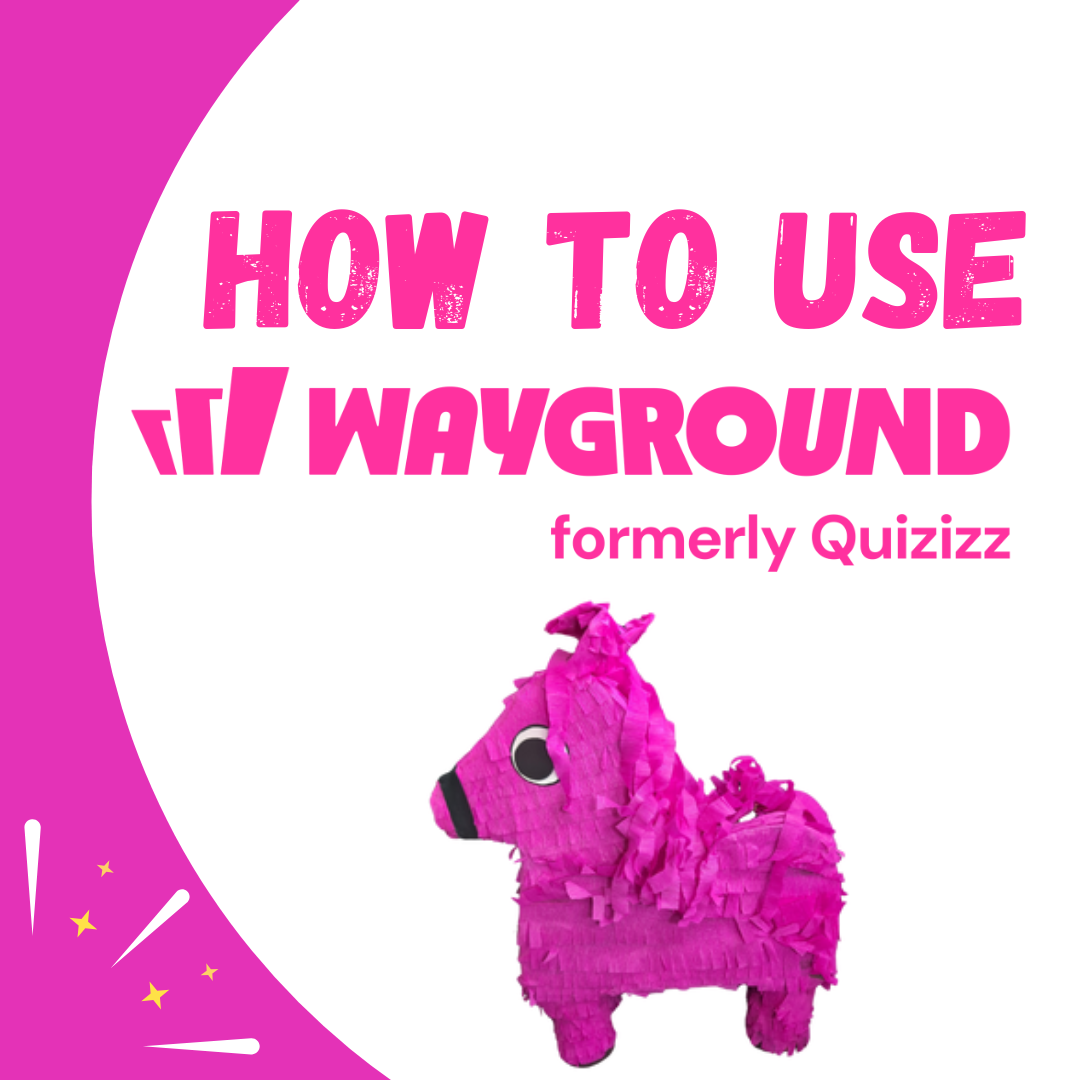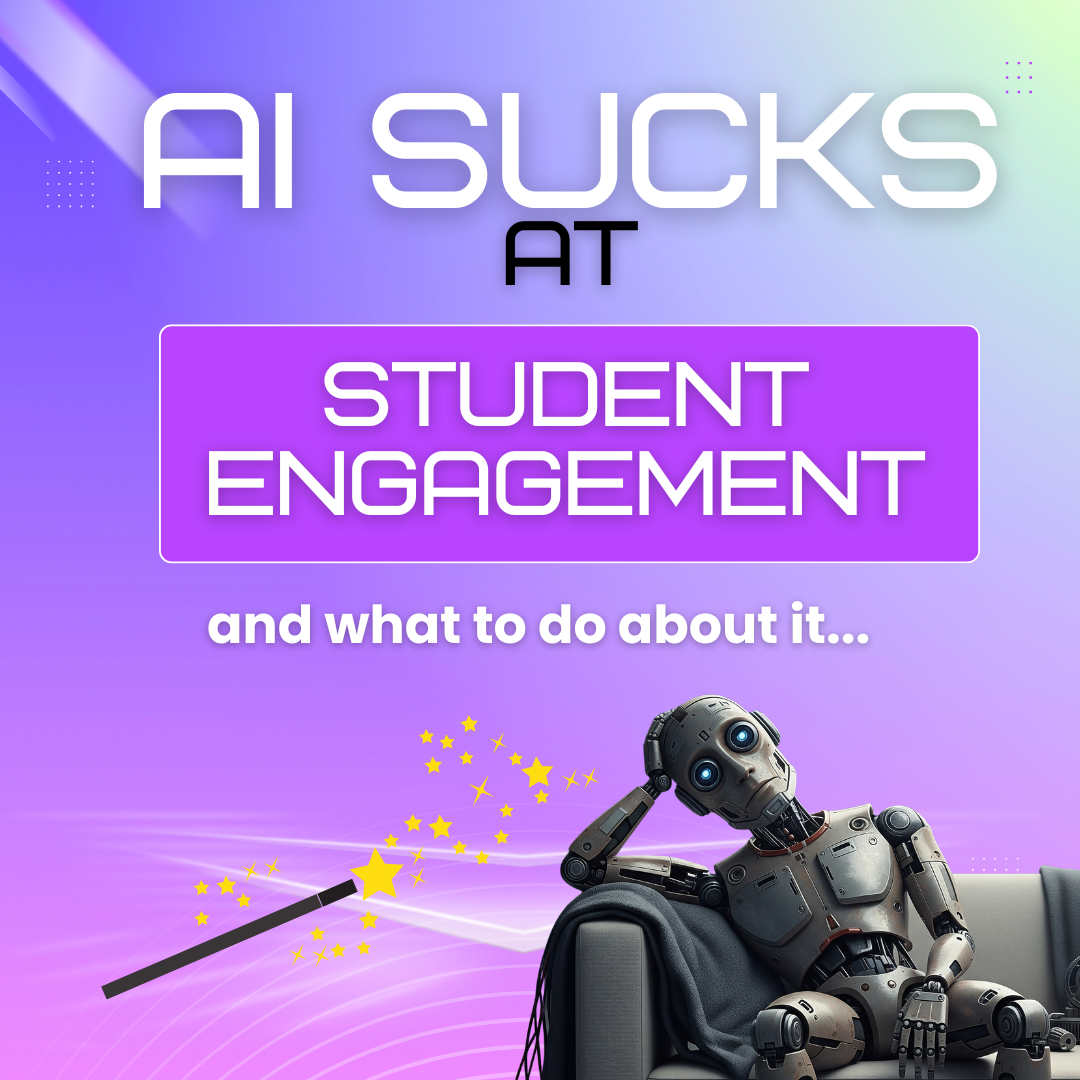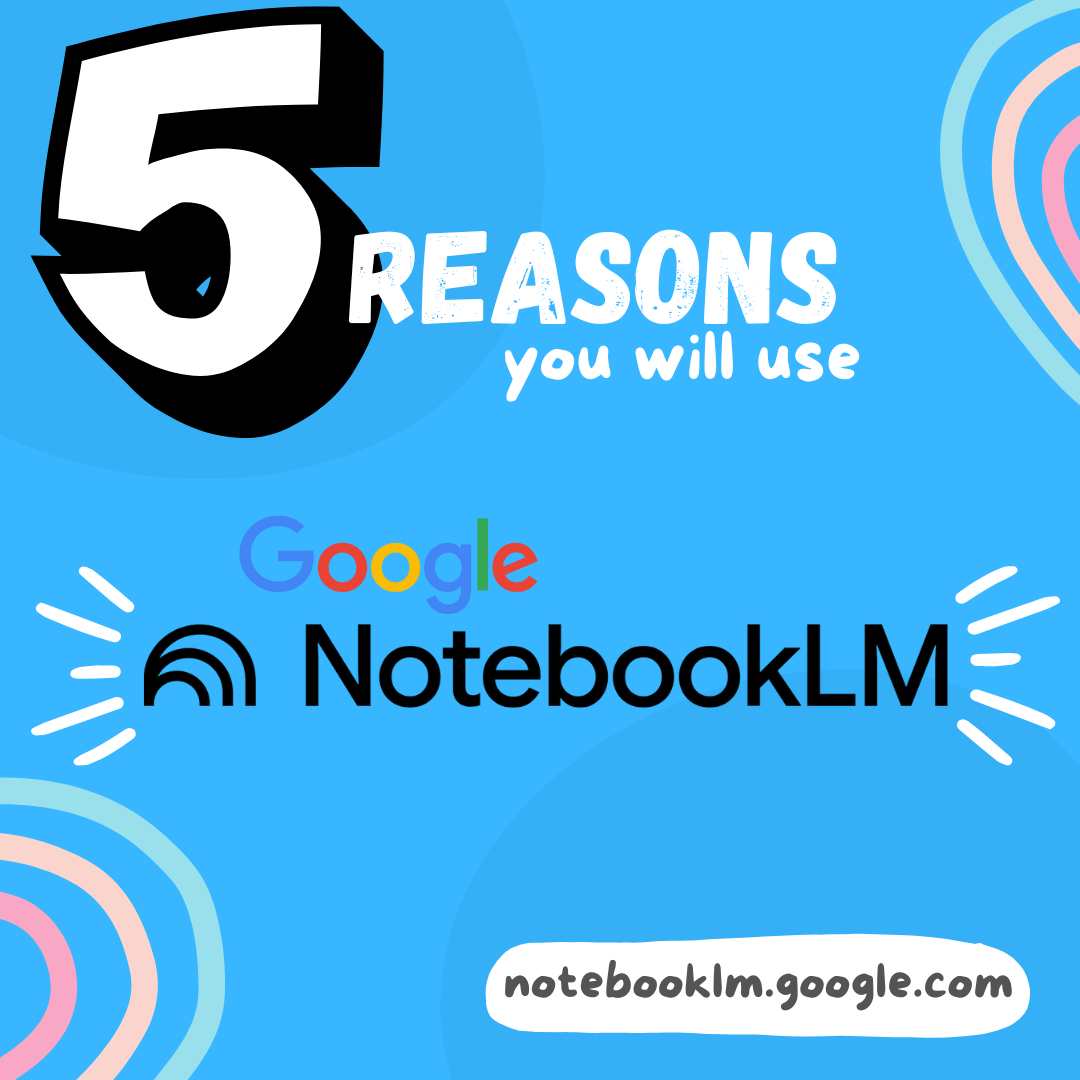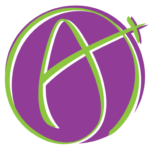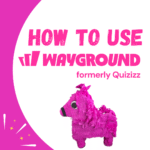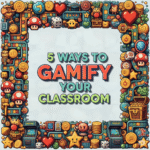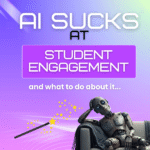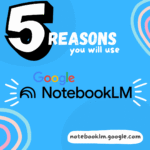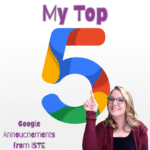As we transition from Google Jamboard to FigJam, you may be wondering how to add a background image? This was something I frequently did in Jamboard to avoid the students accidentally moving around the graphic organizer elements. The good news is that, unlike Jamboard, you can lock down ANYTHING in FigJam. See my FigJam Templates at figma.com/@education.

How To Add a Background Image to FigJam
Also, unlike Jamboard, you can DRAG images onto the FigJam canvas.
Drag your background image onto FigJam and right click to choose “Lock.”

Create Sections Instead of Pages
While you can drag the background image onto canvas and lock it, I recommend you create sections. Use the sections tool in the toolbar, or Shift S, to create sections. Sections can be locked, dragged (with all elements in the section), and hidden.
Lock the Section
You can lock the section by right clicking and selecting Lock/Unlock. Alternatively, you can use the keyboard shortcut Control Shift L to lock/unlock.
Make a copy of the FigJam Here.
Copy Link to Section
If you put your backgrounds into sections, you can copy the link to the section. Right click on the section to obtain the option for “Copy link to section.” This link is copied to your clipboard. When you share it with others, they are transported directly to that section/page.

-
Site License for AliceKeeler Add-ons
Click here to Request an Invoice or further details. Purchase with Credit Card. Now available, site licenses for premium features in AliceKeeler official Google Workspace Add-ons. Collects NO DATA. NO PII. Only $200 for up to 50 users on the domain. Includes Educator AI Assistant to create AI generated lesson plans, rubrics, quizzes, parent letters,…
-
How to Use Wayground (formerly Quizizz)
Wayground (formerly Quizizz) has added many new features. It’s always a staple in my edtech toolbox.
-
5 Ways to Gamify Your Classroom
Gamification can add engagement to your lesson. It doesn’t have to be a big production.
-
AI Sucks at Student Engagement
AI sucks at student engagement and what to do about it. We can use AI to create engaging lessons and activities.
-
5 Reasons You Will Use NotebookLM
Google’s NotebookLM will transform your preparation for lessons. As a teacher, it is a must. Here are 5 reasons to dive in.