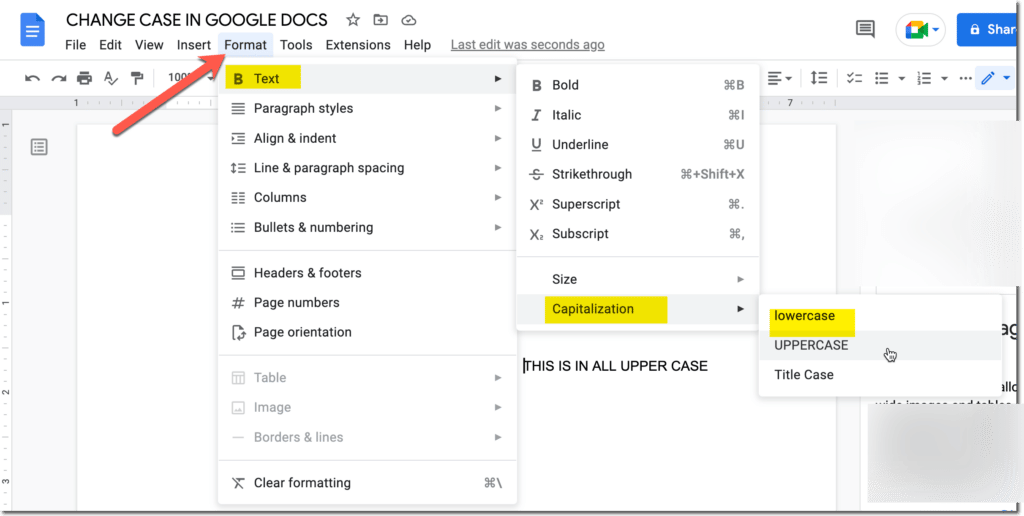Is there anything better than knowing something your sister doesn’t know? Ha, just kidding. My sister is an attorney and I was at her office the other day. Since I was sitting at her desk she was making me do some tasks for her. I had pasted something but the text was all upper case and it needed to be lowercase. She was lamenting that we would have to type it all manually. You can change uppercase in Google Docs™. Wait, what?! You can do that!!! YES!!!
Google Docs Magically Will Change Your Uppercase
Format Menu
Select your text in a Google Doc and use the Format menu to format your text into a a different case. The first option in the Format menu is “Text.” Select this to make changes to the highlighted text.
Change Uppercase in Google Docs
Use the option for “Capitalization” under the “Text” menu. This will allow you to magically change your highlighted text into all “lowercase” or “UPPERCASE” or if you prefer “Title Case” which is sometimes called Camel Case. Notice I put my headings and title in this blog post in the “Title Case,” each initial letter of a word is capitalized.
Want More Help with This? Become a Premium Member
Is It That Easy to Change Uppercase in Google Docs
It is seriously that easy. Just highlight and use the Format menu. This is particularly handy for when you copy and paste off the Internet but need to change the way it was originally presented. First highlight the text. Then you will use the Format menu. Thirdly you select Capitalization. Lastly you choose “lowercase.”