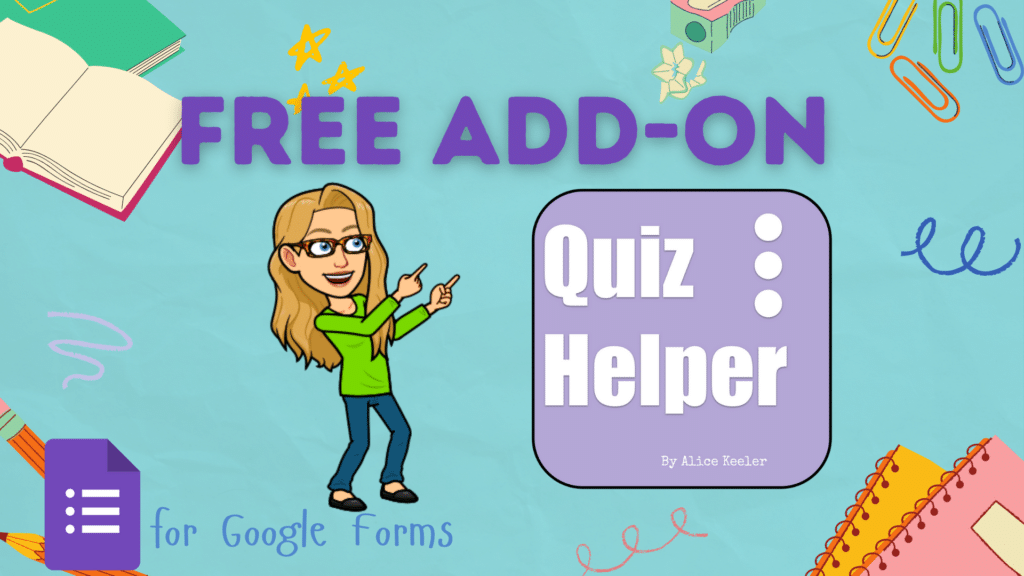You can do so much with Google Sheets™. One feature I use a lot is randomizing in Google Sheets. For example, if I want to call on a student from a list of student names. It does not always make sense to sort the entire sheet, I just want to sort the part of the sheet that has student names. Sorting also would only sort alphabetically, not randomly. I will show you how to randomize range in Google Sheets.
Highlight the Range
What are you trying to randomize? The list of student names? Highlight all of the student names.

Right Click
The right click menu has changed recently. You will want to click on “View more cell actions” to find the “Randomize range” option.
Notice in my screenshot from the sample spreadsheet that I have “Student Names” in cell D4. I do not want to sort the words “Student Names” with my students. Highlighting D5 to D16 is only the names of the students. Choosing “Randomize Range” from the right click menu will sort ONLY the D5 to D16. The sort will obviously not be alphabetical, but random. This helps me to decide things like who is giving their presentation first.