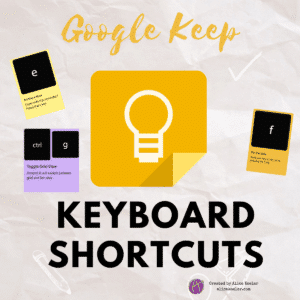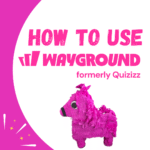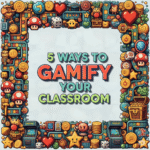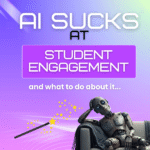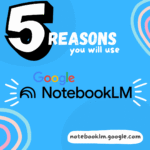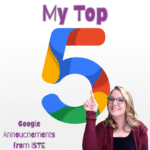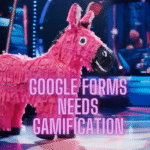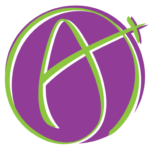Google Keep allows you to keep sticky notes to remind you of all kinds of things. I use it a lot for anything I want to remember later. Since it is a Google tool you can access it from ANY device. Go to keep.google.com or install the app on your phone. Google Keep shortcuts help you to use this amazing tool even better!
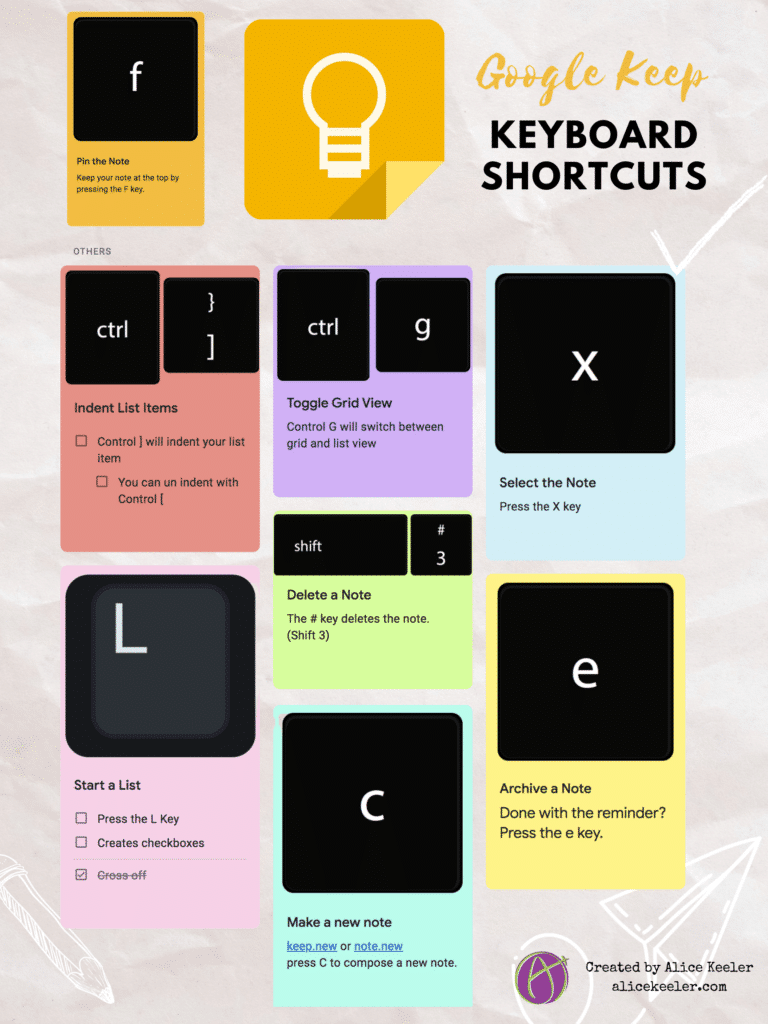
Make a New Note
Go to keep.new or note.new and quickly create a Google Keep note. But once you’re in Google Keep simply press the letter C to compose a new note.
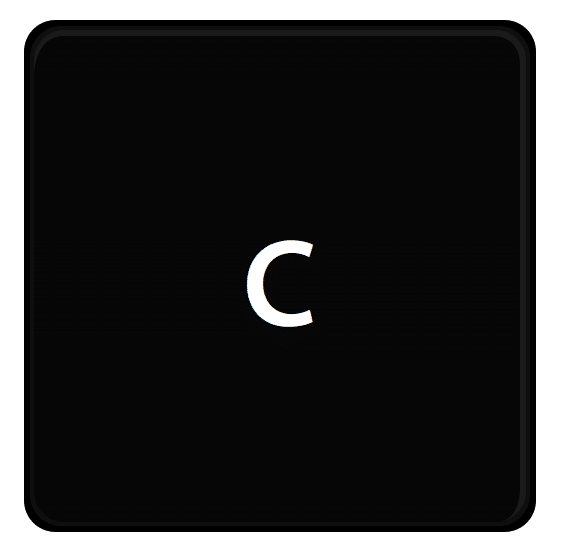
Pin the Note
You can pin your notes to the top of Google Keep by pressing the F key.
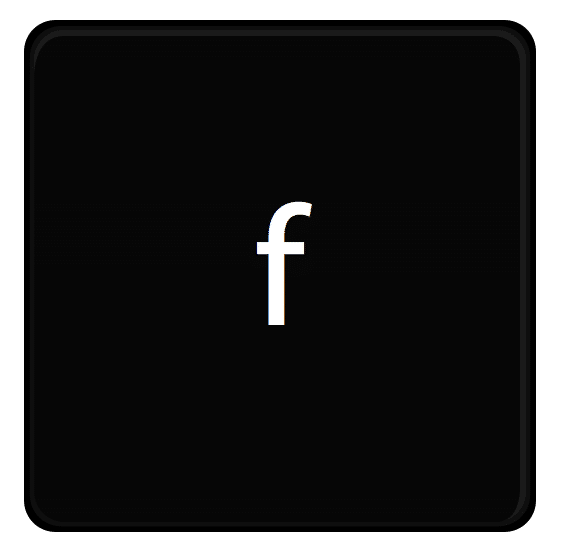
Want More Help with This? Become a Premium Member
Create Checkboxes
List your todo items or ideas in a new note with checkboxes by pressing the L key. This quickly allows you to create a List. Check off your items in the note as well!
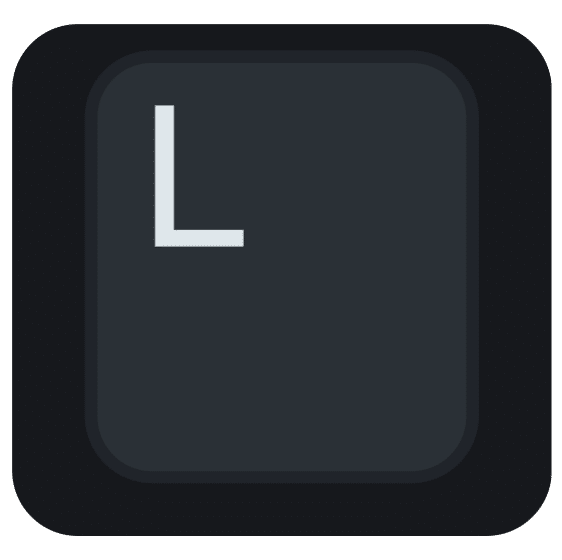
Archive the Note
Done with your note for now? Archive it. Press the E key.
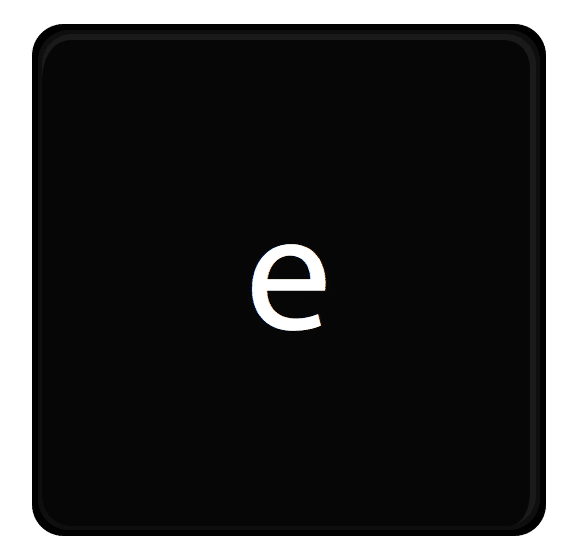
Delete the Note
Done with the note totally? Use the # key (Shift 3) to delete the note. Tip, this is the same keyboard shortcut for Google Drive to delete a file.
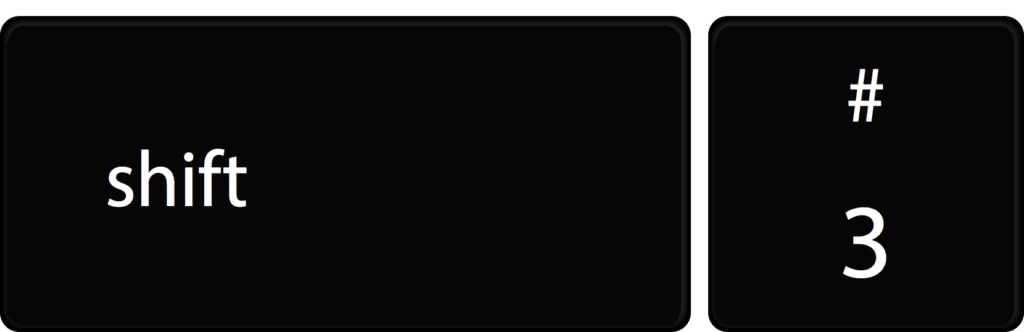
Select the Note
Press L to seLect the note.
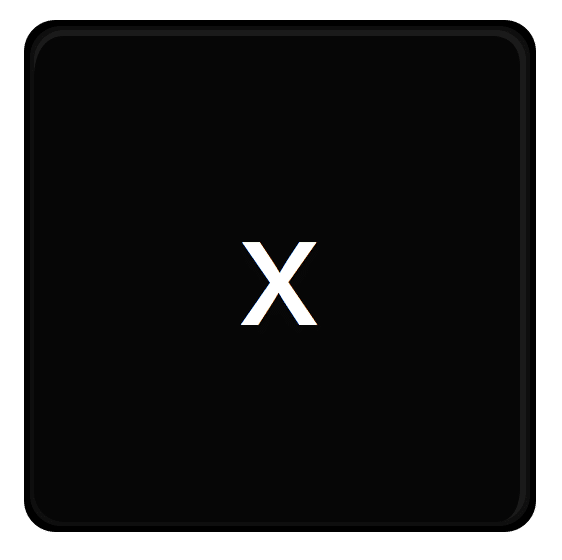
Toggle Grid View
My favorite way to list notes is in Grid view, but you may just want a list of your notes. Try Control G (Command G on a Mac) to see it in a list.
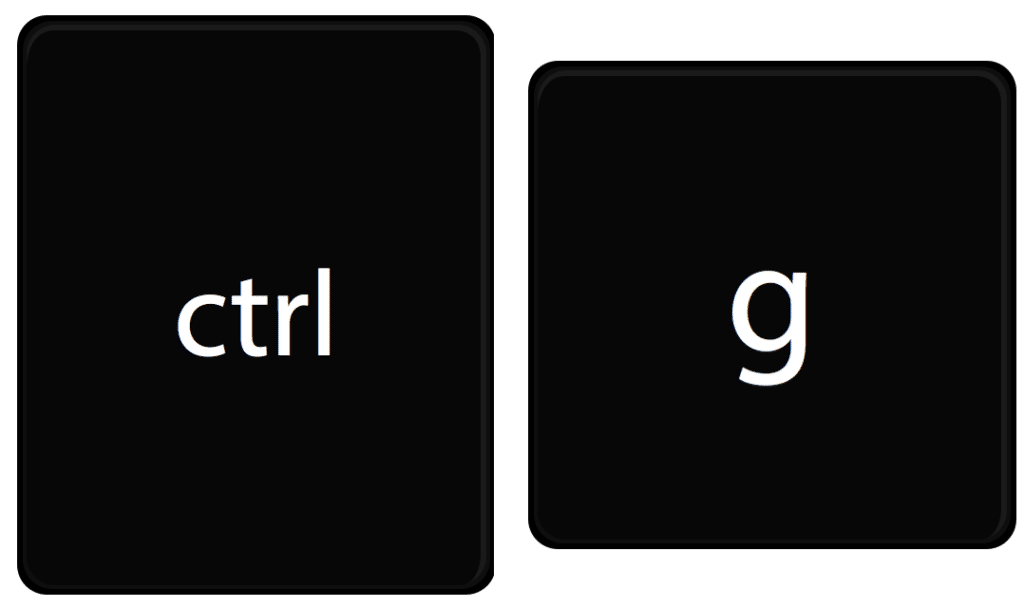
Indent the List Items
I just recently realized you can indent the checkboxes. Now I am using it all the time. Use Control Bracket to indent (or un indent) the list item. (Command ] on a Mac)
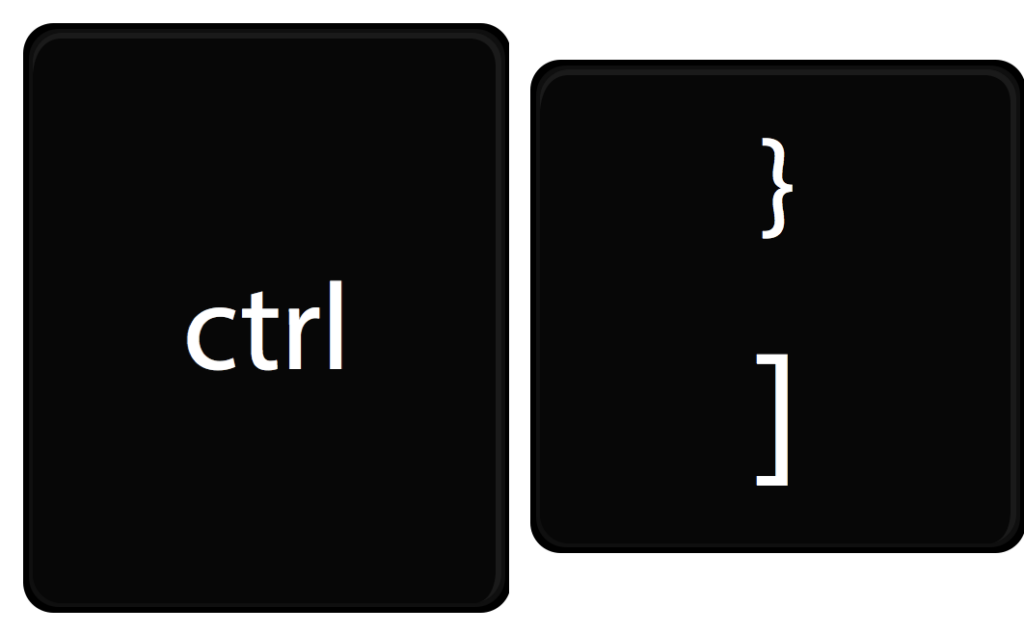
- Use More Tab
- Swapping Bullet Points
- Google Docs: Create a Hanging Indent
- Google Classroom: Pin All Your Classes
- Pin Tab: Google Classroom, Email, Gradebook, Drive
-
Site License for AliceKeeler Add-ons

Click here to Request an Invoice or further details. Purchase with Credit Card.Now available, site licenses for premium features in AliceKeeler official Google Workspace Add-ons.
-
How to Use Wayground (formerly Quizizz)
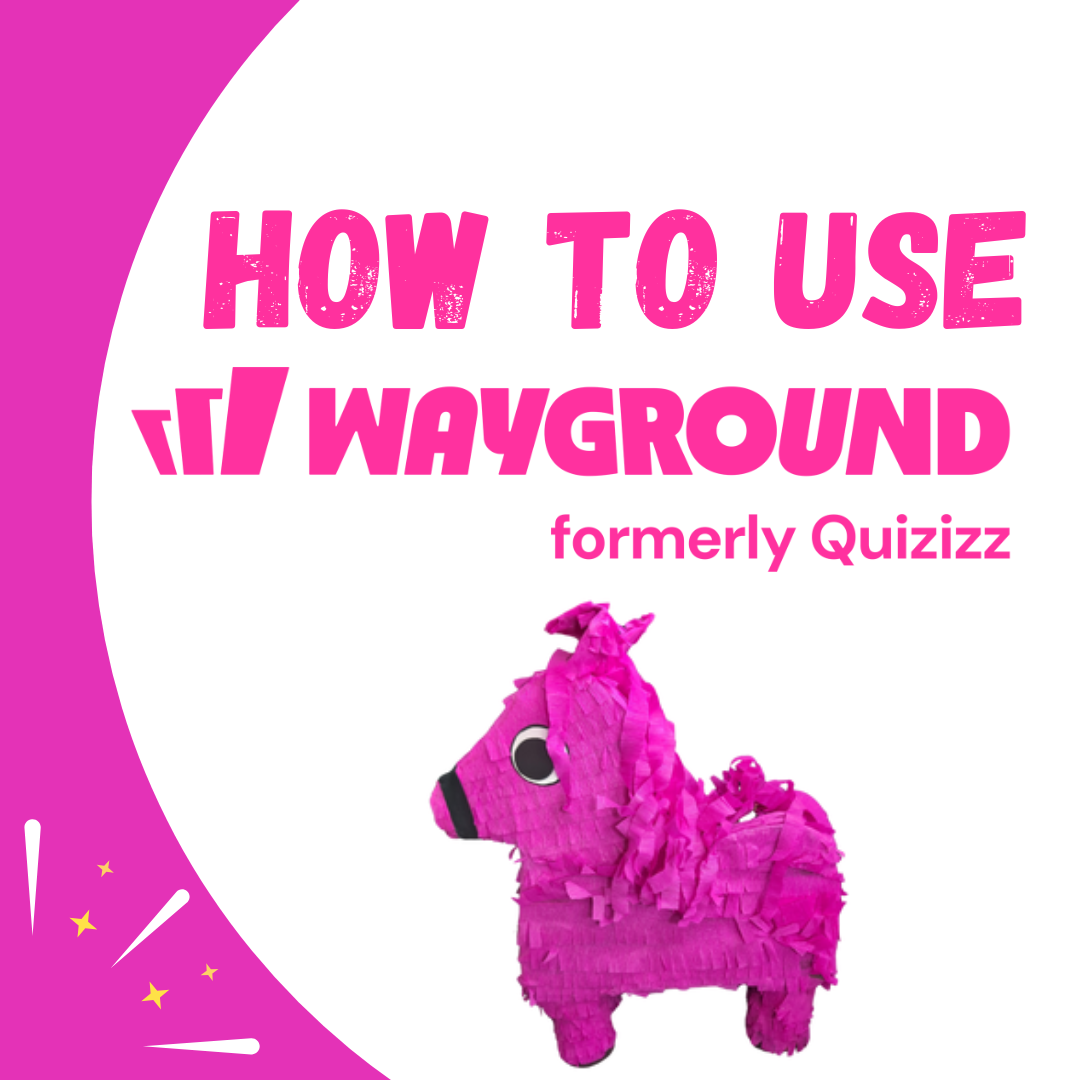
Wayground (formerly Quizizz) has added many new features. It’s always a staple in my edtech toolbox.
-
5 Ways to Gamify Your Classroom

Gamification can add engagement to your lesson. It doesn’t have to be a big production.
-
AI Sucks at Student Engagement
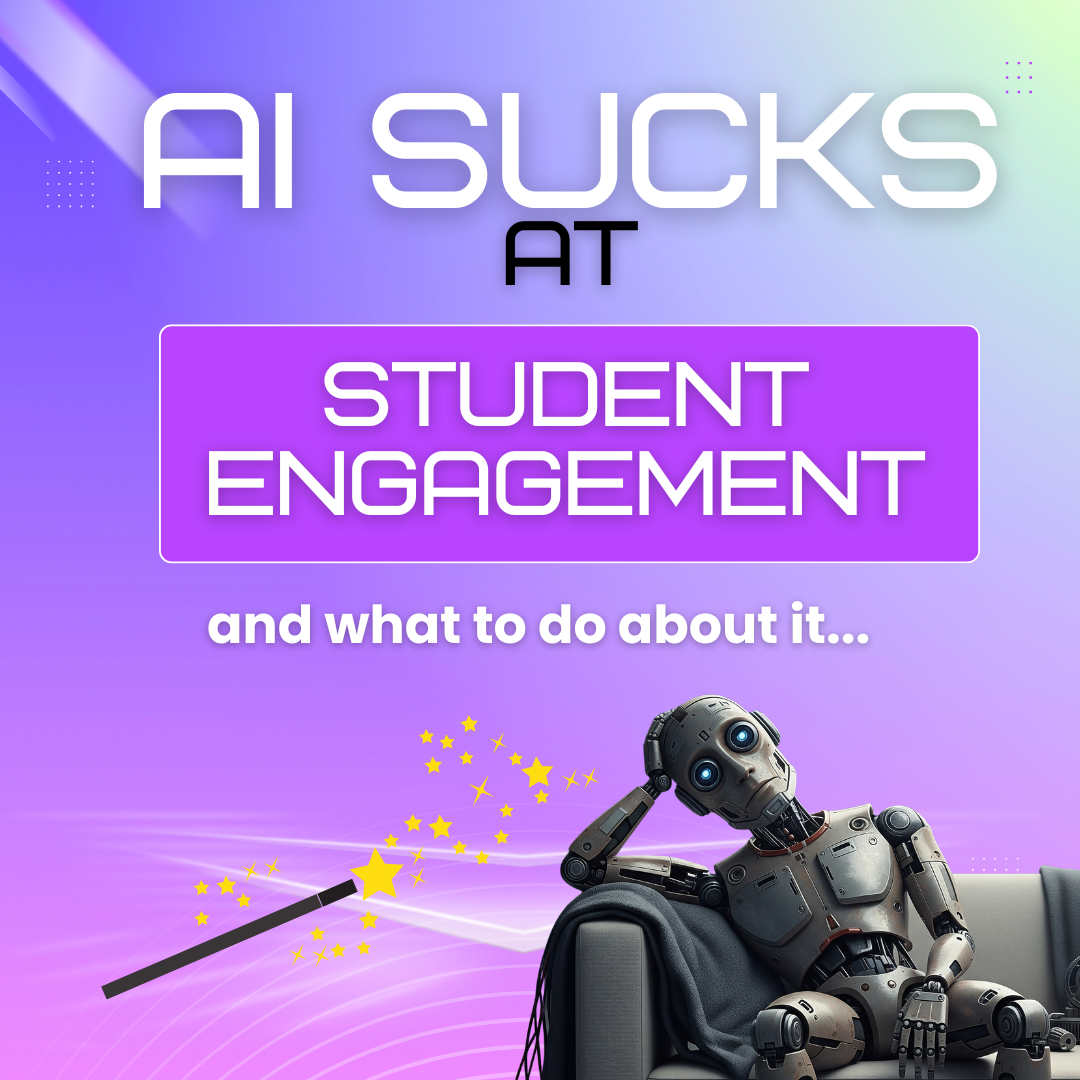
AI sucks at student engagement and what to do about it. We can use AI to create engaging lessons and activities.
-
5 Reasons You Will Use NotebookLM
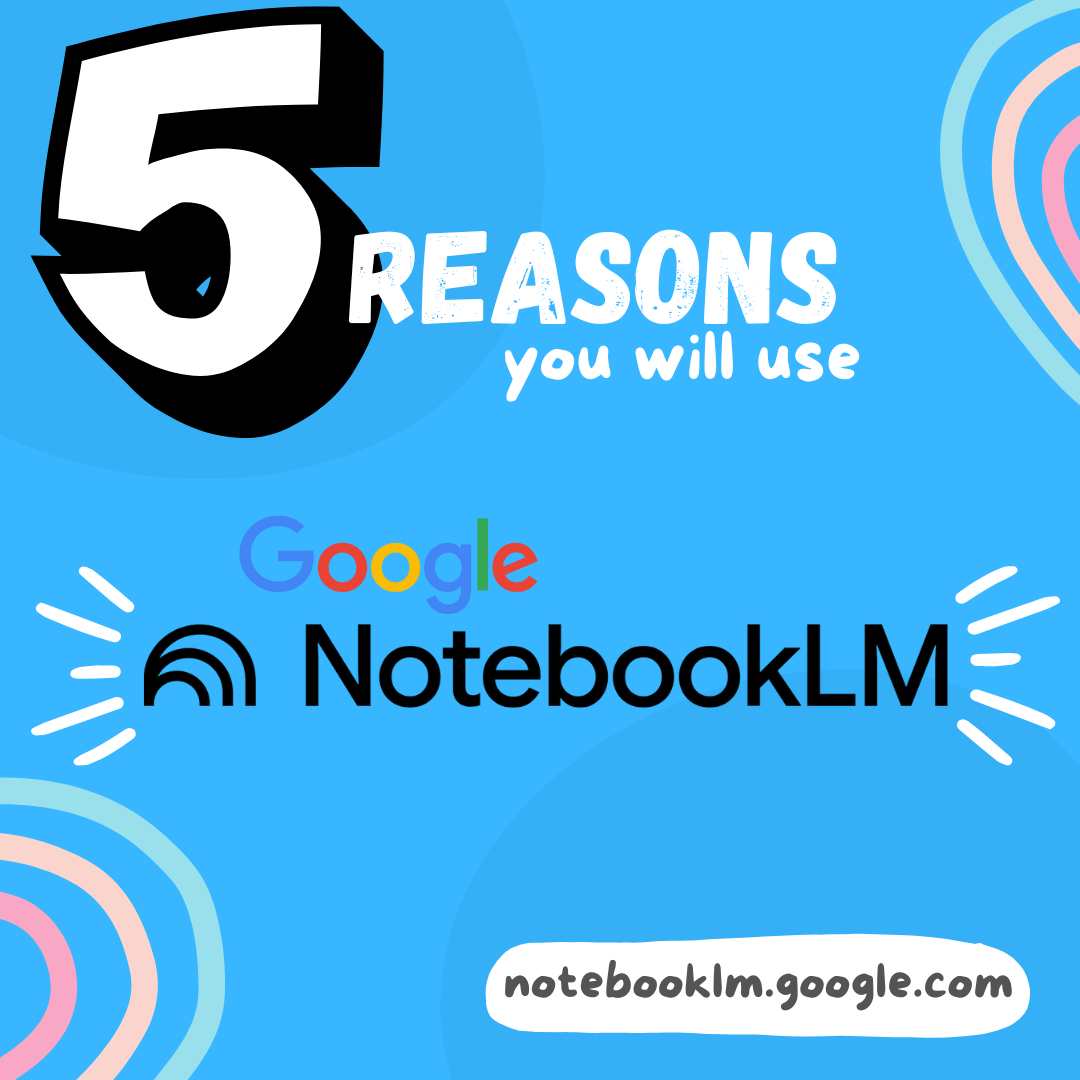
Google’s NotebookLM will transform your preparation for lessons. As a teacher, it is a must. Here are 5 reasons to dive in.
-
5 Google Releases To Be Excited About

At ISTE 2025 Google announced over 30 new features. Here is my top 5.