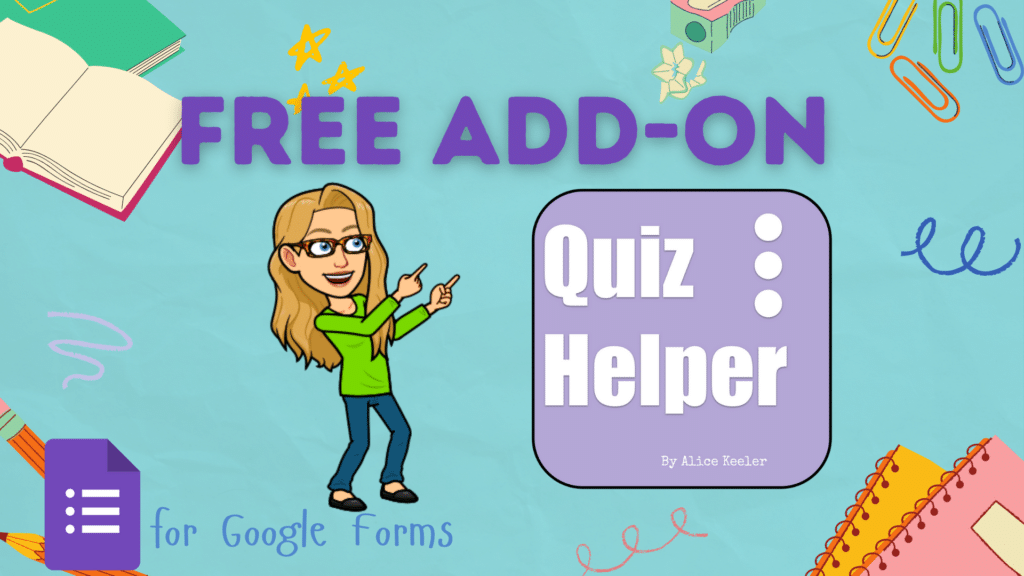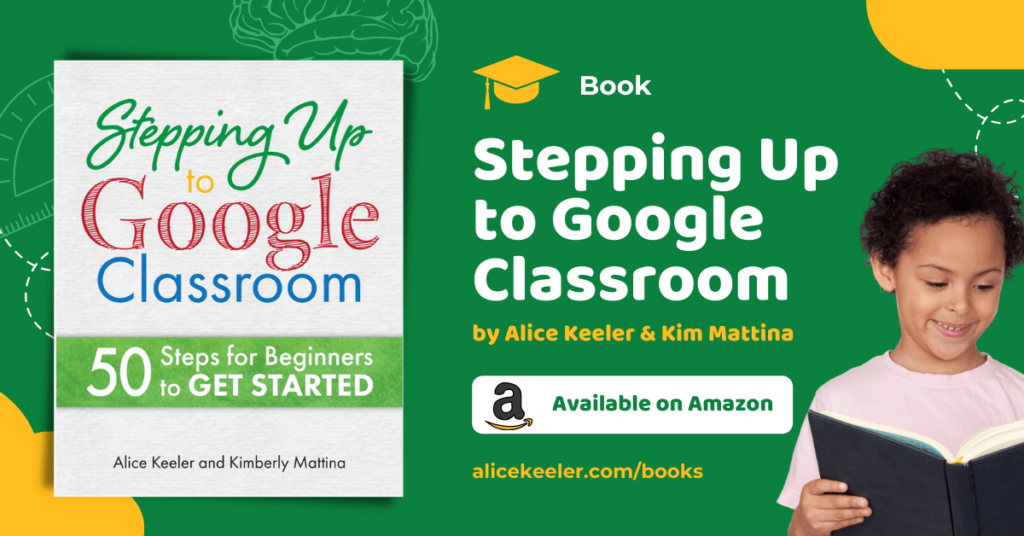As a teacher, you do not have access to how Google Classroom looks from a student perspective unless you join a Google Classroom as a student. Below are some screenshots you can use in assignments or handouts to help students to better navigate Google Classroom.

One of the challenges for helping students with Google Classroom is that we do not have access to see our Google Classroom class from the student’s perspective. In order for students to successfully navigate Google Classroom, they need to know what options they have. It is not always obvious or intuitive. I teach high school Juniors and Seniors who have used Classroom for years and I am constantly pointing out things to them that they were surprised to know about.
For free, increase what you can do with Google Classroom by logging into schoolytics.com
Images
I have provided some images from the student perspective for Google Classroom. I often like to add these to my directions documents or as attachments in a Google Classroom assignment. Right-click on the images below to save them to utilize in directions with students to aid them in using Google Classroom.