
Take your roster of student names and assign them a slide in Google Slides. Each student’s name will appear on a slide in the newly created Google Slides. Scroll down to get the template.
Add-ons by Alice Keeler
I like to create Add-ons. Some are official and are freely available in the Google Marketplace and others I distribute informally where you make a copy of my template. This Roster Slides template was so popular I decided to make it into an actual Add-on. You can still use the Roster Slides template below. However, check out the same feature of assigning a student a slide in Google Slides in these Add-ons (created by me! Alice Keeler).
Doc to Slides by Schoolytics
I work part-time for Schoolytics. I added Roster Slides capability in the Doc to Slides by Schoolytics Add-on. Put your roster of students in a Google Doc™, each student on their own line. Use the Add-on menu to show the sidebar for Doc to Slides by Schoolytics. In the sidebar choose the Roster Slides.
Roster Extras by Schoolytics
For this Add-on your roster is in a Google Sheets spreadsheet. Column B to be exact. Install the Roster Extras by Schoolytics Add-on and show the sidebar. Choose the Roster Slides option in the sidebar. A bonus is you can log into schoolytics.com and export your roster easily to a spreadsheet and use the Roster Extras by Schoolytics Add-on with it.
Roster Slides by Alice Keeler
Unlike the above Add-ons, this one is not available in the marketplace. You will need to go to alicekeeler.com/rosterslides each time you want to utilize the Add-on.
The Template
Unofficial Add-on
alicekeeler.com/rostertoslides is an unofficial Add-on for Google Sheets. Make a copy of the template and use the Add-on menu to choose “Roster to Slides.” You will need to authorize the Add-on. You will authorize YOURSELF to have access to your own Google Sheets/Slides. This Add-on collects NO USER DATA.
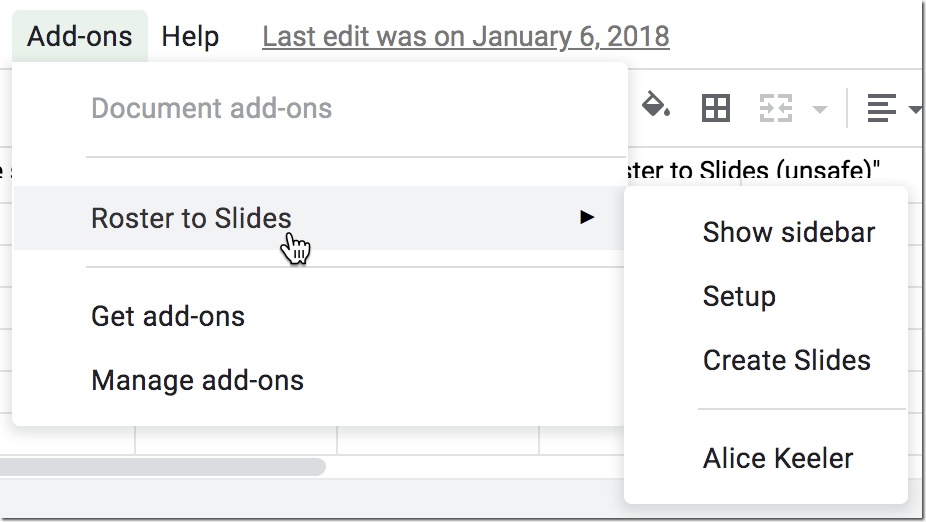
Setup
Setup the spreadsheet by using the Setup button in the sidebar of the Add-on. This will add a sheet with column headers for where you can paste your student roster.
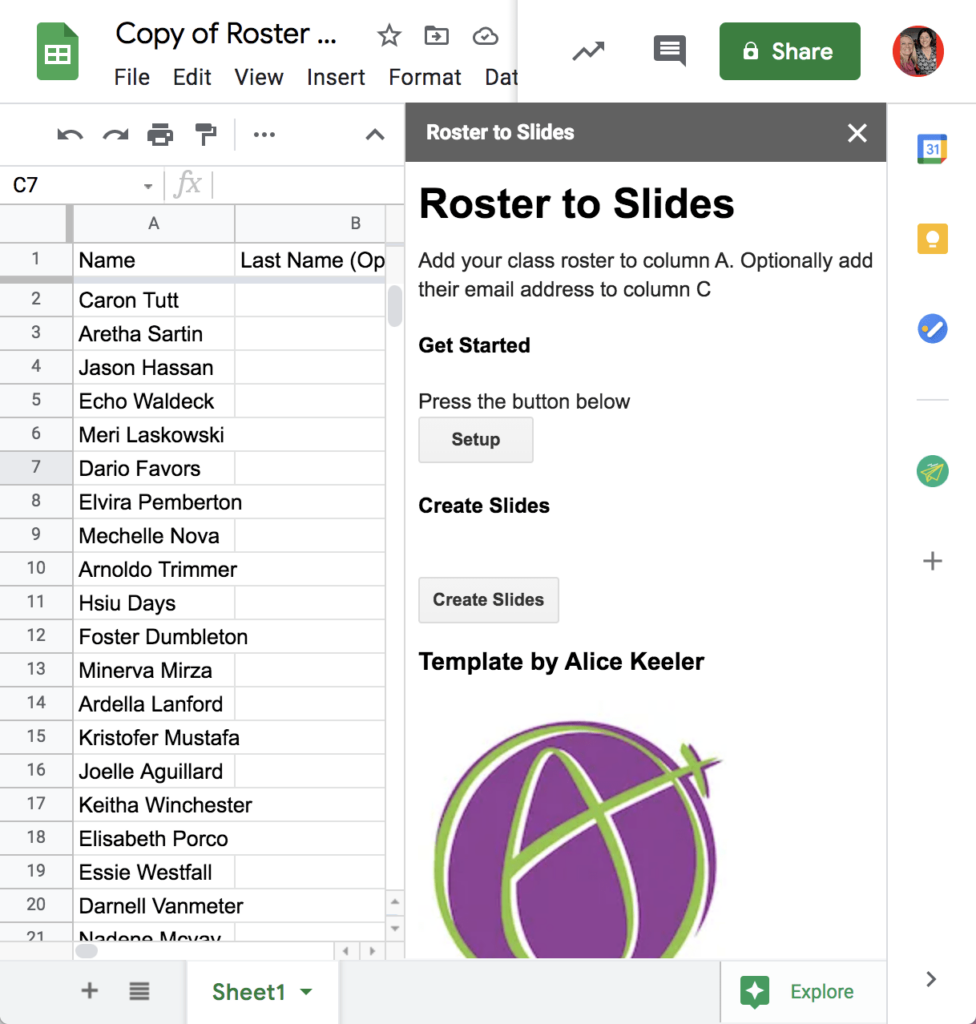
Want More Help with This? Become a Premium Member
Create Slides
Once you have pasted your roster, click on “Create Slides” in the sidebar. A brand new Google Slides will be created. Wait for all of the names to be added to the Slides and if you have popups allowed the Google Slides will open in a new tab. If you do not have popups allowed you can go to Google Drive to find the recently created Slides.









