When using Google Meet and you want to share your screen it is pretty common to say “Can you guys see my screen?” How do you know you are presenting and what you are presenting without using a Chrome extension? How can you see BOTH the presentation and the participants at the same time?

Want More Help with This? Become a Premium Member
Share Your Screen
To share your screen in Google Meet click on “Present Now” in the bottom right.
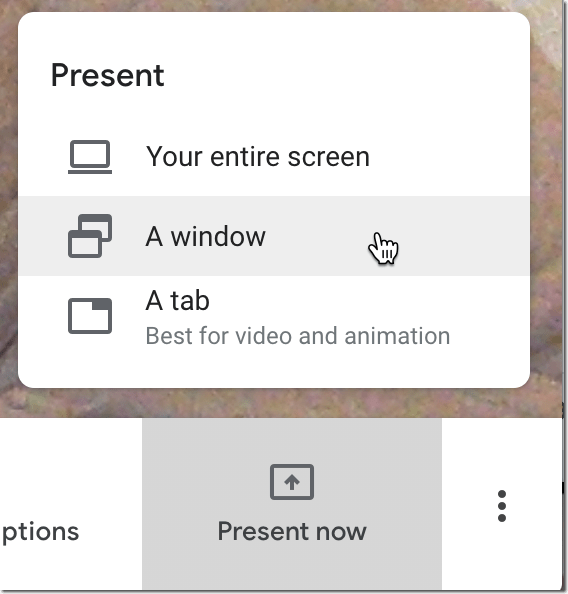
Your Presentation
After choosing to present part or all of your screen, notice in the upper right that it is showing a very small thumbnail of your screen share.
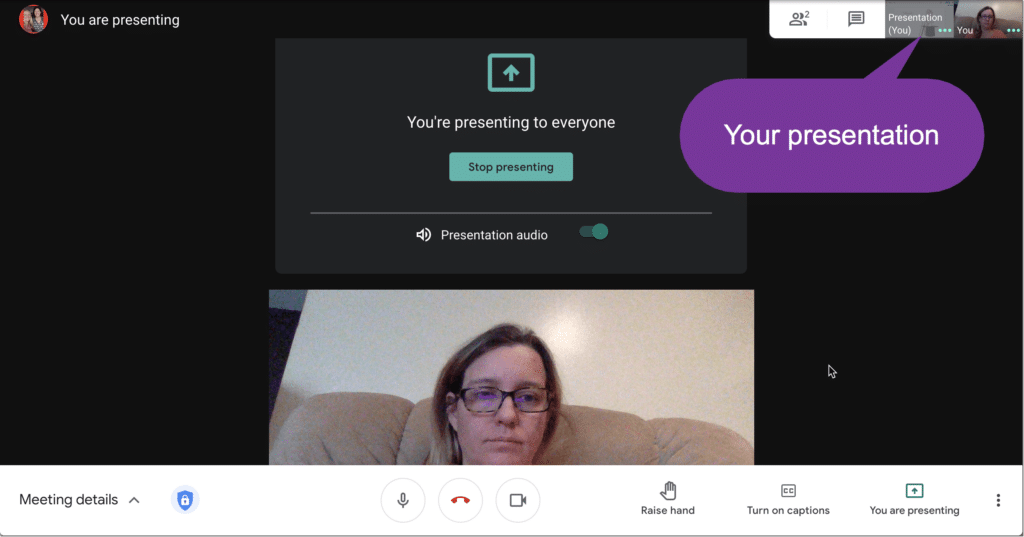
Pin Your Presentation
Hover over the tiny screen presentation and click on the Pin icon to “Pin to screen.” This will confirm to you that you are screen sharing and what you are sharing.
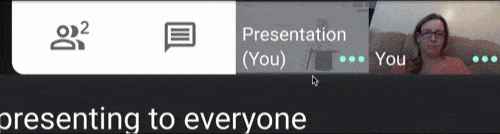
Lose Participants
Unfortunately, pinning your screen to see what you are presenting will lose your ability to see who is participating in the Meet. Unless….
Duplicate the Meet Tab
While in the Google Meet, right click on the Chrome tab and choose “Duplicate.” This will have you in the Meet TWICE!

Use the 2nd Tab
On the 2nd Tab you are not the presenter but rather just another participant. You can see the presentation AND the participants on that tab. No pinning of the presentation required. Tip: Mute your mic and turn off the camera on the 2nd tab.
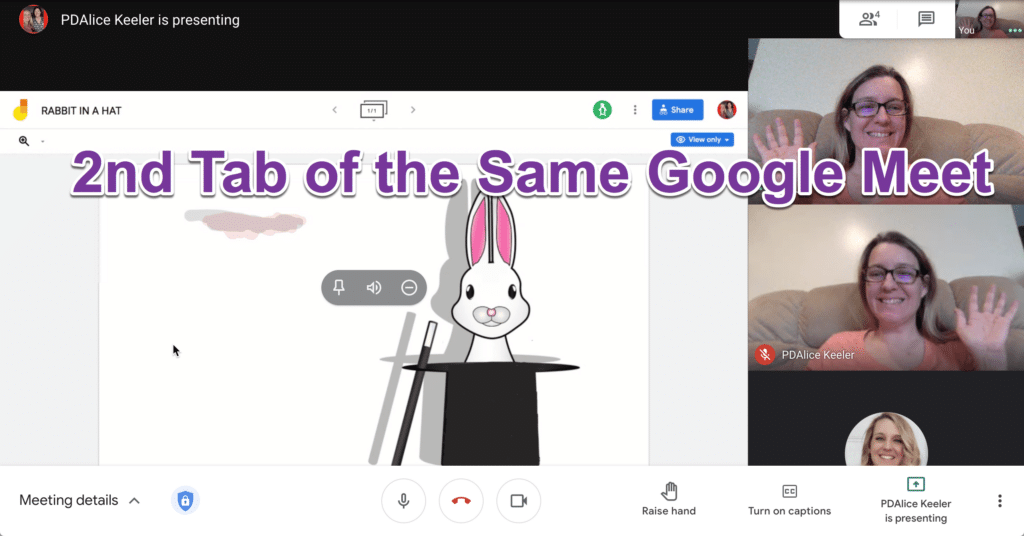

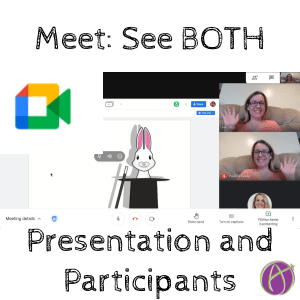






12 thoughts on “Google Meet: See Your Presentation AND the Participants”
Great tip!
Is there a way to mute the sound on the second tab? I am getting feedback as a result of having both tabs open.
My issue is that I can still only see 9 students when presenting (the 9 who have talked most recently) and I can’t see the other 15 students in my classroom. Is there a way to fix this?
Go to the 3 dots in the bottom right to change the layout.
Is there a way to hide the message “You’re presenting to everyone – Stop Presenting – Presentation Audio”? Because it takes a lot of window space. Thanks
No. But I think the new update will fix that.
In the new update of Google Meet, I cannot see even one participant when someone is sharing the screen. I see 5 others are there in the call. I have tried changing the layout to Tiled and Layout as well
The new update is frustrating me on this. UNPIN the presented slides helps.
Hi, if you wish to record the meet, what screen would be recorded, the original or the duplicate tab? Thanks!
The original
Note: this technique no longer works with the new update. What I can do instead is use the Microsoft Edge Chromium browser to login a second time and then mute the tab.
On the new Google Meet I split my screen with Dualless to see students (right side) & presentation (left side). What I’m presenting shows on the left side but also on the right side w/students. I’m only able to see 3 of 7 students when presenting. Is there a way to eliminate the presentation from showing on both sides? I have tried all 3 options (window, tab, screen).
You want to select unpin of the presentation. Hover over the middle to click on the pin.