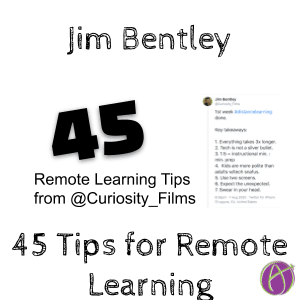Jim Bentley (@Curiosity_Films) shared on Twitter a thread of his tips for Distance Learning. With his permission I have reposted them:
1st week #distancelearning done.
— Jim Bentley (@Curiosity_Films) August 8, 2020
Key takeaways:
1. Everything takes 3x longer.
2. Tech is not a silver bullet.
3. 1:5 = instructional min. : min. prep
4. Kids are more polite than adults w/tech snafus.
5. Use two screens.
6. Expect the unexpected.
7. Swear in your head.
1st week #distancelearning done. Key takeaways:
1. [tweet]Everything takes 3x longer. [/tweet]
2.[tweet] Tech is not a silver bullet. [/tweet]
3. 1:5 = instructional min. : min. prep
4. Kids are more polite than adults w/tech snafus.
5. Use two screens.
6. Expect the unexpected.
7. Swear in your head.
8. 50:10 instructional minutes to brain breaks
9. Big publishers textbooks were crap in person and mega-crap online.
10. @edpuzzle rules.
11. @Newsela rules.
12. @listenwiselearn rules.
13. @nearpod rules.
14. Google Classroom rules.
15. @pbsteachers rules.
16. Drink water.
17. Read picture books aloud any chance you get.
[tweet]18. Don’t try to teach like normal. [/tweet]
19. @Flipgrid rules.
20. Lunch/break routine: cameras on, mute, step away from the screen.
21. Sign into Zoom to run class.
Sign in on a second device.
Mute. No video.
Go to breakout rooms with students and keep an eye on the main session w/second device.
When kids start to look like they’re goofing around, rejoin main session and describe what you saw.
22. Use @Screencastify to either screen record or record yourself. It saves directly to school Google Drive w/unlimited storage.
23. Check out @gimkit. It has all the elements of so many online platforms for fun quizzing (Kahoot, Quizziz, etc.) and a LOT more.
24. Use @edublogs with your students. Create student blogs in your class and teach students how to become bloggers and use widgets as a digital portfolio. If they write on a Google Doc and embed in their blog, they can revise and it will update automatically.
[tweet]25. At the end of the day…step away. Go outside. Leave the screen. Do something completely NOT related to school. [/tweet]I’m doing macro photography with ordinary things.
26. Connect doc cam to second device that is not in control of Zoom meeting. Run Zoom w/other device and maximize gallery to see all/most of your students.
27. Use 3rd device (phone/iPad) to run a @nearpod or @gimkit.
28. @ breaks: share screen w/countdown timer showing.
29. Find your inner TV personality/voice and talk to the green light on your main Zoom screen so you are LOOKING into your students’ eyes.
30. I start w/a daily discussion/write prompt from The Kids’ Book of Questions. Best. Book. EVER! Just write/talk. Don’t grade it. #fun
31. Use a Zoom virtual video background of…YOU! Here’s a @Screencastify tutorial on how to make a video background of you!

32. Get a comfortable pair of bluetooth, over-ear headphones w/built in mic. Wearing smaller headphones all day & my ears began to hurt & cords are a hassle. I’m loving the Jabrah 85h.
33. Check out @KQEDedspace#distancelearning resources.
[tweet]34. Verbally cue students where to look on screen. “I want you to look at your Nearpod screen now.” [/tweet]
35. Limit chat so students can only message you for obvious reasons.
36. Ask a student to share their screen when using a platform. Teacher screens look different.
37. Communicate to students and parents the importance of finding a place where they can “professional sit” and not sprawl on a bed or couch. Laying on floor w/Chromebook can work. Sitting seems to communicate we’re serious about working.
[tweet]38. Ask parents how much and in what manner they would like to receive communication from you.[/tweet] Districts can overwhelm parents w/comm’s. I get a text, call, email for my 3 daughters. It’s too much…
[tweet]39. Smile. Laugh. Kids want to see a smiling happy teacher on their screen.[/tweet]
40. Do some fun things to get kids to know each other: 2-things 1-minute ->As grab two items and share why they’re important to them in 1-minute. Counts ->Go count all your door knobs both sides of door. ->Count light switches, garbage cans, recycle bins, lights, etc.
41. Introduce your students to http://Explore.org. It’s a great way to get out of the house virtually and watch line animal cameras from around the world.
42. Explore and use @ArcGISStoryMaps w/students for multimedia literacy/science experiences.
43. If you can’t take your students on a fieldtrip, go film what they would have seen if you had. This @ArcGISStoryMaps is NOT yet complete, but it shows the @CalWaste MRF where I would have liked take my class this year. I’ll build lessons w/this now.
44. While Zoom has a variety of symbols to push to communicate things: hand up, go slower, go faster, etc. Keep it simple with simple hand gestures. We used these in week 1 and will continue to do so.
45. Kids still need to go to the bathroom. A couple times a student disappeared or their camera went off, and I asked them to turn it back on. A couple times students apologized saying they had to use the restroom. Workaround: Private message me in Zoom you gotta go. Then go.