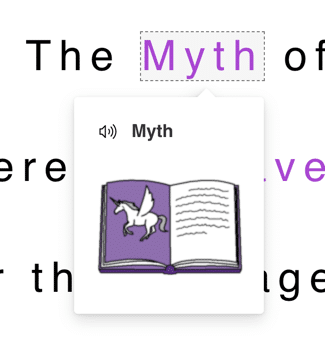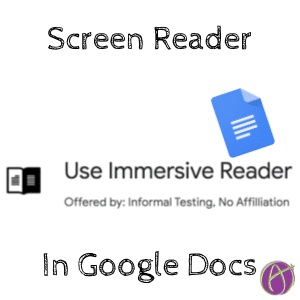
Have Documents Read to Students with Immersive Reader
UDL, Universal Design Learning, is a principle for designing lessons that accommodate all students. What is good for a student with special needs is also good for other students. Students with Dyslexia benefit from using Microsoft Immersive Reader. It takes text and puts it into a distraction free screen and reads the text to the student. This technology is great for all students!

Install the Chrome Extension
If your students are using Chromebooks, there is a free extension.
Right Click
After installing the extension students highlight the text they want read and right click. From the right click choosing “Help me read this” launches the immersive reader.

Click the play icon at the bottom to start the text reading.

Does Not Work in Google Docs
Unfortunately, this Chrome extension does not work in Google Docs. Google Docs has it’s own right click menu that does not include Immersive Reader.
Publish to the Web
To get around this, use the File menu in Google Docs and choose “Publish to the web.” This will give you a publish link that turns your Google Doc into a webpage. The Immersive Reader Chrome extension works with webpages. Share this link with students rather than the traditional Google Docs link so they can use it with Immersive Reader.
Try It
CLICK HERE to see a Google Doc that has been published to the web. After you have installed the Immersive Reader Chrome extension, try it out on this Google Doc.
Parts of Speech
In addition to reading the text to the student, the parts of speech can be highlighted. Use the sidebar icons to turn on parts of speech color coding.

Students can also use a visual dictionary with the Chrome extension. Use the 3rd icon, looks like a book, in the sidebar to enable this.