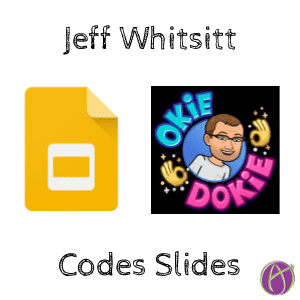
You can code!!
Step 1: what app are you using?
Jeff says “Slides!”
Great! You start with SlidesApp and press period.
Coding is Multiple Choice!
In Google Slides go to the Tools menu and choose Script Editor.
Once in there, within the curly braces of the function type
SlidesApp
Press period.
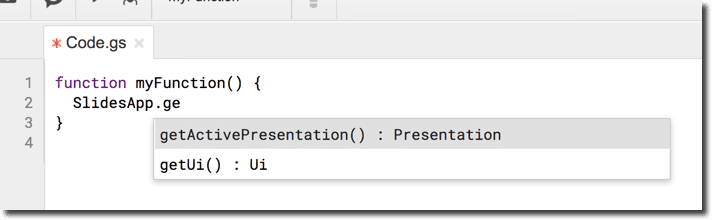
A multiple choice list will come up and you can instinctively choose “getActivePresentation()”
SEMICOLON!!!!!
End each line of code with a semicolon.
Name your line of code with a variable.
Hint… You can make it whatever you want but I suggest you make it make sense.
So your first line of code is
var slides = SlidesApp.getActivePresentation();
Put Your Variable on the Next Line
Now your next line of code start with the variable you just made and press period.
slides.
A multiple choice list will come up and ask you… Well what do you want to do with these slides? Read the list.
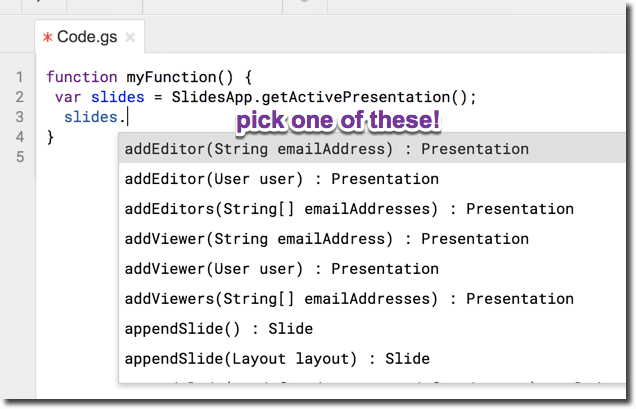
slides.appendSlide();
Append slide throws a slide to the end of your presentation. Notice that semicolon!!
Save and run.
So if you’re in Jeff’s presentation tomorrow and when it ends with a blank slide… Stand up and cheer on Jeff for being a coder. Boom you got this!!!






