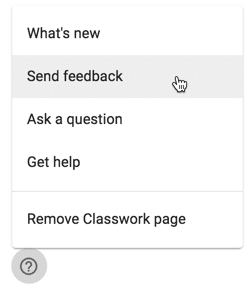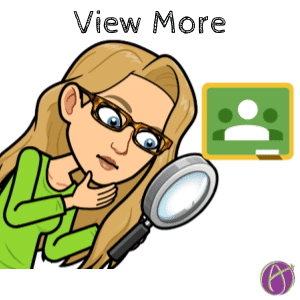
Additional Assignments are Under View More
Assignments in Google Classroom can be located on the Classwork page. The Classwork page is designed to be organized by topic. When creating an assignment, choose the topic the assignment will appear under.
Maximum Number of Assignments
Under each topic there is a maximum number of assignments that can be visible. If the number of assignments exceeds 10 the assignments at the top of the topic are hidden under a “View more” menu.
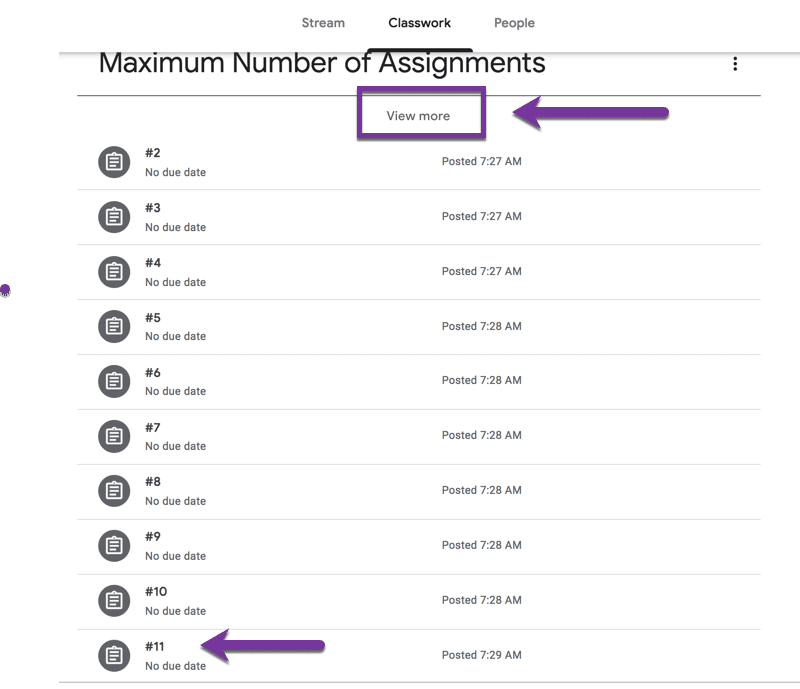
Notice in the screenshot that assignment #1 is missing. After adding assignment #11 the first assignment was hidden under a “View more” menu. As additional assignments are added to a topic only the last 10 of the assignments within the topic are visible.
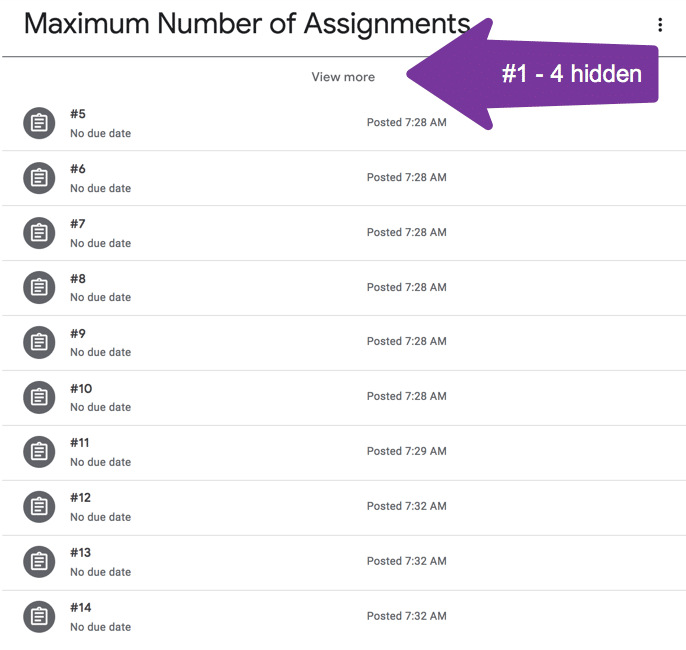
Assigned Date Irrelevant
Notice in my example that I added all of the assignments within a matter of a few minutes. This means no student has seen assignment #1. The assigned or the due date do not factor into whether or not an assignment is hidden on the Classwork page. Whether or not students have completed the assignment does not factor into whether or not an assignment is hidden.
No Manual Hiding
When you and your students are done with an assignment there is no way to hide it from the Classwork page.
Notify Your Students
If your students are having trouble finding an assignment you assigned, alert them to the possibility that they may need to click on “View more” within the topic. This will expand out the topic to show all of the assignments in the list.

Send Feedback
Google Classroom listens to your feedback. In the bottom left hand corner of Google Classroom is a question mark. Click on this and choose “Send feedback.”