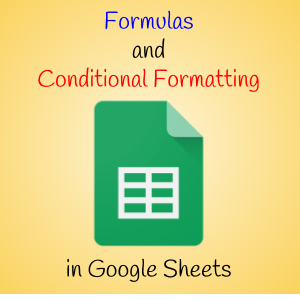Stay on Track with Short and Long-Term Planning
Posted by Erin Whalen
As part of my role, I am responsible for managing upcoming events and ensuring that all necessary details are in order, including travel arrangements. I utilize Google Sheets to assist me in staying organized and updated by incorporating formulas and formatting into my travel spreadsheet.
Formula
You can type “=TODAY()” in a cell’s formula bar and hit enter for today’s date to appear. Then use a SUM formula to add seven days in the next cell: “=A2+7”. Finally, copy that cell’s formula and paste it into any subsequent cells you wish. This keeps the date current. It is not a static value. You may need to hit refresh to see the current date if you have had the spreadsheet open for more than a day.

Conditional Formatting
In any column (or multiple columns) of your Google Sheet, you can enter conditional formatting rules. With this particular spreadsheet, I use it to highlight upcoming dates I need to be aware of. Hover over the top of the column and click on the triangle, then click on conditional formatting as show in the left side of the picture below. You will then have a sidebar come up where you can make a formatting rule, pictured on the right below. I chose “if ‘Date is’ ‘Today'” and then selected white text with a red background. I added a second rule to put the same conditions on “if ‘Date is’ ‘Tomorrow'” and applied it to columns A, B, and C. This makes today’s and tomorrow’s dates stand out to help me meet deadlines (I’m still human. I still miss deadlines.)

Separate Tabs
Don’t forget you can have multiple tabs in one sheet. I use this to separate different groups of information and to not be overwhelmed by too much information in one tab. It’s also good for my eyesight to have the information more spread out. At the bottom of the sheet there is a plus sign for adding new tabs. Each tab has a triangle that leads to a pop up menu with several options, including renaming the tab. You can also drag and drop your tabs left to right to reorder them.