
Sort Your Google Forms Results Automatically
Google Forms is amazing, however it can be challenging to read Google Forms submission in a spreadsheet sometimes. You may need to make the columns wider, set word wrap, hide some columns, etc… The problem is that when you format your spreadsheet or sort your data any new form submissions do not have the formatting. You can easily fix this problem in 2 easy steps.
Step 1: Macros
After you get a couple of form entries, go to the spreadsheet of responses. Use the Extensions menu to choose Record macro. Set word wrap, sort a column, make rows taller, etc… whatever you would like to do to format the spreadsheet.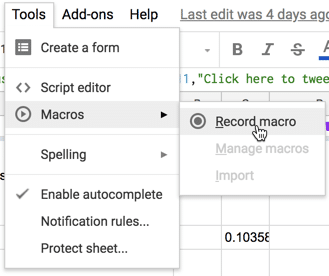
Save your macro.
Note: Google Sheets has been updated. You will now find the Macros under the “Extensions” menu.
Step 2: Set up a Trigger
Don’t let this step intimidate you. It might look scary but it’s really fairly easy. Use the Extensions menu to choose Apps Script. You will see the code that was created from your recorded macro. You do NOT need to read or do anything with the code.
On the left side of Apps Script click on the clock, selecting Triggers.

This will launch the script hub for Google. Notice in the bottom right is a button to “Add trigger.” Click on this.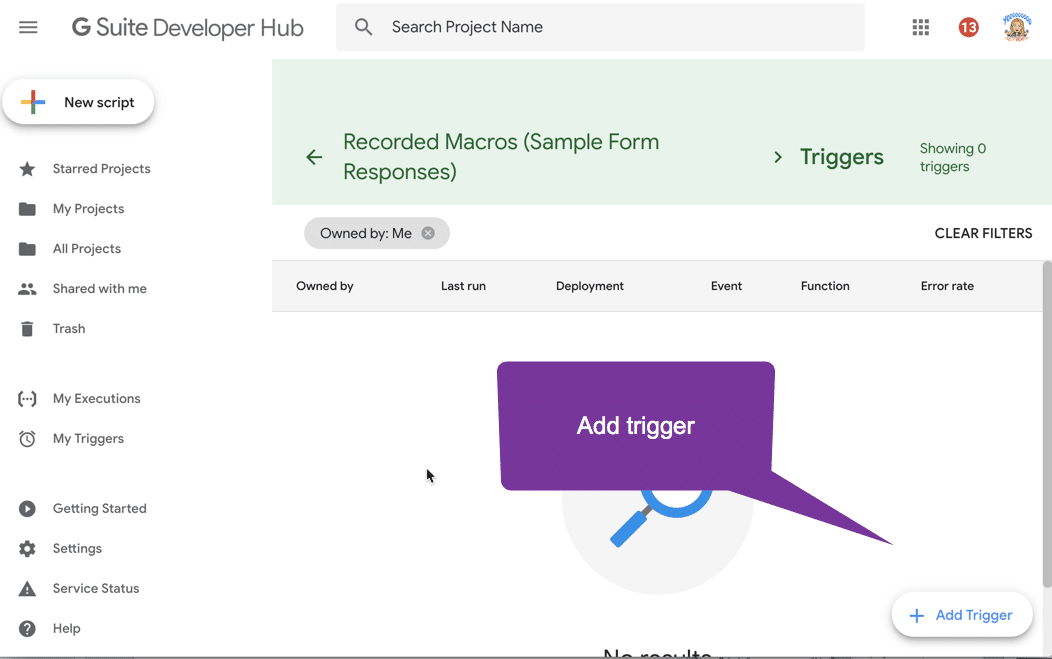
You will check 2 things on the trigger creator. For the first drop down box you want to make sure it is using the function for the macro you recorded. It will be what you named the macro but smashed together with no spaces. 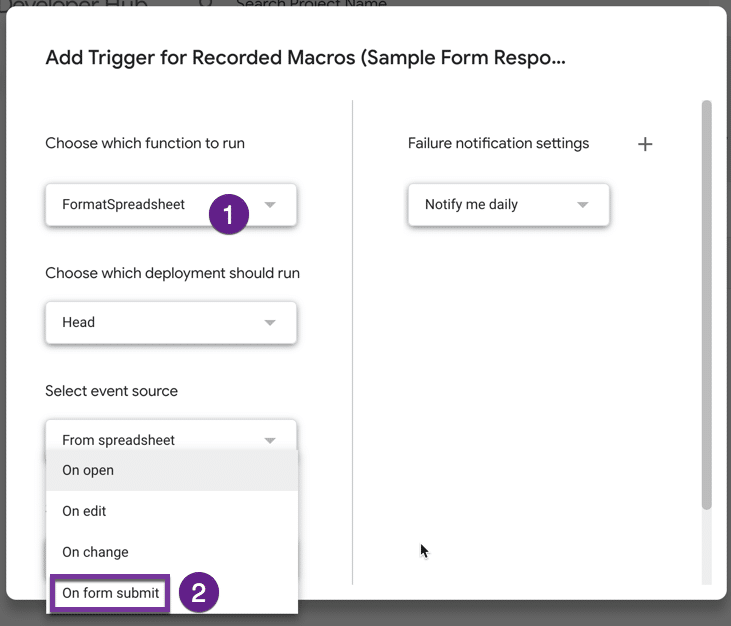
The second thing you want to check is the last option “Select event type.” From that drop down menu you want to choose “On form submit.” So when the form is submitted, it triggers running your macro.
Save! That is it! From now on when a new form submission comes in your spreadsheet will be sorted and formatted how you like it!
Want to Learn More?
This activity is a very simple way to get into coding Google Apps Script. Essentially no coding required but you get to see the code behind the curtain. If you’re ready to take the next step to learn how to make your own code try one of my online coding workshops.








