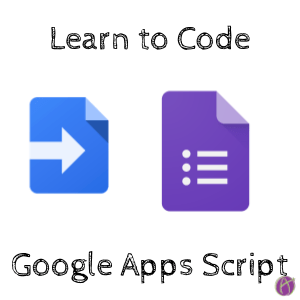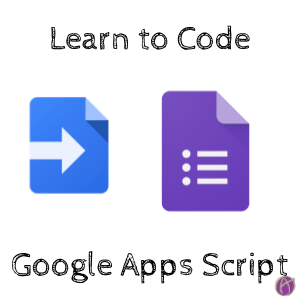Code Google Apps Script
Coding Google Apps Script is not as scary as you think. It’s multiple choice and copy and paste. Starting Nov 19th, 2018 I have an online workshop for “Introduction to Coding with Google Apps Script.” If you are already familiar with Google Apps Script (or have some grit) “Coding Google Forms with Google Apps Script” starts December 3rd. If you use G Suite then being able to take your capabilities further with coding will save you hours! You can start the workshops late. I am always starting new workshops as well! Sign up for my newsletter for announcements on new Go Slow workshops.
Register at
Be Brave: Tools Menu
In Google Docs, Sheets, and Slides you can find the Script Editor under the Tools menu. In Google Forms, you will find the Script Editor under the 3 dots menu in the upper right.
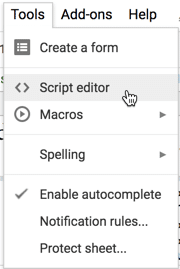
Cheating Coding with Macros
Notice in Google Sheets that the Tools menu has “Macros.” This allows you to record a series of steps in the spreadsheet and then save it to repeat again. Recording a macro in Google Sheets actually codes the Google Apps Script for you! This gives you a leg up to code more advanced scripts.
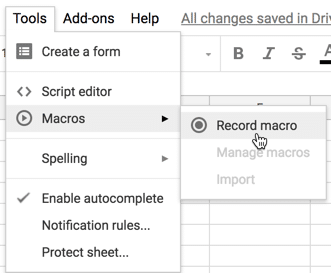
In a spreadsheet, I choose “Record macro” and then deleted rows 6 to 1000.
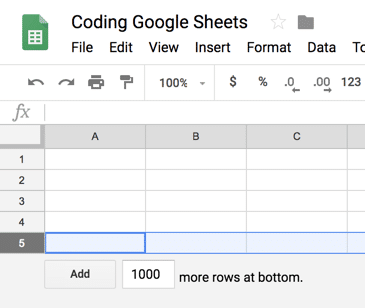
Using the Tools menu and choosing “Script editor” I can see the Google Apps Script that was recorded.

Try It
Start a new spreadsheet (spreadsheet.new) and use the Tools menu to record a macro of you doing something in the spreadsheet. Then go back to the Tools menu and select “Script editor” to view the Apps Script code!