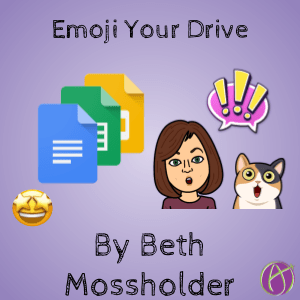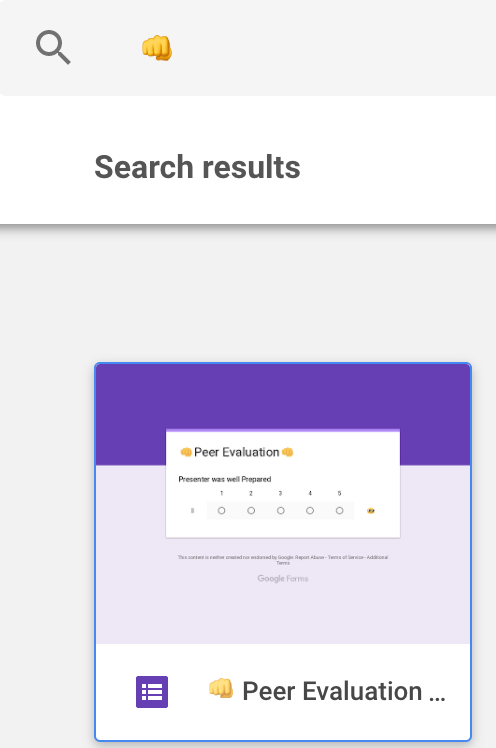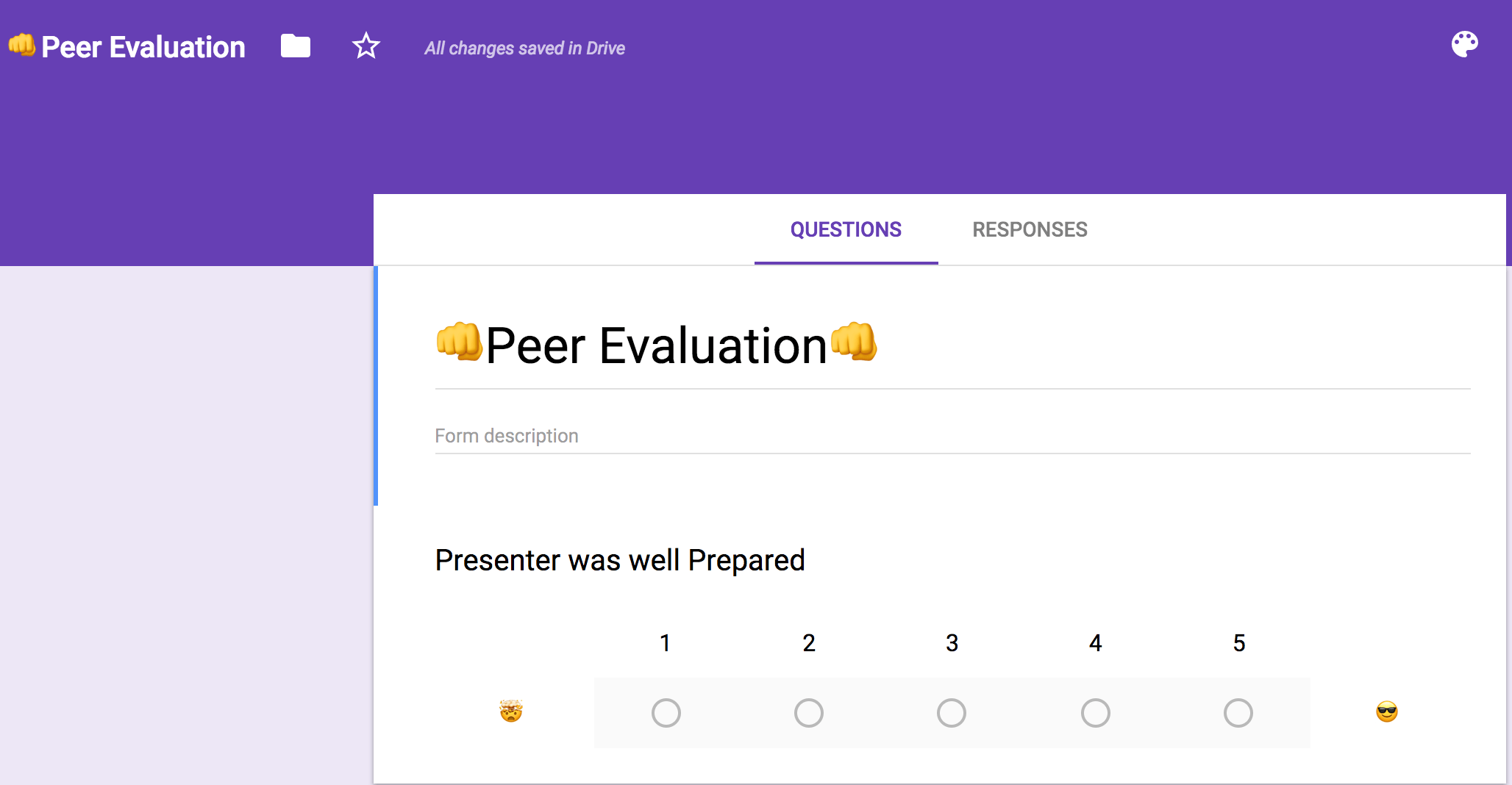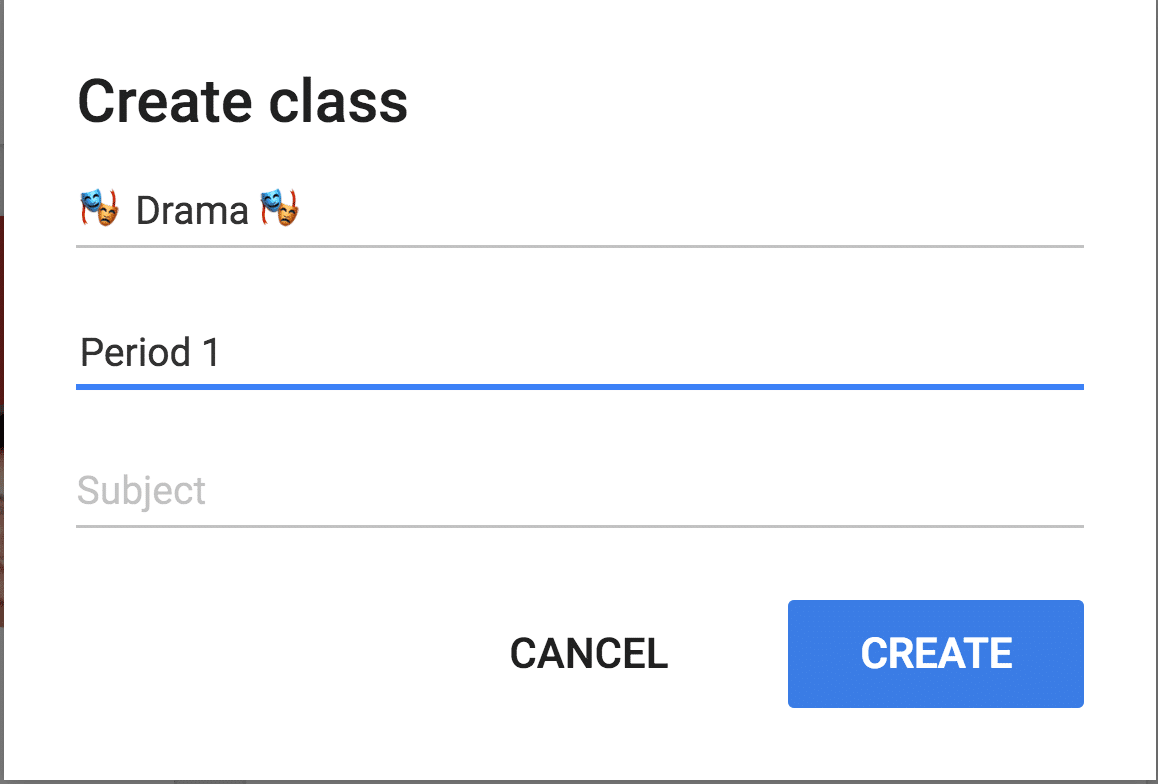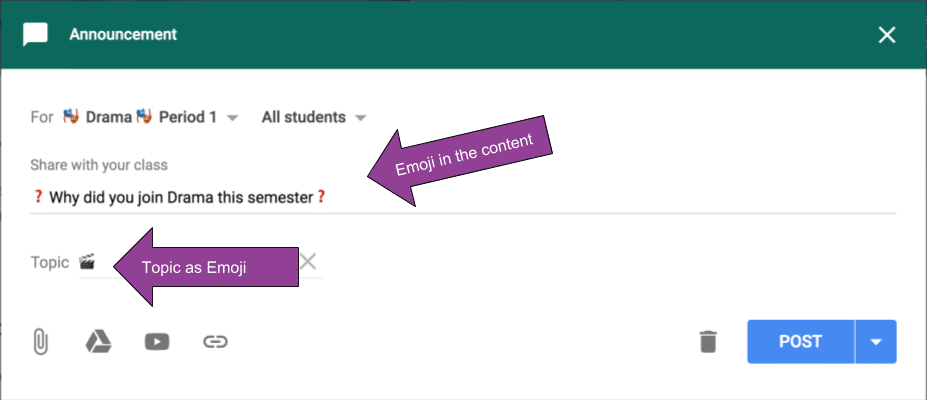? Emoji Your Drive ?
Guest blog post by Beth Mossholder
Make your Google Drive a little more interesting with Emojis. Color coding can work out great when organizing folders in your Google Drive; but does nothing to help differentiate individual files in Drive. Emojis can also be inserted into titles and text lines where other image file types cannot.
Make Google Drive More Interesting
Visually differentiating files with emojis can make your drive (and your students) easier to navigate. Setting up a system for emojis in your class can also help students organize work. Example: ? may mean this file is important or priority. Your teams or groups may have their own emoji such as Team Fox ?. All group documents for this team may have a Fox ? in the title. Visuals are great for nearly all students; primary and language acquisition students often have increased engagement with content that reduces relying on words to communicate.
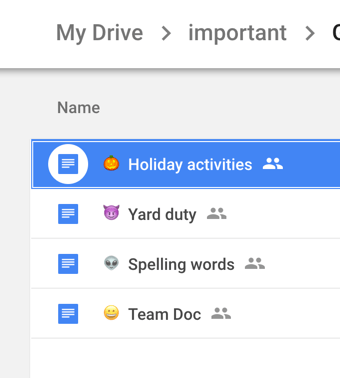
Search Drive
When searching for a file in Google Drive, you can also search by Emoji.
Tip: Use Emojipedia to find and copy Emojis.
Easy Emoji Files
Here’s an easy way to get Emojis into your files:
- Go to Emojipedia.org
- Search the Emoji of your choice
- Copy the Emoji
- Go to the file of choice and paste
Emojis work in nearly every Google Tool. Here are a few ideas with popular Google Tools:
Forms
Add Emojis as a visual in the answer portions of a Google Form. Image files are not supported in every question options: Emojis are! *Emoji insert does not work in the file upload option* All other question types support the insertion of an emoji in the question. Most answer options allow for emojis to be answer choices except: Date, Time, Upload.
Google Classroom
Add visual interest to Google Classroom and make your classes stand out for students. Add to the titles of yours classes or to posts and topics.
Google Drawing
Google Drawing is the one tool that I had issues with emojis. You can include emoji’s no problem in the drawing name. Downloading the images from Google Draw is one of the reasons to choose Google Draw over Google Slides. Use the File menu and choose “Download as.” If you download the image to a file type such as .png the emoji’s do not show in the .png file. To clarify, emoji’s that are in the drawing itself may not manifest when you download the drawing. If you are using Google Drawing without converting to another file, the emoji works just fine.