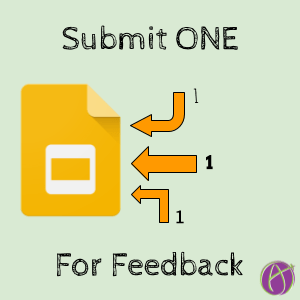Feedback Improves Learning
Feedback is powerful for learning, but how much feedback can you give? We are human beings and our time is limited. Instead of asking students to turn in their entire assignment, instead, consider having them only turn in part of the assignment. The ONE thing they want feedback on.
Collaborative Google Slides
Let’s be honest it is NOT FUN to open up 30 individual documents. It’s slow. I try to severely limit how often I assign individual documents to students. Instead, taking advantage of what robots can grade (try any of a number of websites that will self-correct low critical thinking problems) or using collaborative documents where everyone is on the same ONE.
I created a Google Slides template that will allow you to share ONE copy with your class. Give the students edit access. Ask students to add a slide and insert a webcam snapshot, screenshot, or text box to show their work. The template provides a spot for them to insert their work, a box for them to explain what they are struggling with, and a box for you to leave the student feedback!

Template
This puts all students questions into ONE document. Rather than opening up a stack of digital work you can easily go through and leave a feedback comment per student. If you wanted to write out the feedback on paper, hold it up to the webcam and insert your own picture for feedback!
Peer Feedback
The burden of feedback does not have to fall solely on you! When students add their “one for feedback” to the slides they can insert feedback comments to help peers. This is win win! Students learn more when they can help others.
Maximize Feedback Efforts
Leaving individual feedback is… for one student. Who else benefits from the time you spent leaving feedback? Using Collaborative Google Slides multiple students can benefit from the feedback you leave!