Stop Saying Attached
I am trying to break myself of the habit of saying “attached.” I am also trying to break myself of the habit of saying “taped” since digital video does not have tape. Saying attached is old school mentality when we used Office and would attach documents… which creates a COPY. This is not how G Suite works.
The Attachment Email Dance
Ahhhh the bad old days when you would attach something, now there are 2 copies. They make some edits and send it back to me. Now there are 3 copies. I make some edits and send it back to them, now there are 4 copies. Which one is the correct version? What a disaster! This is made even worse when you share attachments with multiple people!
G Suite Links
G Suite does it differently. Your files live in Google Drive. You do not ATTACH a G Suite file, you LINK to it. They look attached in an email, but they are not. Clicking on the file launches the file from Google Drive. Everyone is using the same version at the same time. NO COPIES!

Say it with me, the G Suite files are LINKED.
Google Classroom
NOTHING is attached in Google Classroom. Even if you upload a file to Google Classroom… no you didn’t, you uploaded it to Google Drive. No attachments live in Google Classroom. They LOOK attached but they are actually LINKED!
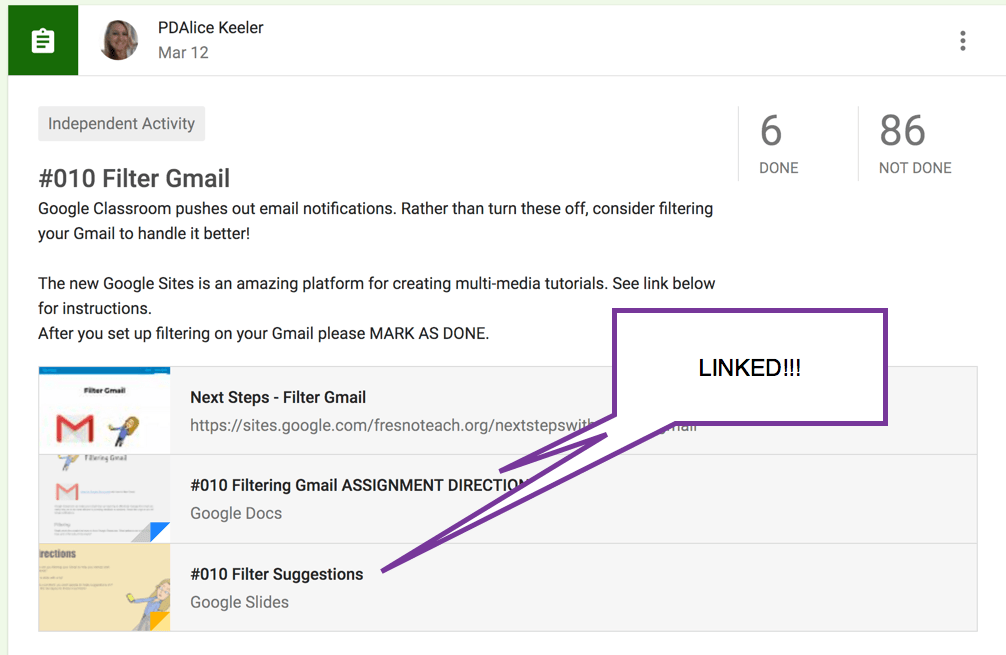
Since files in Google Classroom at LINKED to the document in Google Drive you can edit them at any point. While adding a new assignment, link to a Google Doc. Assign it. THEN edit the linked document. Boom, updated for all students. Students always see the current version.
Make a Copy For Each Student
Be warned, if you choose “Make a copy for each student” then each student gets a COPY. They are not looking at YOUR file, they are looking at a copy. So any updates you make to your file will NOT reflect in their copy. Those copies are still not attached though. They also live in Google Drive.
Outdated Phrases
Mike Szczepanik (@MikeSzczepanik) started a trend, let’s make a list of words or phrases we use that are now outdated!
Link to the spreadsheet. Add your outdated words or phrases!

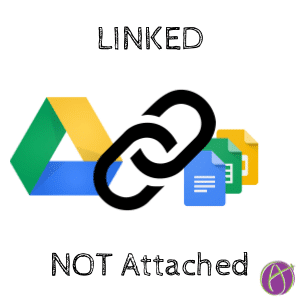







4 thoughts on “G Suite: It is NOT Attached”
Alice, instead of make a copy for each student do you instruct students to make their own copy if they want to edit it?
No
You wouldn’t allow students to edit your document so how do you link a living document that students can work in?
You can let them edit your document. It’s safe with revision history. But if you want a fresh one for collaboration, make a copy and change the document title name and link to that.