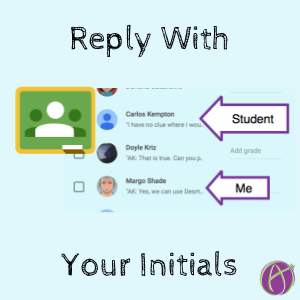Using Private Comments in Google Classroom takes almost no tech skills, yet can be one of the most transformative things you do. I have found my students’ motivation to have increased significantly this semester simply by using Private Comments as the medium for some assignments. What makes this transformation is that comments are now conversations.
Where Are Private Comments?
To find Private Comments click on the assignment title for any assignment in the Stream. Notice on the left-hand side of the assessment screen there is a roster. Click on any students name to locate the Private Comments.
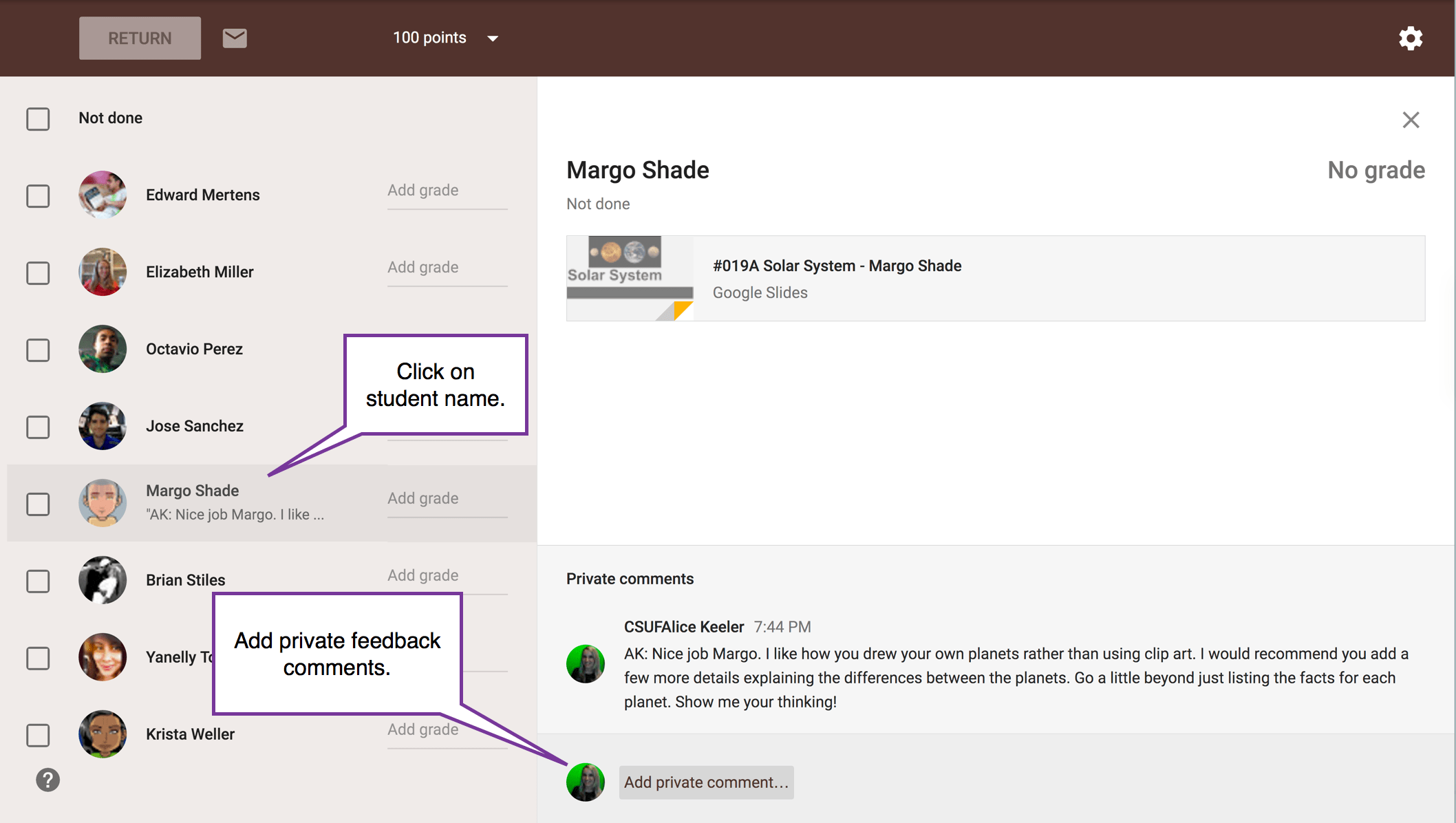
Who Commented?
On the roster on the left-hand side, you can see a preview of the comments conversation. One challenge I have found is knowing if the comments are the student’s comment or my comment. Too many times I click on a student’s name only to find out that I already replied to that student. That comment is my comment!
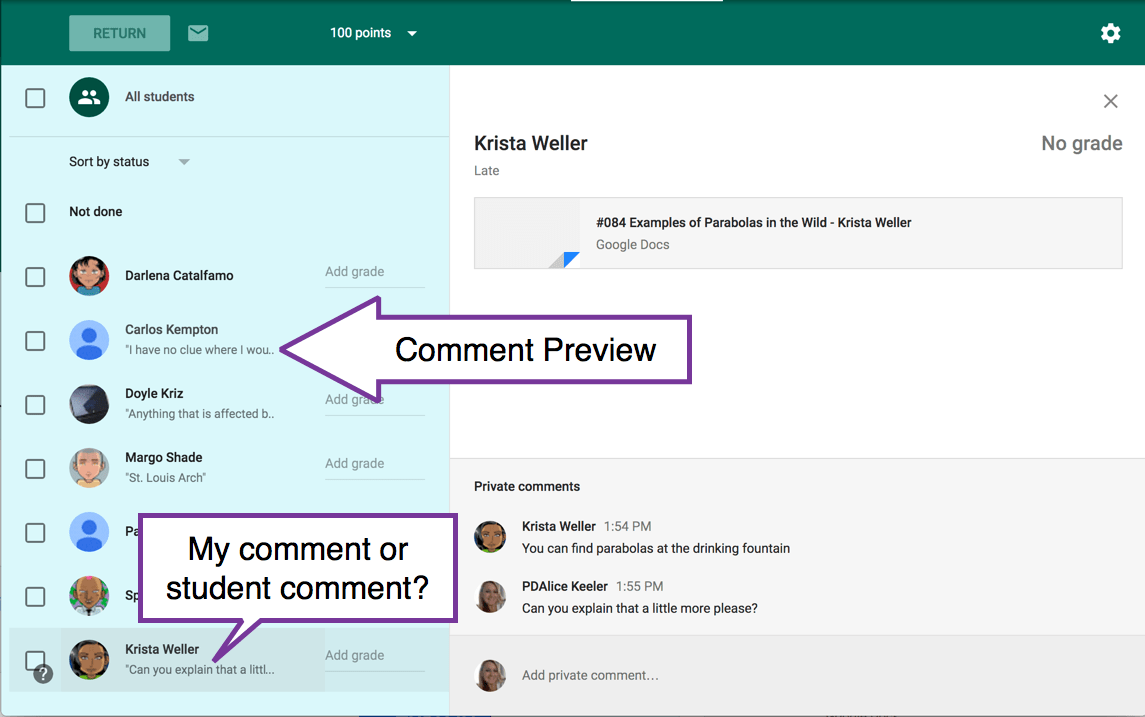
Reply With Your Initials
I am now in the habit of replying to Private Comments by starting with my initials. This allows me to review the roster for an assignment and quickly scan for comments that do NOT start with my initials. I need to reply to those.
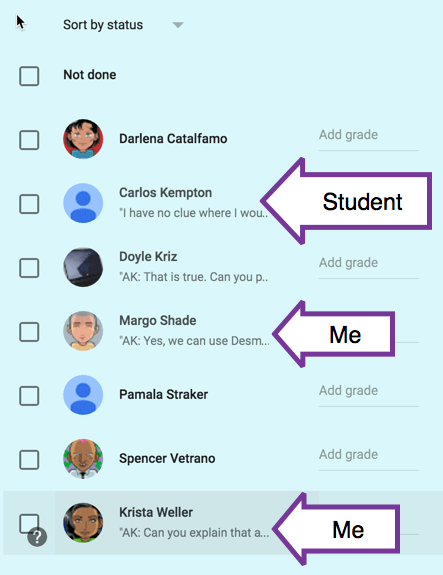
Students Start with Keeler
Not that I’m super successful at getting them to consistently do it, but I ask my students start their Private Comments with Keeler: if they are wanting a reply. Specifically that they are addressing me and not just answering the prompt.
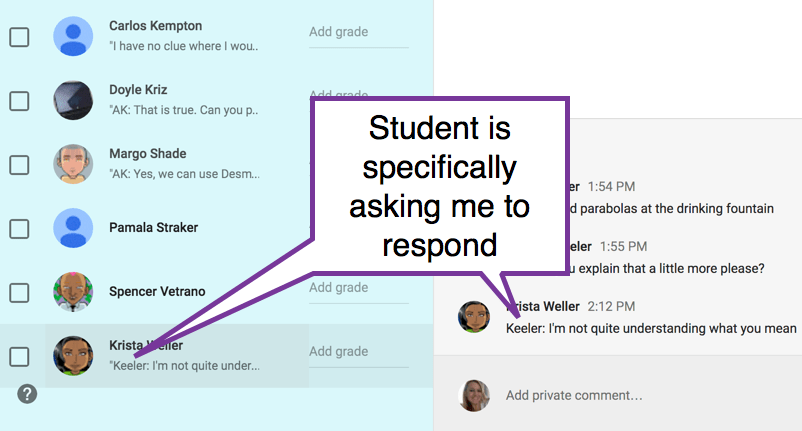
Control F
Using the keyboard shortcut Control F (Command F on a Mac), I can find text on the page. I usually use Control F to find students fast in the roster, but today I figured out it works awesome for my initials. When I use Control F and search for AK, my initials light up like a Christmas tree! I can then more easily scan the roster to look for comments that are NOT lit up.
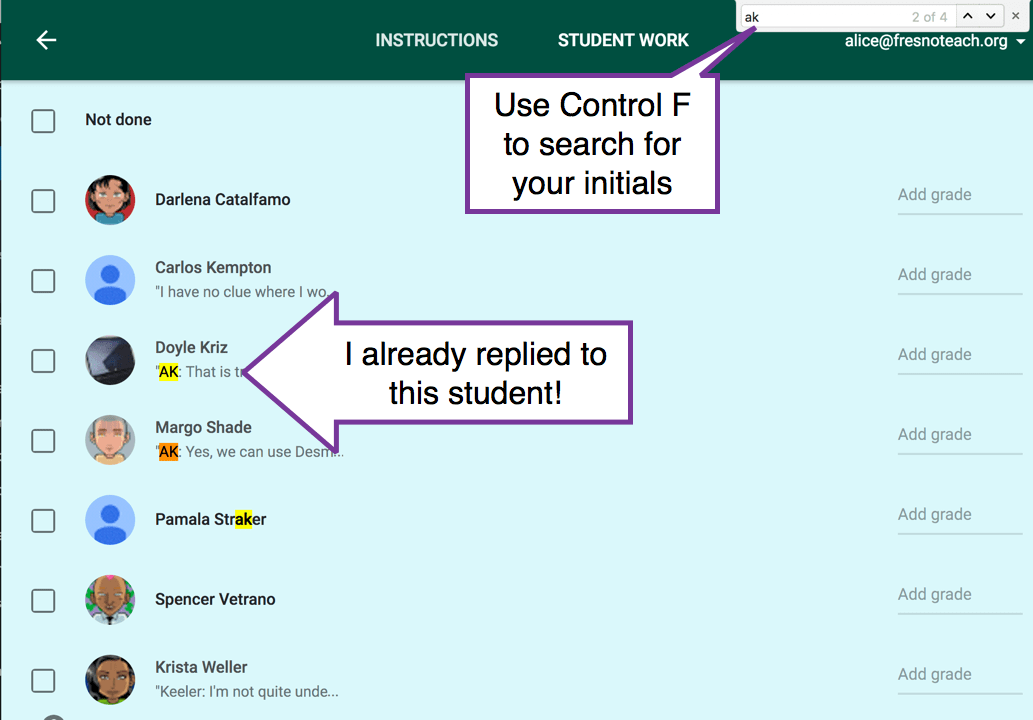
If you have your students specifically address you with your name first, you can also do a Control F to find where your name is mentioned on the page. This helps to direct you faster to those comments that students are specifically seeking your response.