Run Android Apps on an Acer R11 Chromebook
The Acer R11 Chromebook is a touchscreen Chromebook that flips around into a tablet. Recently Google has enabled Android apps to run on Chromebooks. This capability is not standard on Chromebooks yet and currently only available for selected models. I really like my Acer R11 convertible Chromebook. The device works really nice. I like how the keyboard feels and the trackpad is my favorite of any Chromebook I have used. The touchscreen is very responsive. The screen has a 360° hinge to allow it to rotate into a tablet. You can also rotate it various degrees in order to create a display or tent display. Android Apps Chromebook.
Minecraft and Other Android Apps
Google announced a few months ago that you will be able to run Android apps on Chrome OS. It is not fully public yet. Google is trying it out with certain approved devices. The Acer R11 is one of them. I was able to install Minecraft on my Chromebook. Flipping the screen around into tablet mode, I was able to use the touchscreen to fully interact with Minecraft pocket edition. The Minecraft app works great on the R11 and this is a big big win for kids in school. Even if you do not know what Minecraft is, try offering this to your students “Or… you can show me what you learned using Minecraft.” Very likely your students will blow you away!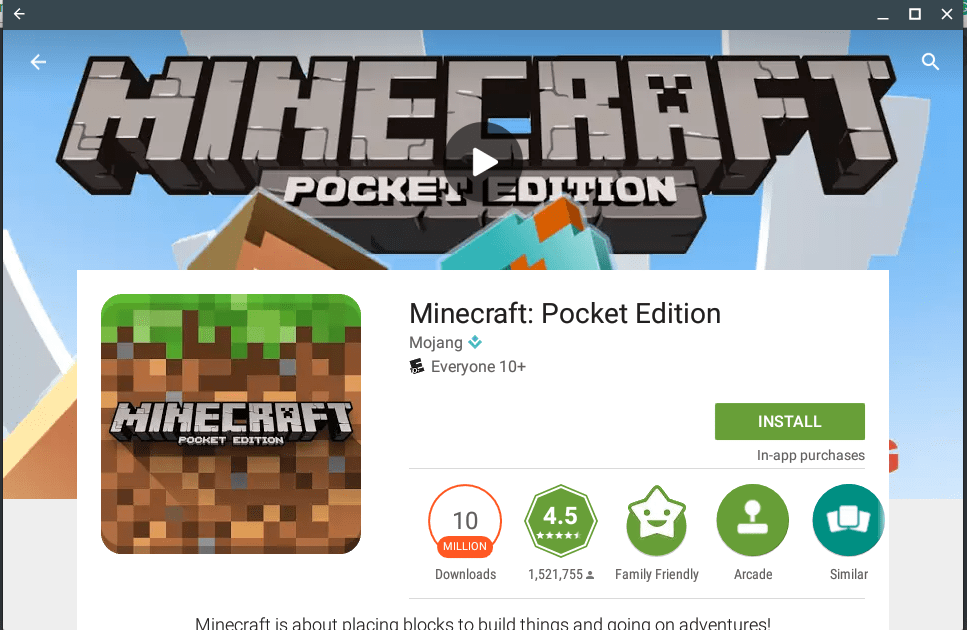
Apps
Having Android apps on a Chromebook opens up so many possibilities. Many apps work offline. There are a lot of excellent educational apps and games that really take advantage of the touchscreen capabilities. Even though I can run Google apps such as Drive, Classroom, Sheets, Slides and Docs on my Chromebook, I installed those Android apps to my R11. I love love Google Keep (keep.google.com) but prefer the Android app version over the browser version.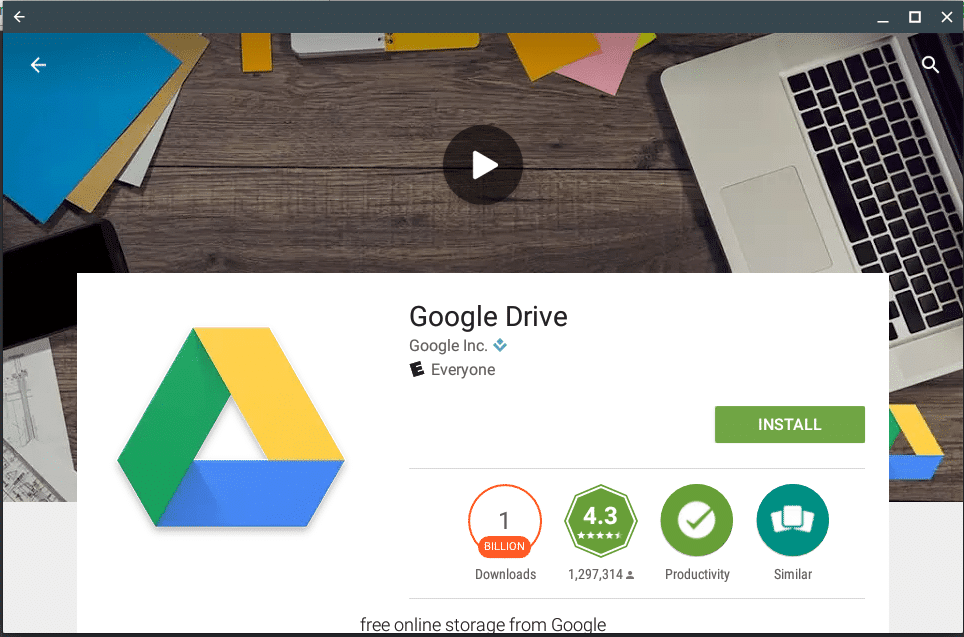
4 Gigs
Whenever possible get as much memory as you can :). The Acer R11 convertible Chromebook comes in both 2Gb and 4Gb models.
You can order the 2Gb from the Google Store or Amazon.
You can order the 4Gb from Acer or CDW or Google.
Installing Android Apps on the Chromebook
Since Android apps are not a fully integrated function into Chrome OS, you have to manually enable this feature.
Go into the Chromebook settings and click on the “About Chrome OS” near the top.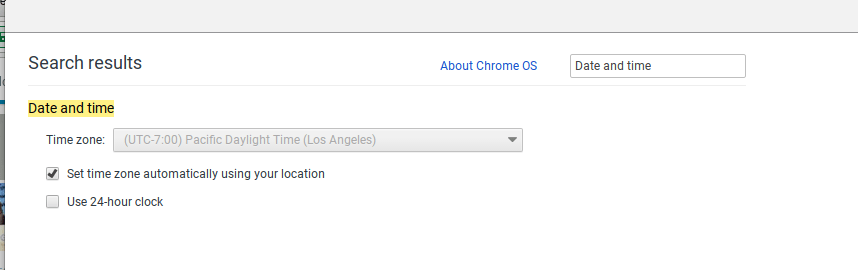
Then click on “Hide info” and choose to “Change channel.”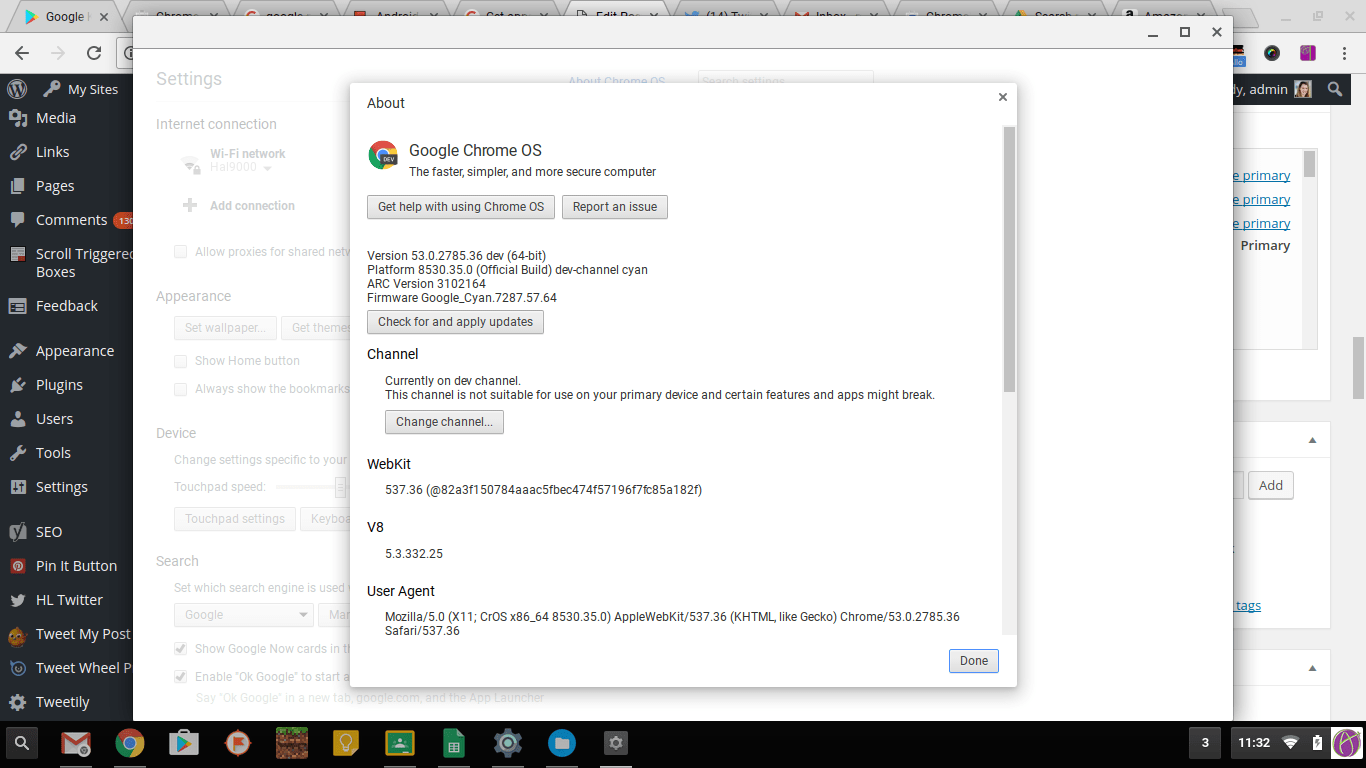
Change to the “Developer” channel.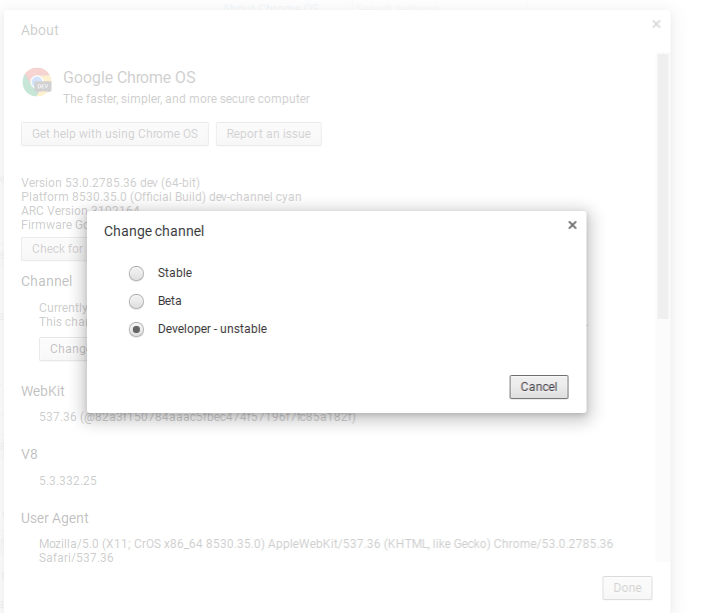
In the Chromebook settings is a new option to “Enable Android Apps.” Check this.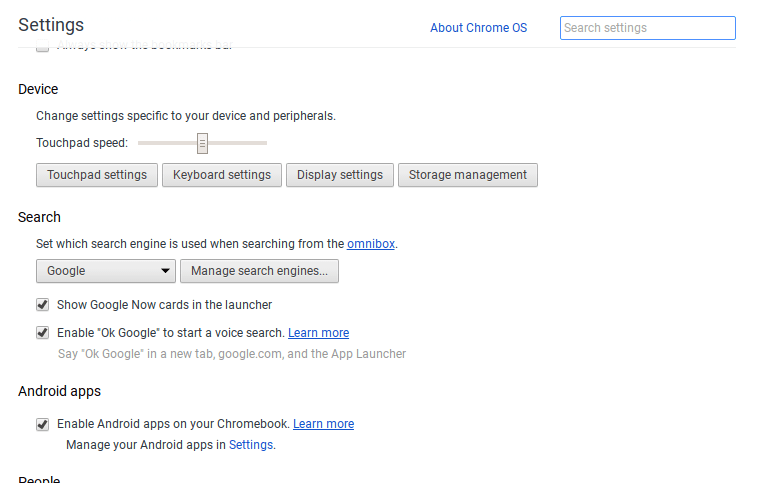
This will allow you to sign into Google Play on your Chromebook. 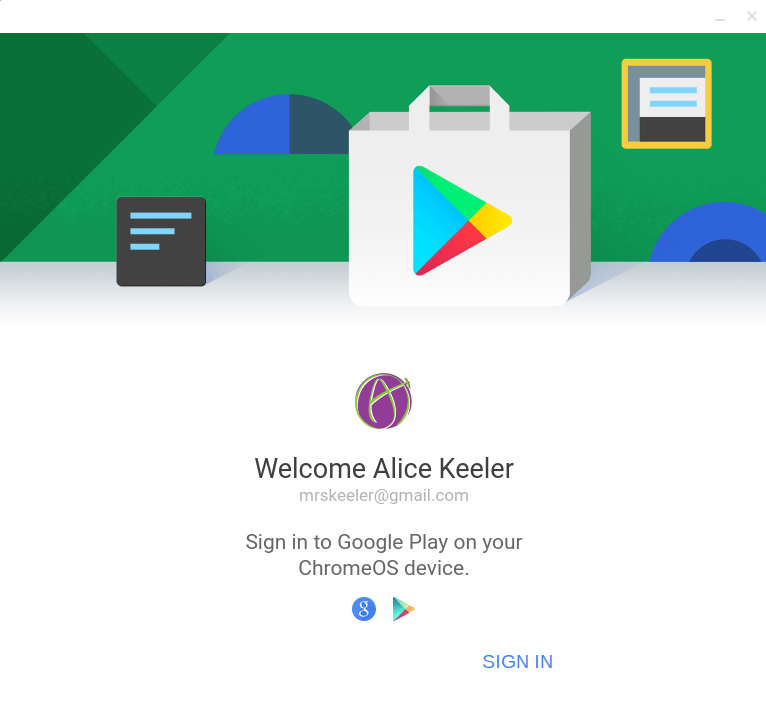
The Google Play store is now on your Chromebook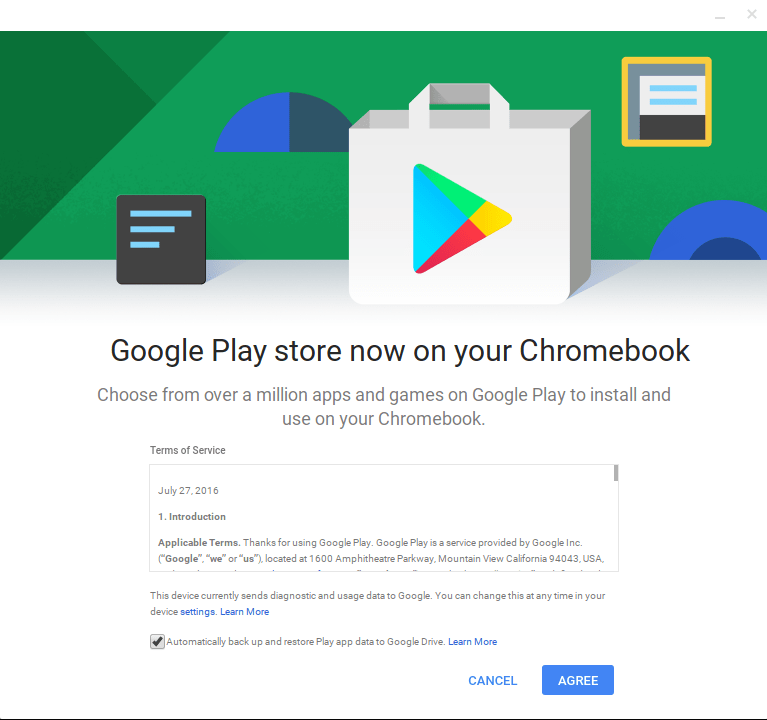
Install Android apps from the Google Play store! Android apps Chromebook.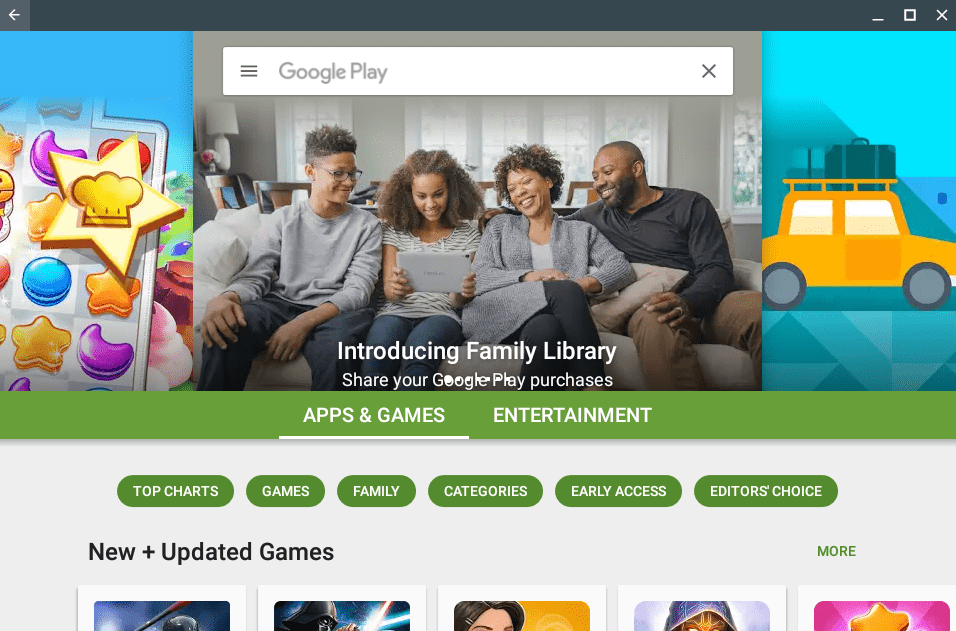
Find Apps
You can find the apps you installed by opening the Play Store (not on the web) and clicking on the 3 lines Menu icon in the search box.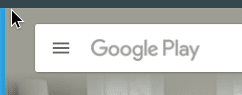
From the sidebar, choose “My apps & games.”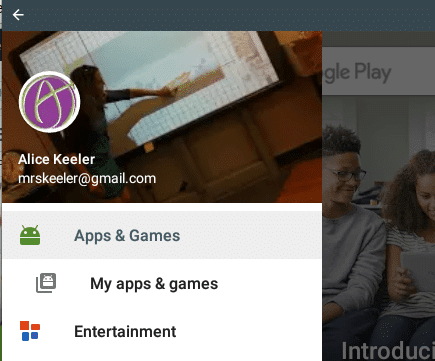
Apps can be opened from the “Installed” tab. Click on the app and choose “Open.”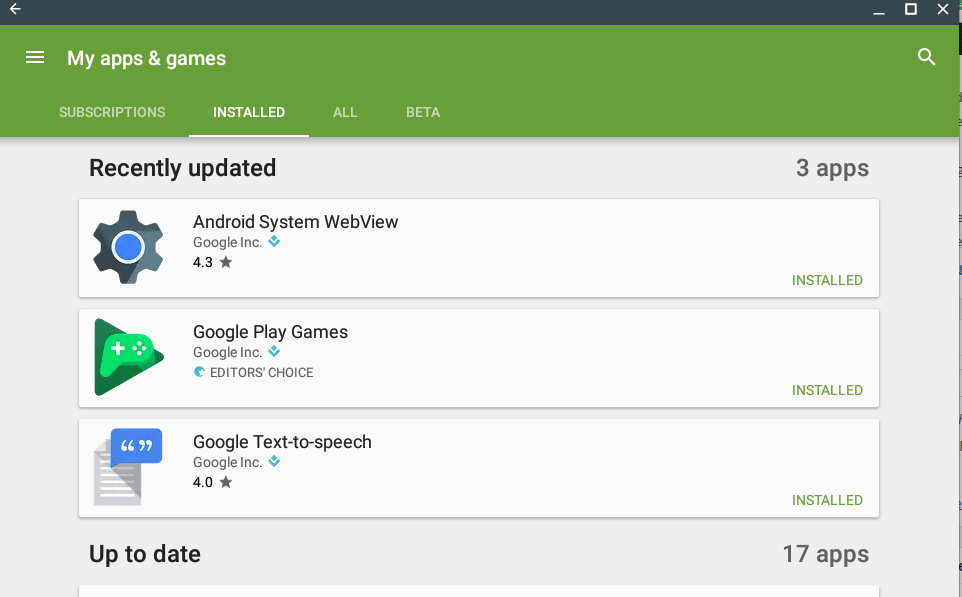
Android Apps Chromebook
Android Apps Chromebook

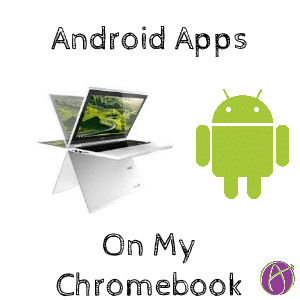






2 thoughts on “Android Apps on My Acer R11 Chromebook”
Hi,
I tried downloading Minecraft on my r11 (2G Amazon model) from the Play store but was told my device was ‘incompatible.’ Does Minecraft only work with the 4G model? U__U
For right now you have to be in beta mode for Chrome OS. Should come to the stable version soon! But it works great if you switch to beta mode.