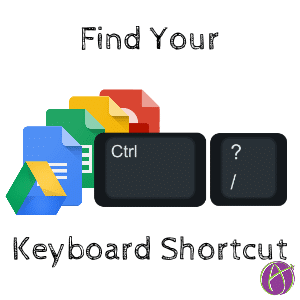Find Your Keyboard Shortcuts
This trick will work for you if you are a user of Google Apps: Drive, Sheets, Slides, Docs, Drawing or Forms
Control Slash
Hold down the Control key and press the slash (question mark) key on the keyboard to reveal a list of keyboard shortcuts. Note this works in most Google Apps (not Google Classroom, there are no keyboard shortcuts.)
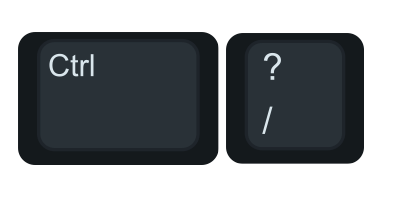
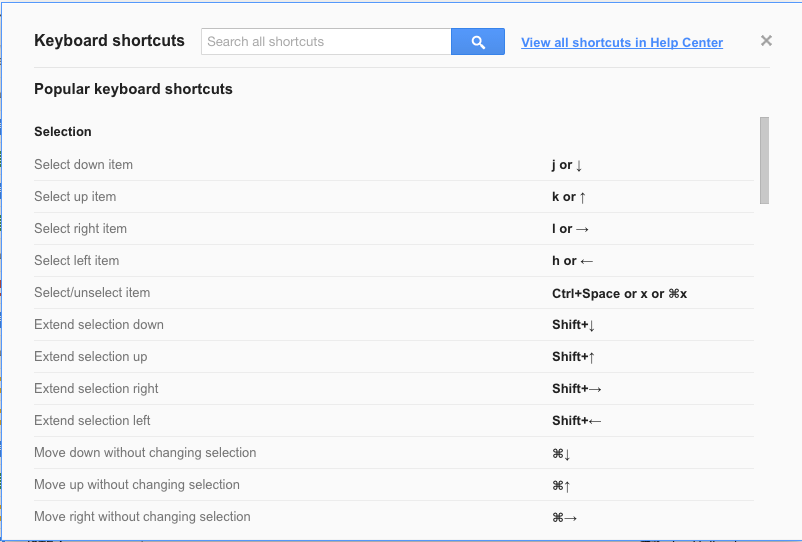
Choose ONE
Read through the list, but look for ONE that would be helpful. It is overwhelming to try to learn too many at once. You will want to practice the one shortcut until you have it down solid.
A Few of My Favorites
Google Drive
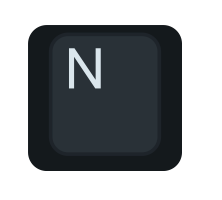
Select a file in Google Drive and press N to rename the file.
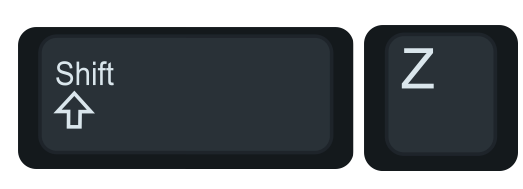
To ADD a file in Google Drive to an ADDITIONAL folder, hold down the Shift key and press Z.
Google Forms

To add a question to a Google Form, hold down Control and Shift and press Enter.
Google Slides
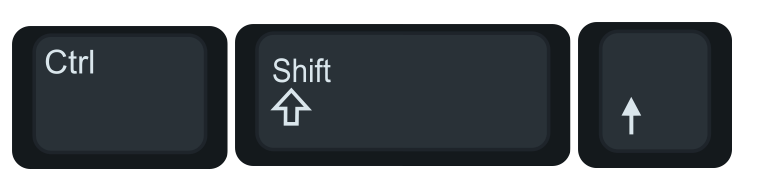
Select an item in Google Slides and use Control, Shift, Up Arrow to bring an item to the top. Control, Shift, Down Arrow moves the item to the back.
Google Sheets
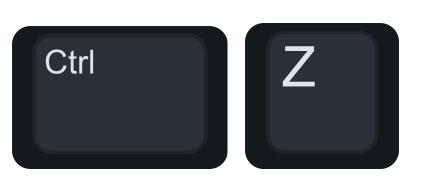
Control Z is the undo key. It’s fairly easy to accidentally type over the values in a cell or drag a cell to the wrong place. Control Z will right all wrongs.
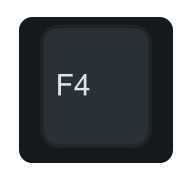
F4 will set the absolute cell referencing. For example if you type a cell range B3:C8, pressing the F4 key will add the dollar signs. Pressing F4 again will toggle the absolute cell referencing.

Google Docs
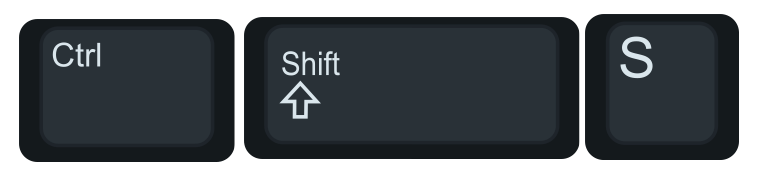
Turn on voice typing with Control, Shift, S.
Google Draw
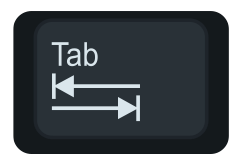
Select an item in Google Draw and press the Tab key to cycle to other items. Hold down the Shift key and press Tab to cycle backwards. This helps you to select items that are hidden behind other items.