Use Spreadsheets for Rubrics
When it comes to calculating things, don’t do it by hand. I was standing in 110˚ heat yesterday as the ladies at the fireworks stand attempted 5 times to calculate my bill. I’m still not confident they calculated it correctly. Even when using a calculator it is too easy to accidentally type in a wrong value or lose track of where you’re at. Even when confusion is not an issue, time is. Setting up a spreadsheet is faster when you need to do calculations for each student.
Rubrics
While I am personally not a fan of rubrics that put arbitrary percentages on categories that are treated as mutually exclusive, I know this is a popular style. Remember, a rubric score is not the same as a percentage. On a 4 point rubric, the possible scores should not be A, C, F and really low F. Using a spreadsheet for your rubric can make the score calculation faster.
Epic Rubric
My rubric template allows you to design a 4 point rubric and weight the categories. It then creates a copy of the rubric for each student on the roster allowing you to easily assess against the rubric and give comments. It then gathers all of the scores into a single roster making it easy to view everyone at once. It then will allow you to email a copy of each student’s evaluation to the student and have it appear in their Google Drive.
Template
Directions
Create a copy of the rubric template.
Roster
Copy and paste your roster along with email address into the first and second columns. You will need a valid email address for each student in order to send copies of the rubric. If a student does not have a valid email address, use your own email address.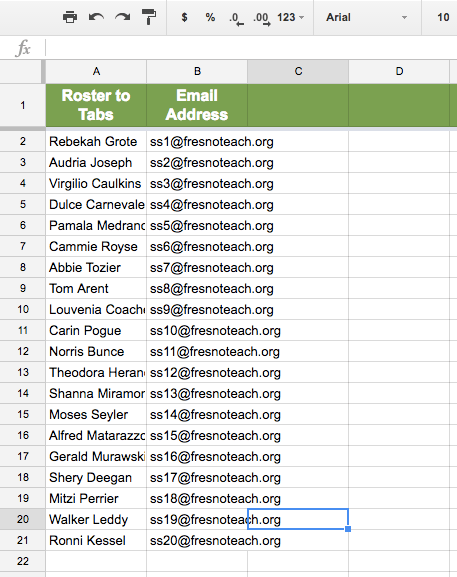
Rubric
The 2nd tab is labeled “Edit This Rubric.” Click on this to customize the rubric.
Student Name and Comments
On the rubric template leave the student name and comments spots blank. You will fill this in after you make a copy for each student.
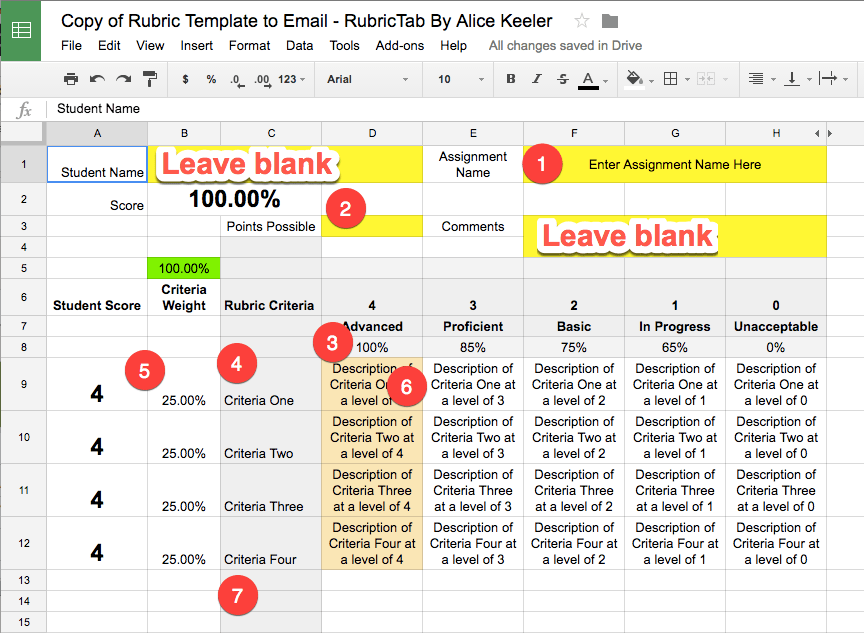
- Enter an assignment name in the yellow box in cell F1. This will be copied to each student and will be used to name the student copies later.
- Set the points possible in cell D3.
- Set the percentage for each category in row 8. By default, they are set at 100%, 85%, 75% and 65%.
- List the criteria of the rubric in column C.
- Set the weight of each of the criteria. By default each category is evenly weighted.
Trick, delete one of the percentages to have the rubric automatically tell you how many points you still need. - Click once and type (no need to delete) the description for each category at each level.
- Add additional criteria and descriptions. The category weight and default score of 4 will automatically be added.
Add-On Menu
Use the Add-On menu to create a copy of the rubric for each student. Choose “RubricTab” and “Start.” You will need to authorize the Add-on.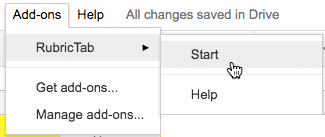
This should open a sidebar menu with some button choices. After your rubric is created you will want to choose “Create Rubrics.”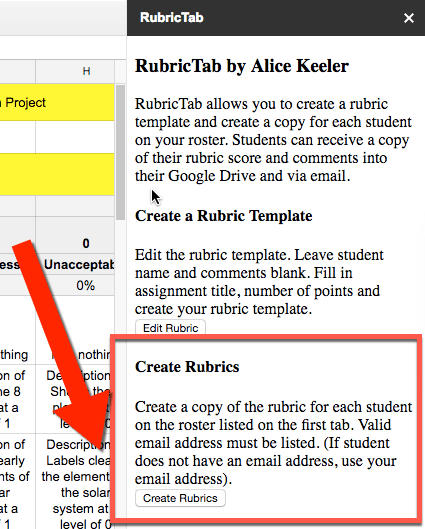
Assess Students
Creating rubrics creates a copy of the rubric for each student. Click on the tabs along the bottom to assess each student. 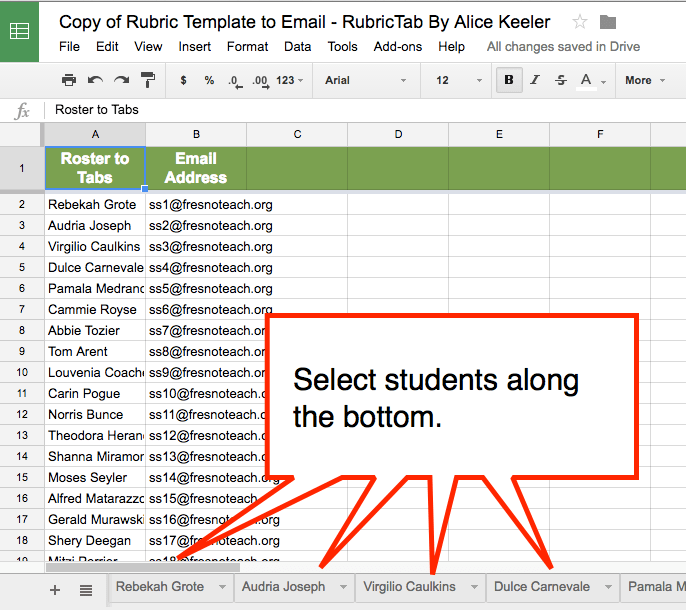
By default each student has a rubric score of 4. Simply click one time on the cell in column A and type over the default value with a score of 3, 2, 1 or 0. No decimals. Enter in student comments into cell F3. The overall score is automatically calculated. Both percentage and points.
Go to the next tab and assess the next student.
Make a List
A new feature in my rubric template is to allow you to compile the rubric scores before emailing the scores to the students. In the sidebar menu, click the button to “Compile Rubrics.”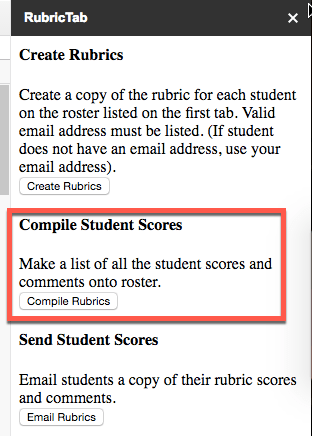
For each student, their score and comments will be gathered into a single list on the roster tab.
Email Rubrics
After compiling all of the rubrics into a single list, you can share the rubric with each student. Choosing “Email Rubrics” in the sidebar will make a COPY of each student’s rubric to a new spreadsheet. Students are NOT able to see the scores of other students. The new spreadsheet will be shared with the student and can be located in their Google Drive. The student will also receive an email with a link to the rubric.
Google Classroom
To share the rubric with students in Google Classroom, copy the link to the rubric found in column D of the roster and paste it into the private comments in Google Classroom for each student.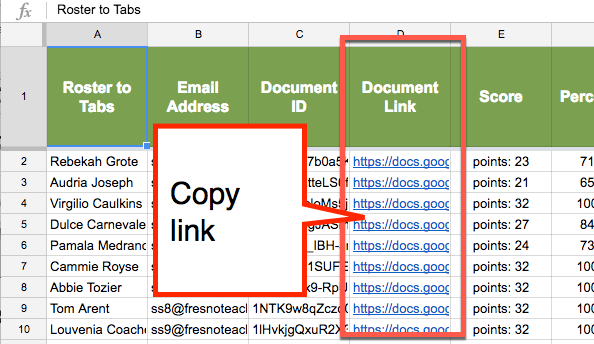
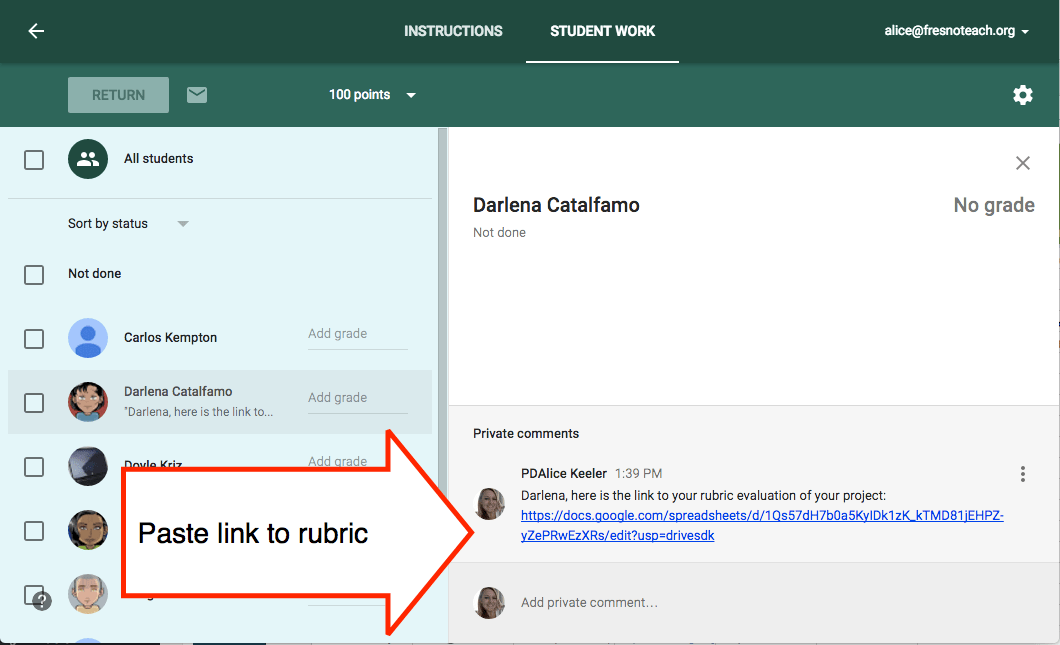

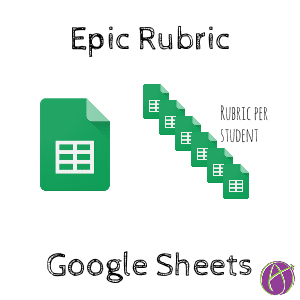






24 thoughts on “Updated: Epic Rubric on Google Sheets”
Hi,
First, I love this rubric! I teach photography and design in a 1:1 iPad school and this is perfect for feedback to the students. I do have one question – how to I get back the compile sheet to reflect changes I have made after I hit the compile button? I found out how to edit within the actual sheet of grades, but not if I go back into the student rubric. It does not update the sheet. What am I missing? Any suggestions you have would be great! Thanks for creating this – it is a huge time and paper saver!
The scores go from individual rubrics to the roster not the other way around.
Hi Alice! Every time I click “RubiTab” in the Add-Ons menu, the only prompt I get is “Create Rubric.” Any thoughts?
Does it not create a side menu?
The choice Create Rubric, from the add on button, means Open RubricTab. Once you click Create Rubric, you will see all the choices discussed in the post. Thanks @alicekeeler I use it all the time!
Thank you so much for this rubric! I was still using paper rubrics for piano recitals and this makes grading a lot more efficient!
Can the rubric category numbers – 4,3,2,1,0 – be changed to 5,4,3,2,1? When I tried typing that in, it seemed to throw things off. I teach in a New York City high school, and the state exam rubric is 5-4-3-2-1, so I’d prefer to use that with my students if possible.
No you can not.
I have tried to use this Add-On with three different projects this year for my English classes. Each time the tool works beautifully until I try to Email Rubrics. At that point it stops after one of rubrics. I really want to be able to use this tool; it is brilliant, but don’t know what to do to solve the problem.
That is going to be an issue with the person who manages your Google Apps domain. Share it with your Gmail account and use it from there, it will probably work.
I’m playing around with the rubric in hopes of using it this summer. It is pretty awesome and I’m looking forward to being able to share my feedback with students so seamlessly! I’m wondering why when I email rubrics, I’m getting both a Google Sheet and PDF of each student’s rubric. Also, I made the rubric within a folder, but all of these individual created student rubrics are being created just in my drive, not in the specified folder. Please help!
Any chance this will get approved by Google so users don’t get the warning?
No. It’s a hassle. Approve the warning.
This is such a great idea, and I love the weighted rubric and template! I was hoping you might have some troubleshooting tips, though. When I run the add-on to create student rubrics, it creates 7 different tabs for the one student on the roster I am using as a trial. I tried it with my actual roster as well with the same trouble. (Copy of rubric template…) Did I miss a step? Thank you!
Try it from scratch, not sure what your challenge is.
Alice – After I have added all of my student emails, when I go to the ADD ON tab it goes to my email address and then the following message appears.
This app isn’t verified
This app hasn’t been verified by Google yet. Only proceed if you know and trust the developer.
It will only let me proceed in an UNSAFE MODE. I need some guidance please.
I personally coded it. You can view the code by going to the Tools menu and choosing script editor. I don’t code malicious things.
I wanted to use your rubric, but I didn’t necessarily want to weight each category. I have a simple 5-4-3-2-1 rubric and the first category needs to be multiplied by 12. The other categories just add up. How can I do this? Thank you.
Good, I don’t know how weighted categories got to be a thing in rubrics but I am not a fan. This rubric is not something I would use for exactly the reason you state, but since many people do use rubrics like this at least the math should be correct.
I love this tool and have been using it for a couple of years without issue. Thank you for posting it! This week for some reason when I attempt to email rubrics, it fails while processing the first student. It makes a copy of the template sheet into my Google drive root but then does not manage to copy the student information to the sheet. At that point the script stops. Is there a way that I can see the plugin source code so that I can attempt to debug what the problem is?
Unfortunately your school blocks DriveApp. Try it with a personal Gmail account.
I created a spreadsheet for each of my classes by duplicating it from my 1st period. My 1st period has the “compile rubrics” button in the rubrics tab while the others do not. I did not realize this until after I created the classes with all the students. Is there a way to add this button without recreating the spreadsheets?