Use Google Classroom to COLLABORATE
How does Google Classroom make learning better? Essentially Google Classroom allows you to assign work and collect it. If you’re doing the same tasks digitally do not expect student engagement or student learning to increase. I always encourage that we need to write the word COLLABORATE really big at the top of our lesson plans.
Attaching Files in Classroom
When creating assignments in Google Classroom you can attach Google Docs with 3 settings. By default when attaching a Google Doc, “Students can view file.” Clicking on the arrow next to this, you can change it to “Students can edit file” or “Make a copy for each student.”
Google Classroom Collaborate
It is my wish that Google Classroom changes the middle option of “Students can edit file” to “Students can collaborate on this file.” Google Classroom makes collaboration much easier.
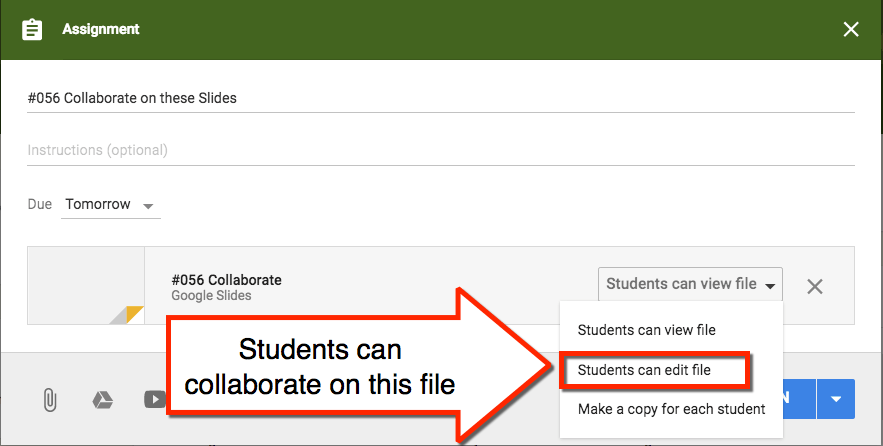
Plan for It
When designing lessons ask the question
“How am I going to have my students collaborate today?”
Resolve to use that middle option in Google Classroom. What am I going to attach that “Students can edit file?”
Google Slides
Google Slides is magical. I can attach collaborative Google Slides to Google Classroom and have everyone in the document in 40 seconds. @htullmann created a Google Doc with the directions for how to to this.
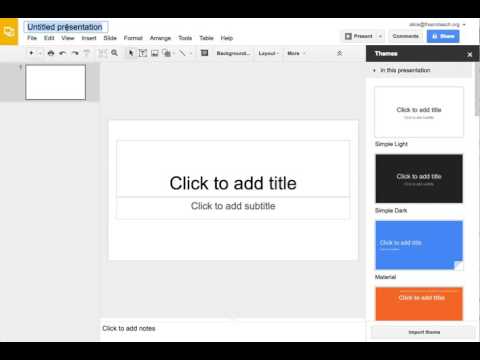
What is great about Google Slides is each student basically has a blank sheet, they can do almost anything on a slide. I have ONE document to open and I can watch students work. Giving students feedback while they work is incredibly easy. Use the keyboard shortcut for comments Control Shift M. Peer feedback is a snap, students go to another slide and insert comments.
Google Sheets
As we all know…. “The answer is always a spreadsheet.” What makes Google Sheets nice for collaborating is that each student can be on their own tab or their own cell. I use Google Sheets to start a discussion, this way I can hear from everyone. Try alicekeeler.com/discussiontab for creating collaborative discussion spreadsheets. I also love using alicekeeler.com/rostertab or alicekeeler.com/templatetab to create a collaborative spreadsheet with a named tab for each student.
Google Docs
Google text docs are not the best choice for collaborative documents. I recommend at most 5 students in a Google text doc at the same time.
Send Feedback
Google Classroom listens to teachers. Make sure you are sending your feedback to Google Classroom by clicking on the question mark icon in the bottom left. If you agree with me that the middle option should be worded “Students can collaborate on this file,” send Google Classroom a friendly request! Remember, only one suggestion or compliment per “Send feedback.” Just fill it out again if you have another request or compliment 🙂
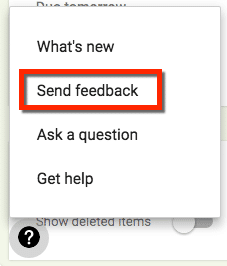

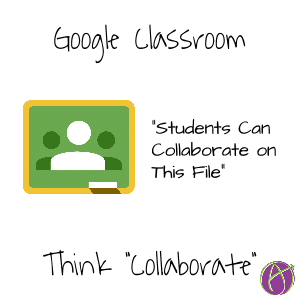








9 thoughts on “Google Classroom: Middle Option = Collaborate”
Agreed on “Collaborate” instead of Edit. I’d also like GCR to add features to enable grouping more seamlessly. As it is now we create 5-8 files under one assignment with directions/groups assigned to a specific file.
Try my GroupDocs script. It works awesome. alicekeeler.com/groupdocs After creating the groups and generating a group doc, just attach the whole spreadsheet as students can view. You have easy access and students can find their work easily.
Love the collaboration tips and templates! Any thoughts about a script to create a blank slide for each student from a roster?
You can’t code Slides.
I love this! My confusion is regarding the easiest way to share assignments where I want students to collaborate on slides/templates I have already made (for ex- digital literacy circle activities that each group will be filling in w/ their assigned “role” for that week). I use Google Classroom, so would the best way to do this be by simply posting the assignment in Google Classroom, choose the “can edit” or “make a copy for each student,” and then have 1 student in each group share w/ the other group members? Or is there a better way to do this? Thanks so much for anyone who can help w/ this!
For small groups I usually assign a copy to each student. In the groups one student renames the file to include the other group members names and shares the file with the group. The other group members rename their copy to “blank.” You can now use the new assign to select individuals option but in my opinion, that is too much work for the teacher. You may like my script: https://alicekeeler.com/groupdocs it creates a document PER group and shares explicitly with each group. Then you only need to attach the spreadsheet in Classroom.
Thank you so much for the info! Do I insert student names in the document?
I would not. We work too hard. Expect and believe that students CAN learn to collaborate. “Spoon feeding, in the long run teaches us nothing but the shape of the spoon.” ~~ E.M. Forster Be patient and let the kids write their own name.
I like this option, to have students collaboratively editing documents. Is there an easy way to incorporate a threaded discussion on topics in Google Classroom? Or is it better to use something like Slack? I am trying to find ways to encourage, maybe require, students to respond to writings, articles, etc. and to respond to one another as well. Any suggestions?