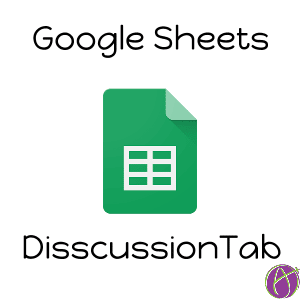
One of my favorite classroom tools is to use a spreadsheet to facilitate discussions. Yesterday I added a couple of new features to my DiscussionTab template. You can now more easily delete a tab and the cell with the question is now protected to keep students from typing over it.
What DiscussionTab does is allows you to create a list of discussion topics on the first sheet of the spreadsheet. Running the DiscussionTab script creates a tab for each question, places the question on the sheet and locks the question down so students can not edit the question. Students can then respond to the discussion question collaboratively.
Template
The template is located at https://alicekeeler.com/discussiontab
Directions
Create a copy of the template.
Create a List
On the first tab write your list of questions you want to dicuss with students.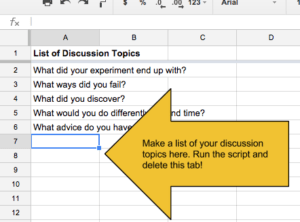
Run the Script
After typing your discussion questions into column A you will want to run the script. You can click on the button or use the “DiscussionTab” menu along the top.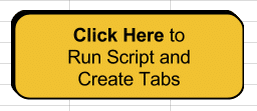
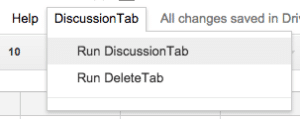
Delete the first Tab
Before you share the spreadsheet with students you’ll want to delete the first tab (named Roster). The run script button will create the tabs again when the button is pressed.
Delete Tabs
Especially if you accidentally run the script twice you may need to delete tabs. You can click on the tab and choose “Delete” from the menu. However, deleting a tab this way asks you to confirm the delete. Instead you can use the DiscussionTab menu to choose “Run DeleteTab.” This will delete the tab you are looking at. If you make a mistake and delete a tab you did not want to delete you can use Control Z to undo.
Share Spreadsheet
Make sure you click on the blue share button and change the sharing settings so the spreadsheet is no private. Best is to distribute through Google Classroom as “Students can edit file.”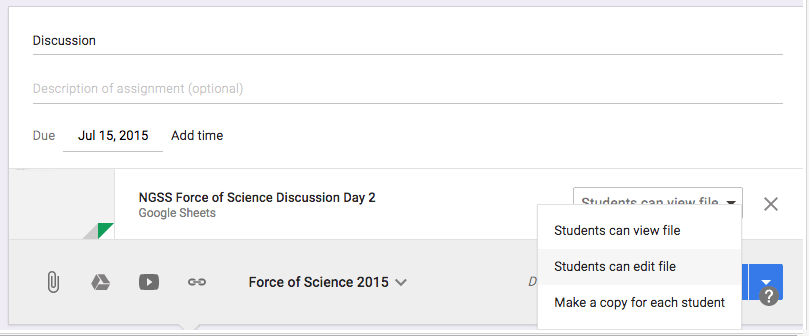
Direct students to the tabs at the bottom of the spreadsheet. Each tab is labeled with the discussion question and the discussion question is placed on each sheet. The question should be locked down on the sheet so students can not edit it. Students can then find a blank cell and contribute their answer to the discussion question. Use this to start a class discussion. When you are ready for the next discussion question tell students to “Go to the next tab!”
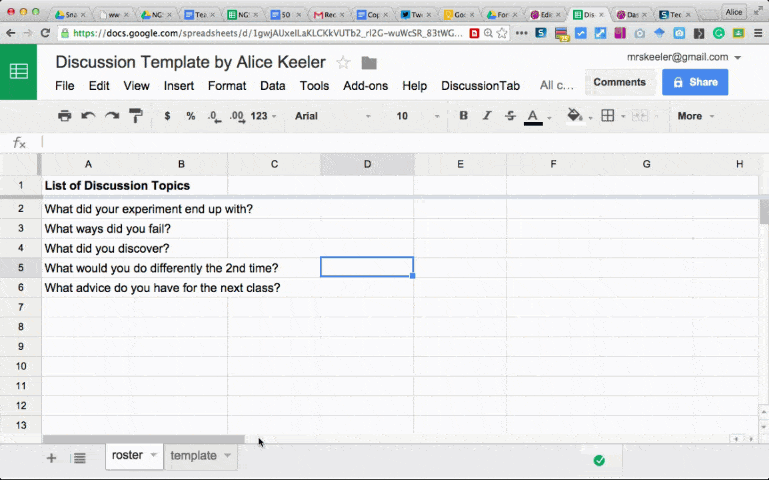

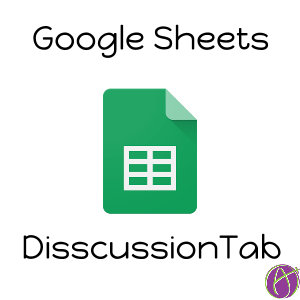








2 thoughts on “Classroom Discussions with Google Sheets”
Hello Alice! I just love reading your blog for such brilliant ideas to integrate tech in teaching-learning. And the current post is brilliant,and I’d like to incorporate this for one of my classes. I just had one question. Now you advise that we delete the 1st tab after running the script and sharing the sheet with the students. This means that I need to have all my discussion questions right in the beginning. What if I want to put only 2 or 3 points of discussion to begin with and add more discussion points as the lesson progresses? How can I do that if I have already deleted the 1st tab?
I think since I wrote the blog post I updated the script to HIDE the questions. I hate deleting data. Trick add “and3” “and4” “and5” etc… as additional questions when you make the tabs in the first place. Then as the conversation goes in a direction, double click on the tab “and3” and rename it and in the question box type a question. As the teacher you can edit the question spot, the students an not.