Turn Your Google Doc Into a Shareable Template
Every day teachers create awesome resources in Google Docs that can be shared with other teachers. The documents can be shared by sharing the link and the end user uses the File menu to make a copy. Creating a template skips the last step and directly prompts the end user to make a copy.
Anyone With The Link Can View
The first thing you need to do to share a resource you’ve created is make it viewable by other teachers. By default a Google Doc is private. Click on the blue share button and change the sharing permissions to “Anyone with the link can view.”
Google Docs Template
For Google Docs, Sheets, Slides and Drawings (not Forms) you can easily turn them into a template. The end of the URL on the documents say /edit and possibly some other stuff. Remove the slash edit and other stuff to the right and replace it with /copy.
Original
https://docs.google.com/spreadsheets/d/1tWxOZuSADzAqGneM5FPU7xZu-_tjXXF5ZLpAwyvJrj4/edit#gid=0
Template – SLASH COPY
https://docs.google.com/spreadsheets/d/1tWxOZuSADzAqGneM5FPU7xZu-_tjXXF5ZLpAwyvJrj4/copy

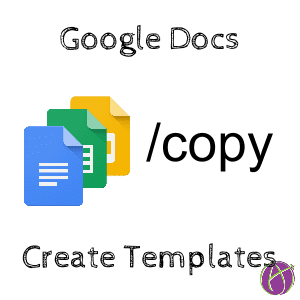







2 thoughts on “Google Docs: Create a Template”
Is there a way to do this within the sharing rights? For example, I have a professional development form that is shared with our All School distribution group. I want to leave this as a shared item so they can access it at any time, but i want them to make a copy like in your post so they leave out the last steps of File >Make a Copy. Is this possible with the solution you provided? Thanks!
Make the folder view only