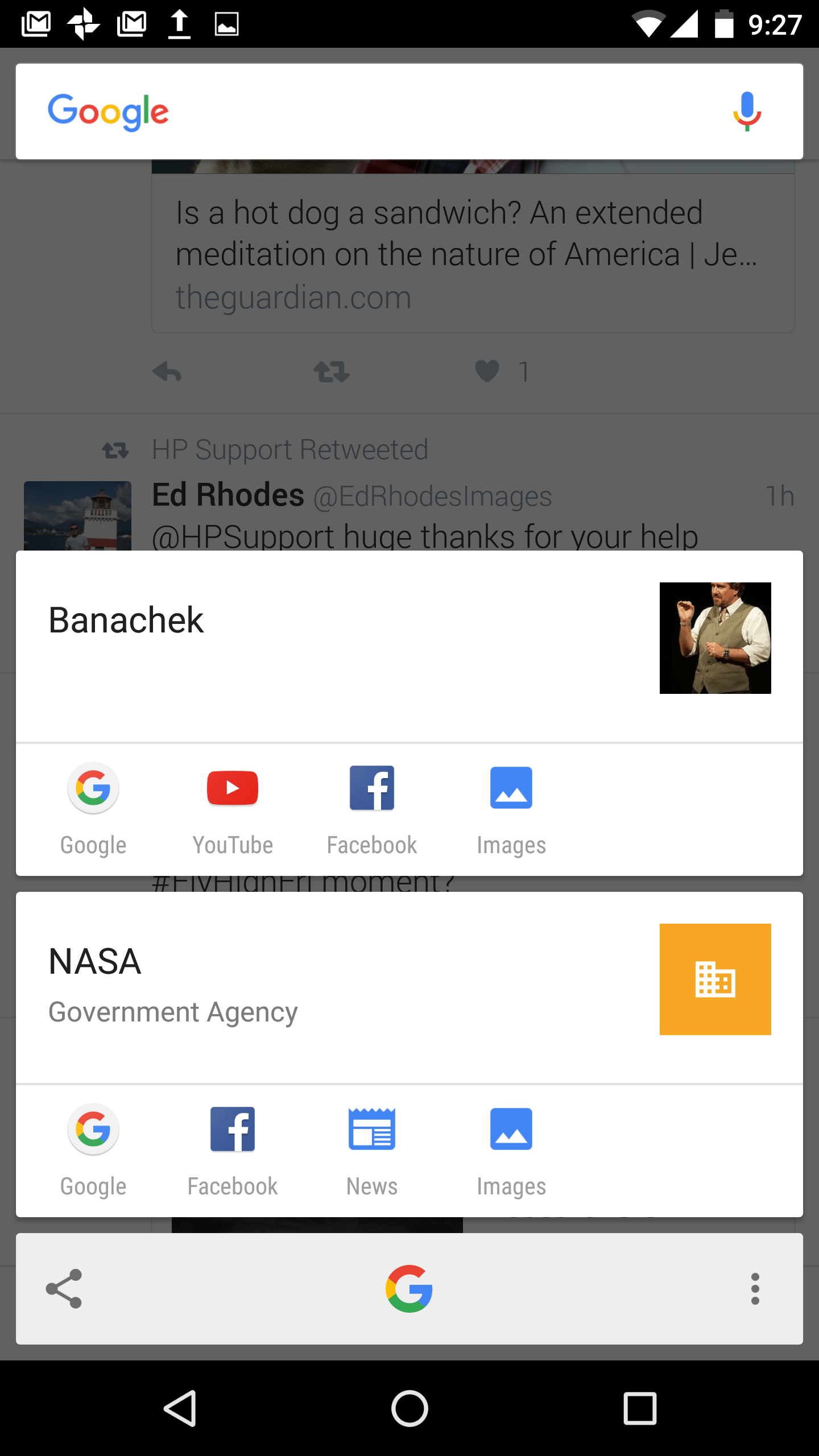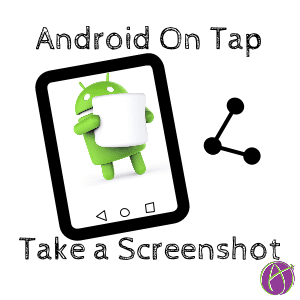If you have an Android device you may have the feature “On Tap” available to you. Hold down the home button to activate On Tap. Google reads the information displayed on the screen and provides you options for more information. You can do this in any app. Try holding down the Home button to see what Google might suggest.
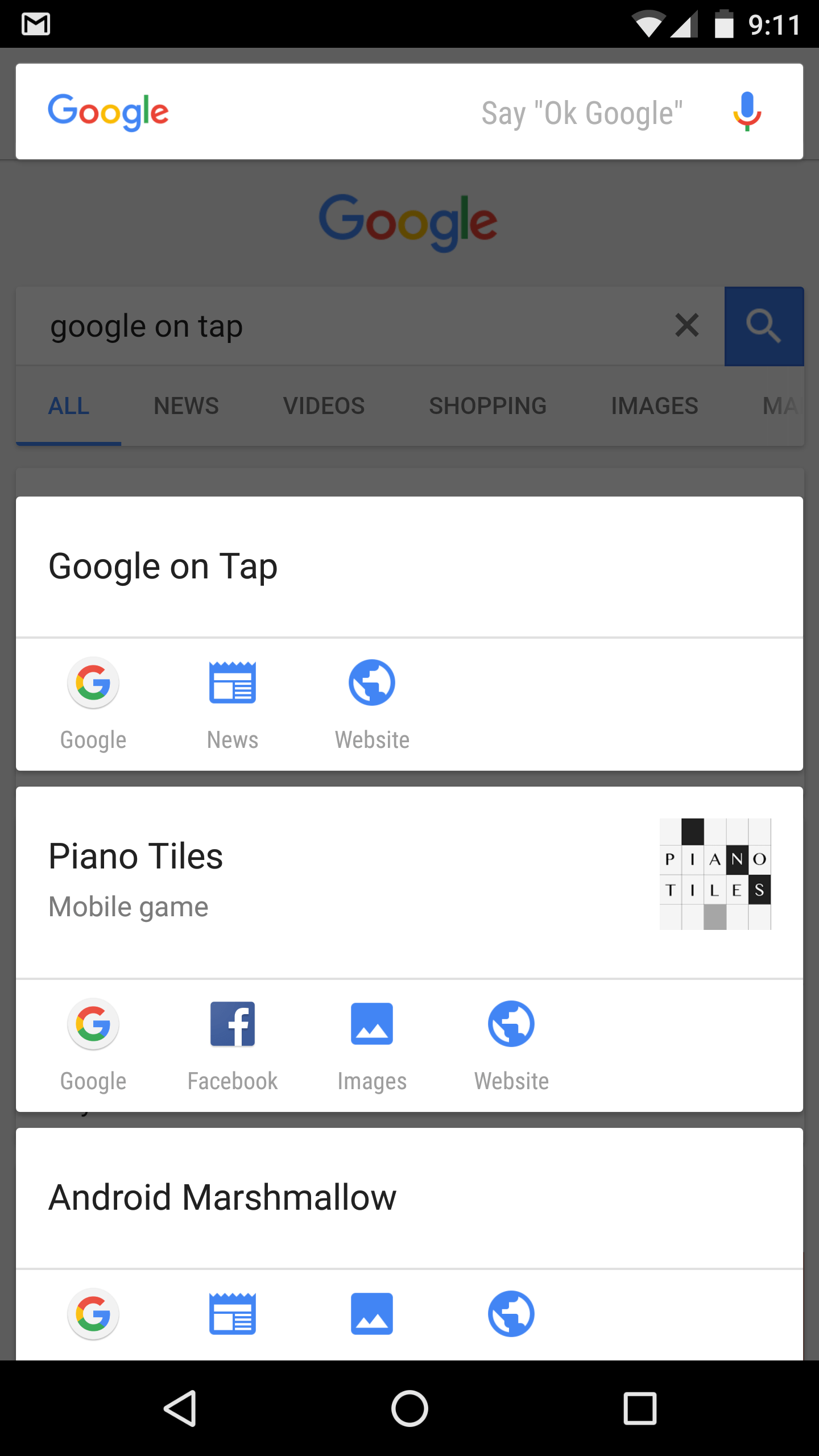
Screenshots
To take a screenshot on an Android device you hold down the power button and the down volume at the same time. This works well for me, except the case I have for my Nexus 6P makes it difficult to press both buttons simultaneously.
On Tap
On Tap now makes it easier to take a screenshot. Simply hold down the hold button and look for the share icon in the bottom left. The share icon looks like 3 dots connected with 2 lines. Tapping the share icon takes a screenshot and immediately gives you options for how to share the screenshot. See this CNET article on how to take a screenshot with On Tap.