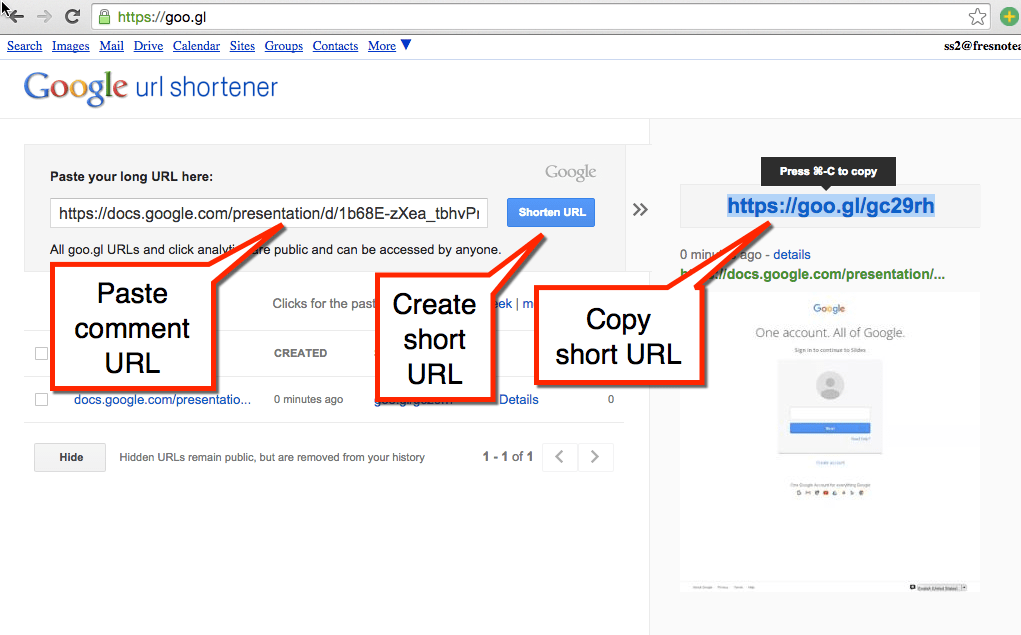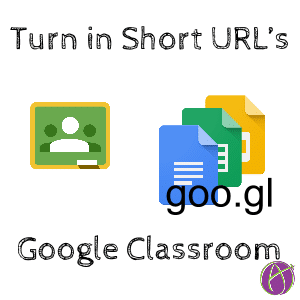There are times when using a short URL with Google Classroom makes sense.
- Submitting an ongoing journal or project.
- Submitting a link to a group project.
- Submitting link to a particular slide in Google Slides from a collaborative activity.
- Submitting peer evaluation comments (I’ll explain that at the bottom.)
Short URL
When students submit the link to a Google Doc, Google Classroom recognizes it as a Google Doc. It checks for ownership and changes the ownership to the teacher. Submitting the link as a short URL circumvents this.
Chrome Extension
Install goo.gl Chrome extension
Have the students install a Chrome extension that quickly creates a short URL of the document. Clicking on the extension will create a short goo.gl link and automatically copy it to the clipboard.
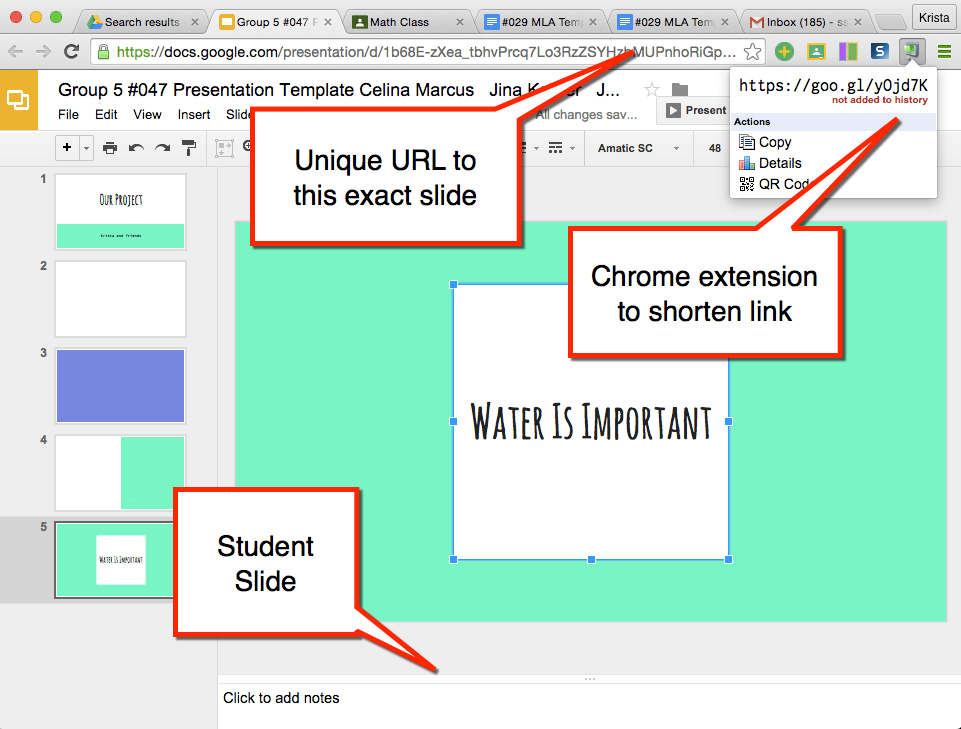
In Google Classroom, students click on “Add” and choose “Link.” Pasting the short link into Classroom allows the student to turn in work where they are not the owner.

Comments
When asking students to complete peer evaluation, the student can submit the link to their comments. In the upper right of the Google Doc is a button that says “Comments.” Next to each comment is a very tiny drop down arrow next to the date of the comment.
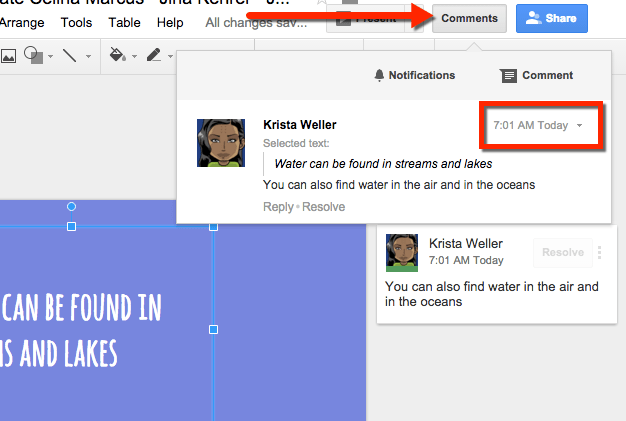
The drop down menu gives the option to “Link to this comment.” Choosing this option allows students to copy the link that directs to the comment.
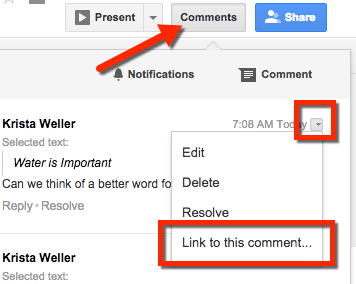
Unfortunately, the chrome extension will not work in this case. The student will need to copy the link using Control C.
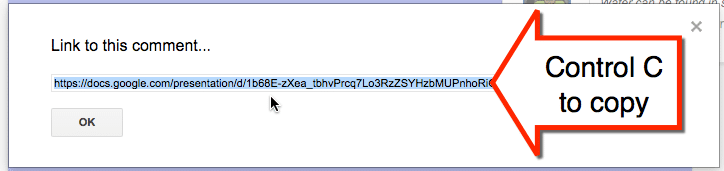
Control T opens a new tab. Students can navigate to http://goo.gl manually and paste the link. Students can then copy the goo.gl and turn the short link into Google Classroom.